7 performing hpdm operations, Exporting data, Data to clipboard – HP Neoview Release 2.4 Software User Manual
Page 65: Data to file, Csv format, Html format, Data to spreadsheet, Data to browser, Data to clipboard data to file, Csv format html format
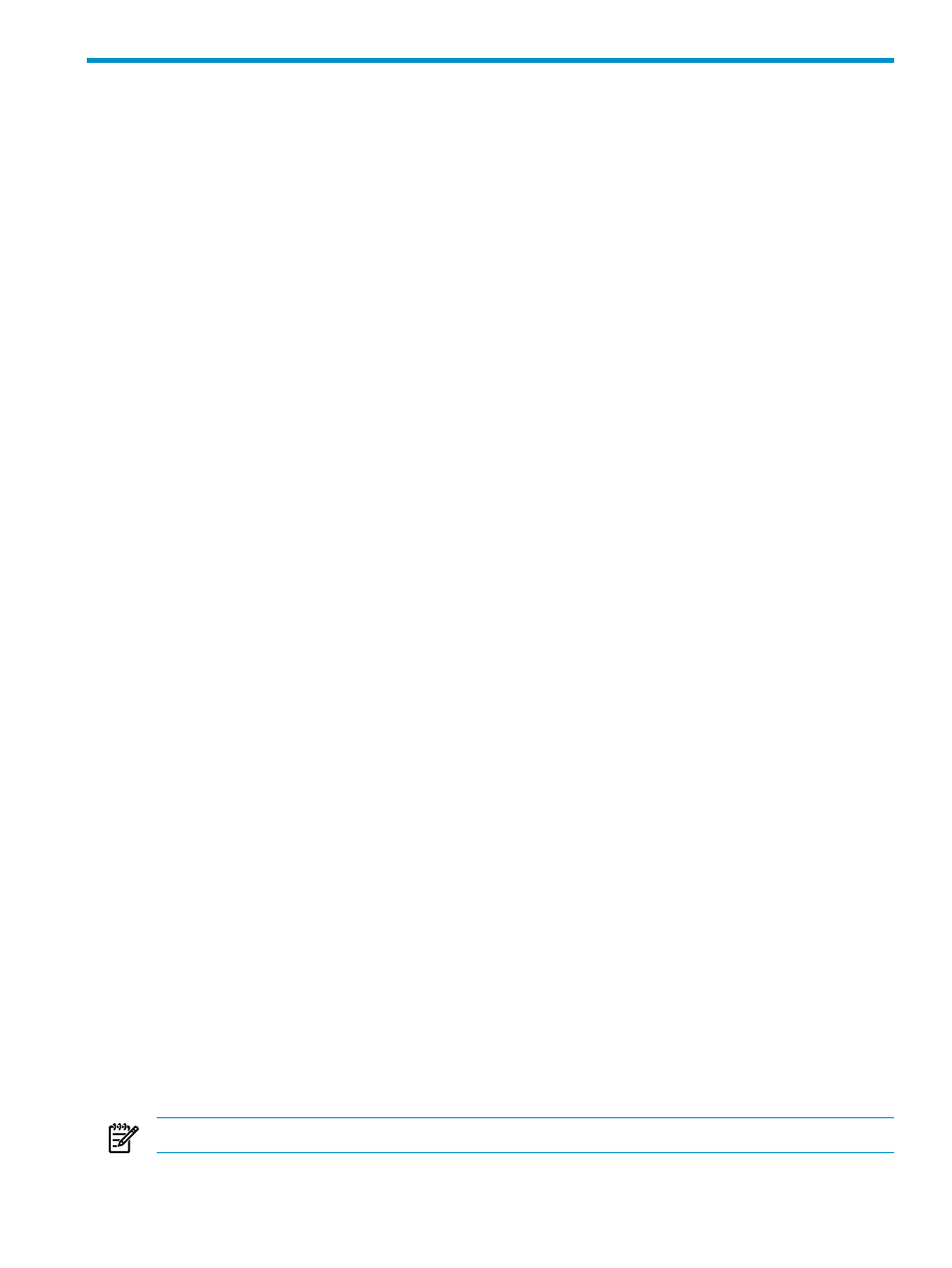
7 Performing HPDM Operations
The HPDM application allows you to perform various database operations:
•
•
“Communicating System Messages” (page 66)
Exporting Data
Data to Clipboard
[Data to Clipboard] saves the data to the clipboard. Each value is a double-quoted string. The
clipboard can then be pasted to any Windows document (for example, Excel, Notepad, or Word).
Data to File
[Data to File] (if enabled) pops up a window to export the contents to a file. There are two format
types available for [Data to File]:
•
•
CSV Format
In Comma Separated File Format (CSV) the data is saved in a comma separated format [.csv]. In
the Save As dialog box:
•
Navigate to a location where a copy of the data will be saved.
•
Enter a name for the content in the Save As box.
•
Select Save As Type (with the .CSV extension)
•
The default location is %HOME% dir or the users default application directory if %HOME%
is not defined.
HTML Format
In HTML format the data is saved using the table
•
Navigate to a location where a copy of the data will be saved.
•
Enter a name for the content in the Save As box.
•
Select Save As Type (with the .html extension)
•
The default location is %HOME% dir or the users default application directory if %HOME%
is not defined.
Data to Spreadsheet
[Data to Spreadsheet] transparently saves the table data to a temporary local file in standard
HTML table format and then executes the file. Executing the temporary local file into an Excel
file launches Excel on a windows system if Excel is installed.
Data to Browser
[Data to Browser] invokes Internet Explorer or a default browser displaying the table data. The
data is exported internally in standard HTML format. Internet Explorer is then invoked on this
HTML file. The file is a temporary file. You can then use Internet Explorer to save the contents.
NOTE:
The Export buttons are disabled if the table has no data.
Exporting Data
65
