Usage tab, Ddl tab, Statistics tab – HP Neoview Release 2.4 Software User Manual
Page 29: Privileges tab, Usage tab ddl tab statistics tab privileges tab
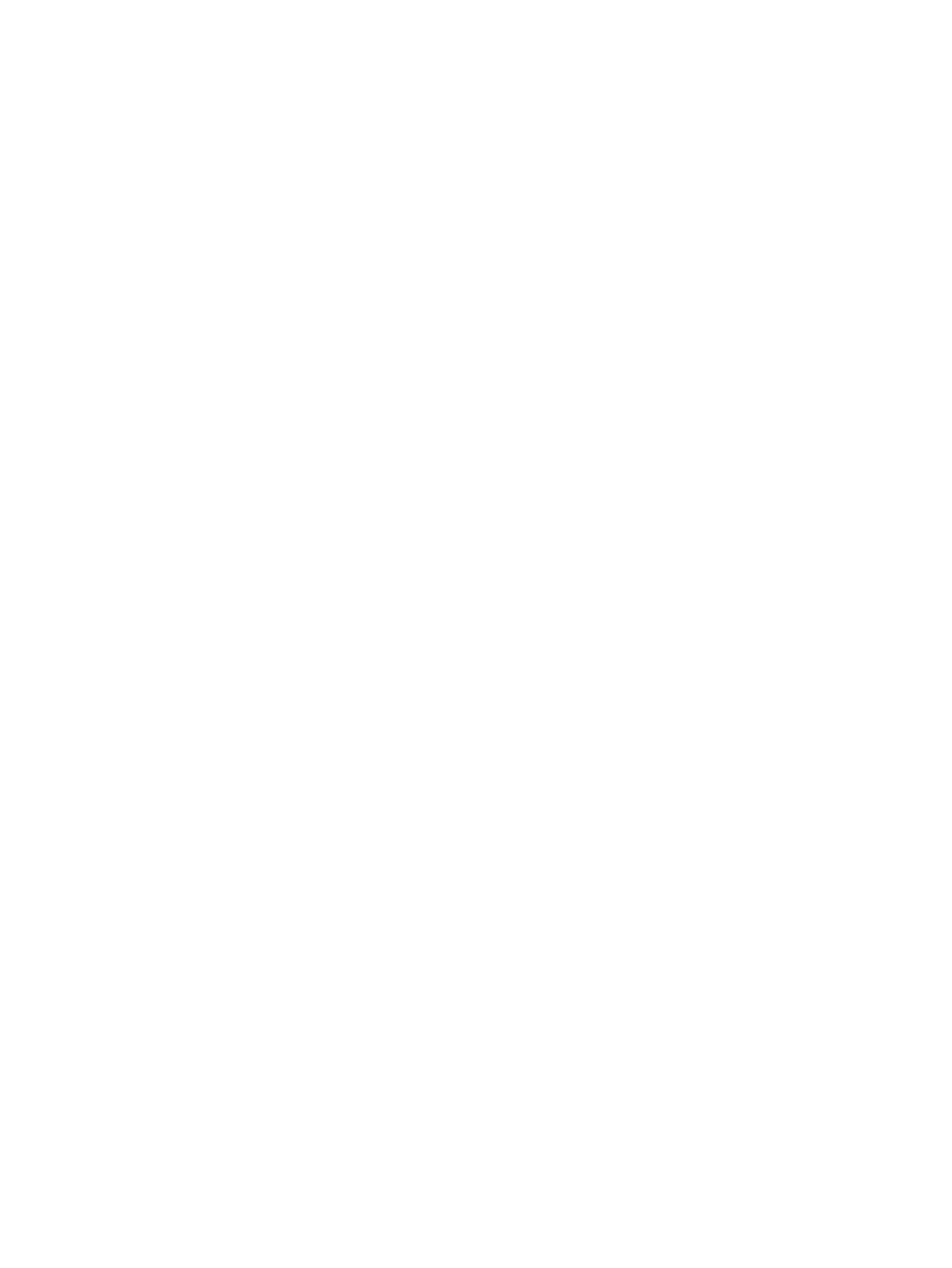
Usage Tab
To display usage information defined on the table:
1.
Select a Schema in the navigation tree and click the table name in the right pane, or open
the Tables folder and select a table name in the tree.
2.
Click on the Usage tab in the right pane.
The Usage tab displays the usage relationships of the table with other objects, if any. The
attributes displayed are :
•
Relationship: Specifies the relationship of the table with the object specified. The values
are: “Uses”, “Used By”, “Has.”
•
Related Object Type: Specifies the object type of the related object. The values are:
“Table”, “Materialized View”, “View” or “Synonym.”
•
Related Object Name: Specifies the 2-part ANSI object name with a hyperlink to the
object.
•
Creation Time: Time and date when the table was created. Timestamp is in the format
(yyyy-MM-dd HH:mm:ss.FFFFFF local time).
•
Redefinition Time: Time and date when the table was last redefined. Timestamp is in
the format (yyyy-MM-dd HH:mm:ss.FFFFFF local time).
DDL Tab
To display the DDL output for the table:
1.
Select a Schema and click the table name in the right pane, or open the Tables folder and
select a table name in the tree.
2.
Click on the DDL tab in the right pane.
The DDL tab displays DDL output from the SHOWDDL command in the right pane. You
can highlight and copy contents, but you cannot edit the contents. For more information
about the format of the SHOWDDL command, see the SQL Reference Manual.
For more information about displaying DDL, see
“Displaying Schema DDL and Their Properties”
Statistics Tab
To display the table profile or statistics information:
1.
Select a Schema and click the table name in the right pane, or open the Tables folder and
select a table name in the tree.
2.
Click on the Statistics tab in the right pane.
The Statistics tab displays the histogram statistics for the table.
For more information about displaying table statistics, see
“Displaying Table Statistics and Their
Privileges Tab
To display the table privileges:
1.
Select a Schema and click the table name in the right pane, or open the Tables folder and
select a table in the tree.
2.
Click on the Privileges tab in the right pane.
The Privileges tab displays a table showing the access privileges:
•
Grantee: The name of the user whose privilege is being described.
•
Grantor: The name of the user who granted the privileges and the special SQL user names
“PUBLIC” and “SYSTEM.”
Displaying Tables and Their Properties
29
