Edit system – HP Neoview Release 2.4 Software User Manual
Page 15
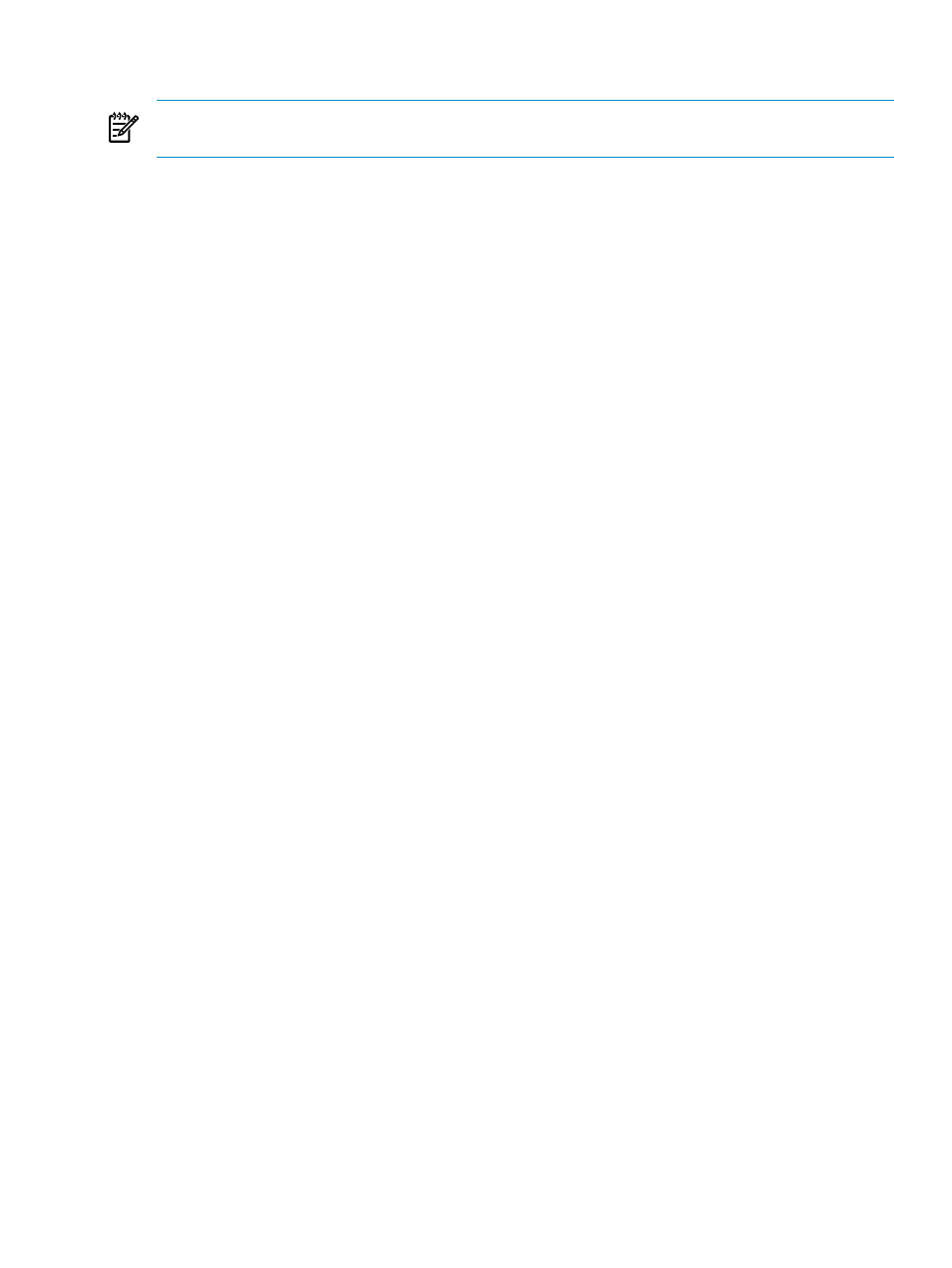
Edit System
NOTE:
The Systems Tool window shows the active system definitions. Editing an active system
definition causes all previously configured system definitions to be lost.
To edit a system:
•
Select a system in the Systems Tool window and click the Edit button. This brings up the
Edit System window. In the Edit System window the title bar displays the system being
edited.
In the Edit System window these fields define a Neoview system:
•
Your Name for System
— enter an alias name to identify this Neoview system. The system
name can be up to 32 characters in length, and consist of letters, digits, and the underscore
character.
•
Server Data Source
— enter the name of the data source on the Neoview system. If the
field is left blank, the default data source is used if it one has been configured.
•
User Name
— Neoview user name.
•
Password
— Neoview password.
•
Host
— enter the DNS name or IP address for the target Neoview system.
•
Port Number
— contains the NDCS server port number.
•
Default Schema
— contains the default schema to use if composing a query (optional).
•
Driver
— enter the installed Neoview ODBC driver to be used with this Neoview system.
In the Edit System window, these buttons allow you to test or add a new system, or close the
system definition.
[Test] validates the changes made to the system using the entries specified in the fields of the
Edit System window. [Test] is enabled if one or more systems is selected. The selected system
is tested and the result is displayed in the Connection Test Result window. This action will:
•
Cause an attempt to make a connection to the Neoview system specified in the Edit System
window.
•
Return the validation result in the Connection Test Result window that indicates the
following:
— Test succeeded – the settings have been tested and the system is added to the My
Active Systems folder.
— Test failed – the settings have been tested and the test failed. If the test failed, the
reason for the failure in also provided in the Connection Test Result window. The
system is added to the My Other Systems folder.
— Password not specified – the password has been specified. If the password is
empty, you must have clicked in this field to explicitly set an empty password. The
system is added to the My Other Systems folder.
— Not tested – the entry is possibly empty and has not been tested. The system is added
to the My Other Systems folder.
[OK] attempts to create the new system using the entries specified in the fields of the Edit System
window. This action will:
•
Cause an attempt to make a connection to the Neoview system specified in the Edit System
window.
•
If the connection is successful, the entry for the system is created and appears in the Systems
Tool window.
•
If the connection attempt is not successful, a Connection Test Result window opens and
indicates the test failed for the Neoview system specified in the Edit System window. Click
[OK] to close the Connection Test Result window.
Edit System
15
