Displaying schema size – HP Neoview Release 2.4 Software User Manual
Page 25
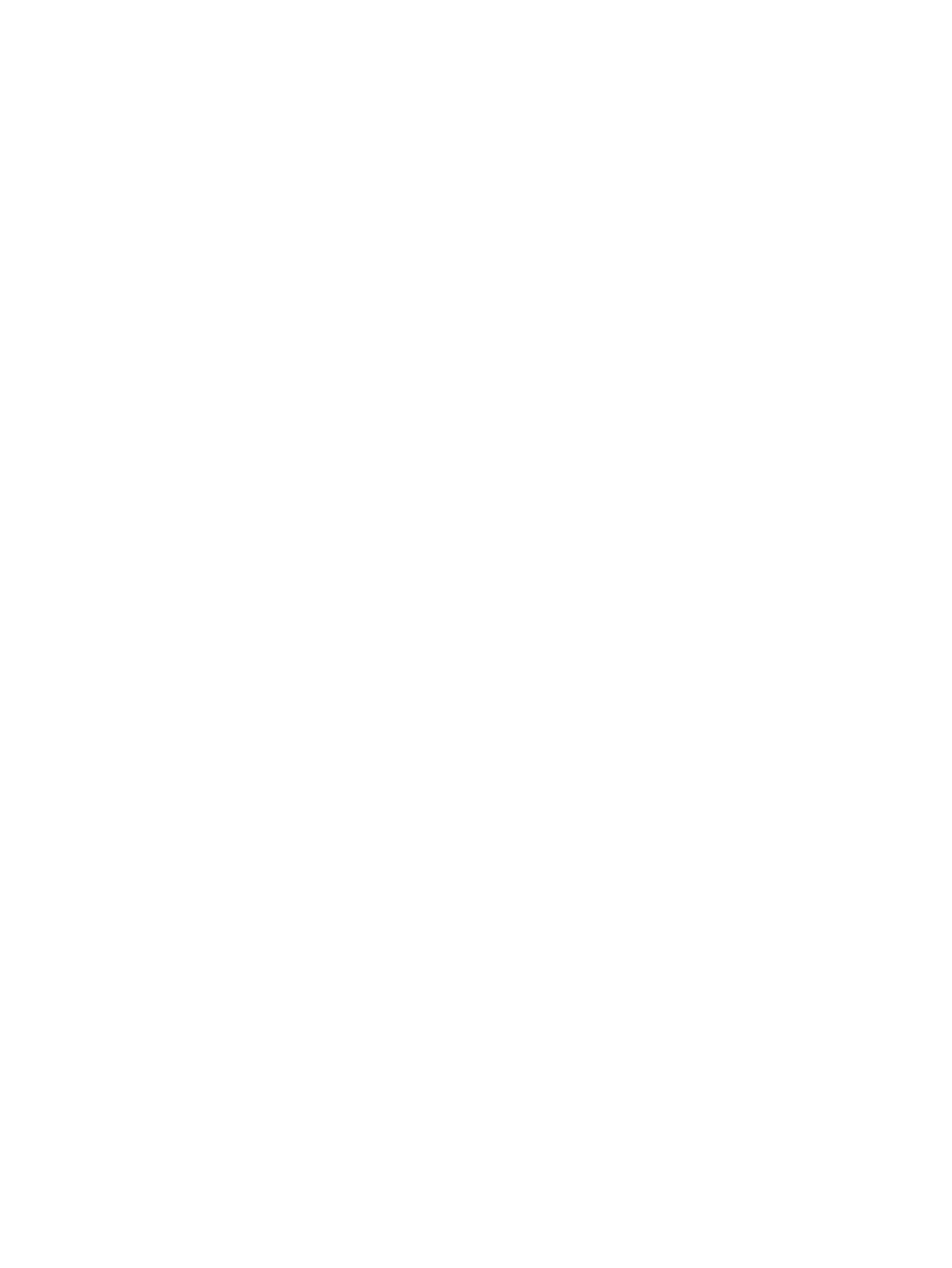
•
Grantee: The name of a user whose privilege is being described.
•
Grantor: The name of the user who granted the privileges and the special SQL user names
“PUBLIC” and “SYSTEM.”
•
With Grant: Specifies an ‘X’ to indicate if the user has grant privileges.
•
Grant Level: The level at which the permissions are visible. The values displayed in this
column are: Schema, Object, or Column.
— Schema indicates permissions have been applied to the schema.
— Object indicates permissions were applied directly to the object whose permissions are
being displayed.
— Column indicates the permissions applied to the column. When an object level privilege
applies to all columns, the individual column privileges are not displayed, otherwise
the individual column level permissions are listed.
•
Privileges: Describes the privilege of the user. The value is “All Privileges” or a list of granted
privileges separated by a comma: ALTER, ALTER TABLE, CREATE, CREATE TABLE,
CREATE VIEW, DELETE, EXECUTE, INSERT, REFERENCE, SELECT, and UPDATE.
Displaying Schema Size
To display the size of the schema:
1.
Select a Schema in the navigation tree.
2.
Right-click on the schema and select Show Schema Size. A separate window is displayed
with the schema size.
In the right pane, these attributes are displayed:
•
Object Type: Name of the object (for example, table, table indexes, and so on).
•
Current Size: The current size of the object.
The schema size displayed is a snapshot of the schema at the timestamp shown on the top of the
table display. [Refresh] refreshes the size information.
Displaying Schemas and Their Objects
25
