Displaying table statistics and their properties, Displaying table column statistics, Viewing sampled statistics – HP Neoview Release 2.4 Software User Manual
Page 56: Displaying table statistics and their
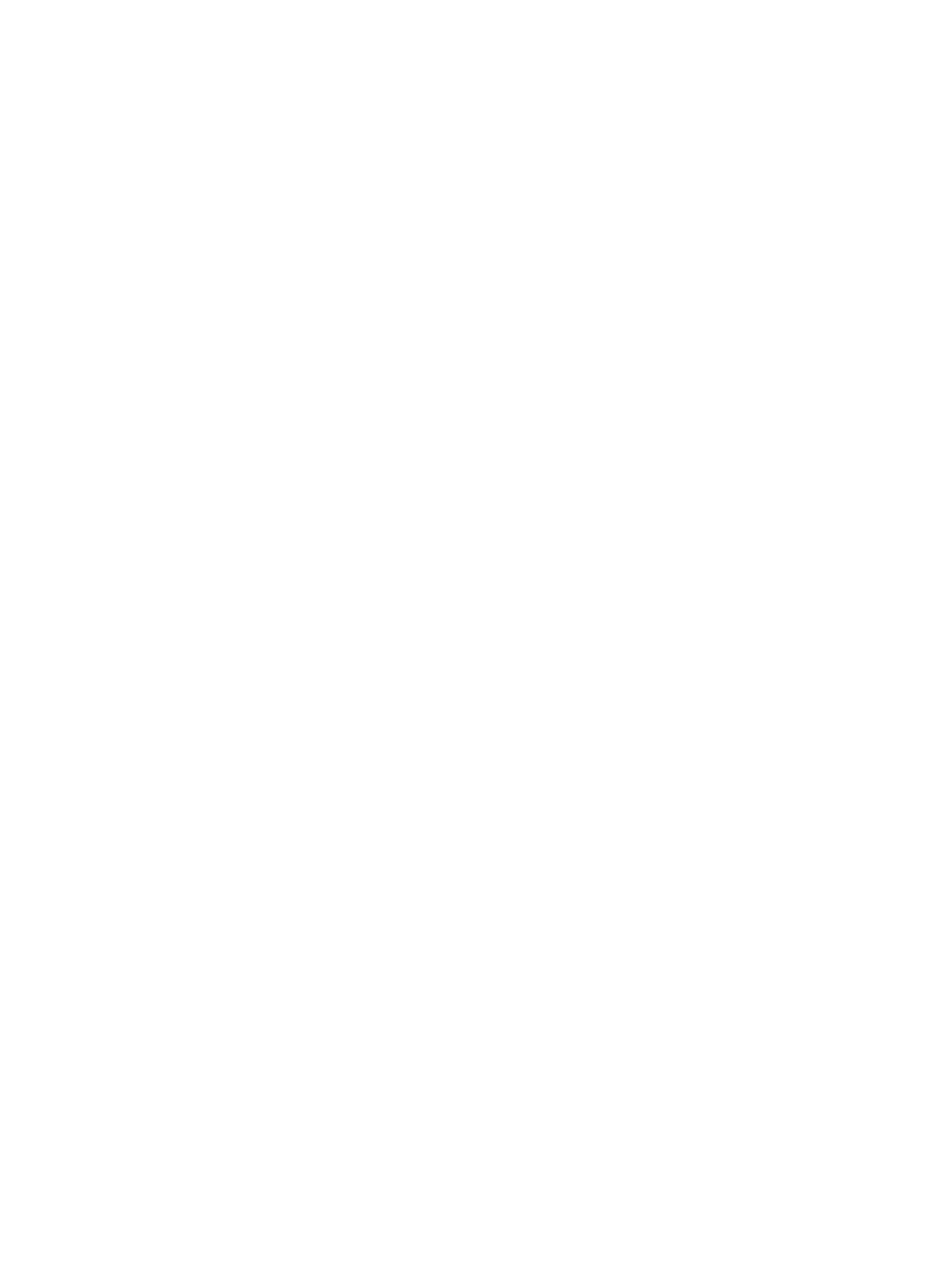
Displaying Table Statistics and Their Properties
HPDM allows you to display table profile or statistics information. The table profile or statistics
information can be used to troubleshoot problem queries or to create additional indexes for help
with query performance.
Displaying Table Column Statistics
To display table profile or statistics information:
1.
Start the HP Database Manager and log on using any user ID.
2.
Click the Database area.
3.
Select a Schema in the navigation tree.
4.
Click on the Statistics tab in the right pane.
The Statistics tab displays the histogram statistics for the table. For each column in the table,
the data is fetched from the HISTOGRAMS UMD table.
The right pane displays these attributes:
•
Name: Name of the column.
•
Datatype: Specifies the column datatype.
•
# Nulls: The number of null values for the column. An interval (bucket) with "(NULL)”
as the boundary value from the histogram_intervals table.
•
Min Value: The Low_Value from histograms table for this column.
•
Max Value: The High_Value the histograms table for this column.
•
Skew: CV from histograms table for this column for schema version 2300. For older
schema versions, the value is 0.
•
UEC: Total_UECs from histograms table for this column.
•
Column Cardinality: Rowcount from histograms table for this column.
•
Last Stats Timestamp: The STATS_TIME from histogram table for this column.
Viewing Sampled Statistics
To display a sample view of the table column statistics, click on the hyperlink on the column
name, or double-click any row in the right pane, or use the Sample Column Statistics button
located at the top right pane.
1.
Start the HP Database Manager and log on using any user ID.
2.
Click the Database area.
3.
Select a Schema in the navigation tree.
4.
Click on the Statistics tab in the right pane.
5.
Click on the hyperlink on the column name, or double-click on any row in the right pane,
or use the View Sampled Statistics button located at the top of the right pane.
The header displays the column name, the sampled percent, and the table name. The
attributes displayed are:
•
Column Name: Name of the column.
•
Data Type: Displays the column datatype.
•
# Nulls: The number of null values for the column. An interval (bucket) with "(NULL)”
as the boundary value from the histogram_intervals table.
•
Skew: CV from histograms table for this column for schema version 2300. For older
schema versions, the value is 0.
The middle pane displays:
•
Values: Displays the top 10 frequent values for the column.
•
Cardinality: Rowcount from histograms table for this column.
56
Managing Database Objects
