Usage tab, Ddl tab, Privileges tab – HP Neoview Release 2.4 Software User Manual
Page 35: Usage tab ddl tab privileges tab
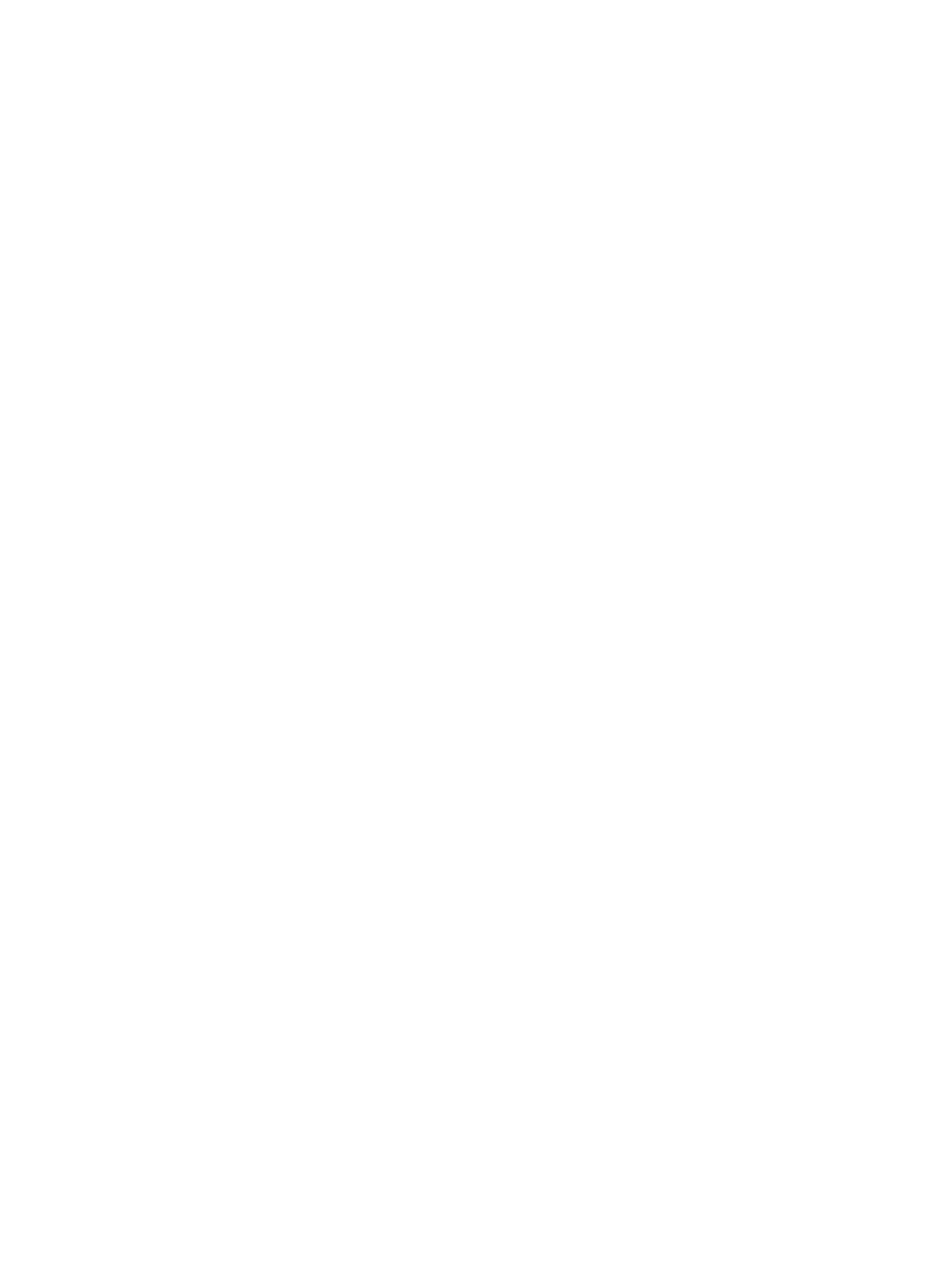
•
Data Type: SQL datatype of the column.
•
Nullable: If column is NOT NULL NOT DROPPABLE, the value displayed is “Not
Nullable.” If the column is NOT NULL, the displayed value is “Not Nullable.” If the
column is NULL, the value is blank.
•
Default: The default of the column.
Usage Tab
To display the usage information for a view:
1.
Select a Schema in the navigation tree.
2.
Click the Views tab, or open the Views folder and select a view.
3.
Click on the Usage tab in the right pane. The usage information is displayed in each column.
The Usage tab displays the usage relationships of the view with other objects, if any. The
attributes displayed are:
•
Relationship: Specifies the relationship of the view with the object specified. The values
are: “Uses,” “Used By,” and “Has.”
•
Related Object Type: Specifies the object type of the related object. The values are:
“Table,” “Materialized View,” “View,” or “Synonym.”
•
Related Object Name: Specifies the 2-part ANSI object name with a hyperlink to the
object.
•
Creation Time: Time and date when the view was created. Timestamp is in the format
(yyyy-MM-dd HH:mm:ss.FFFFFF local).
•
Redefinition Time: Time and date when the view was last redefined. Timestamp is in
the format (yyyy-MM-dd HH:mm:ss.FFFFFF local).
DDL Tab
To display the DDL output for a view:
1.
Navigate to the Schema in the navigation tree.
2.
Click the Views tab, or open the Views folder and select a view.
3.
Click on the DDL tab in the right pane.
In the right pane, DDL output is displayed in the text box. For HP services, the internal
format of the SHOWDDL output is displayed. For more information on the format of the
SHOWDDL command, see the SQL Reference Manual.
For more information about displaying DDL, see
“Displaying Schema DDL and Their Properties”
Privileges Tab
To display view privileges:
1.
Select a Schema in the navigation tree.
2.
Click the Views tab, or open the Views folder and select a view.
3.
Click on the Privileges tab in the right pane.
The Privileges tab displays a table showing the access privileges.
•
Grantee: The name of a user whose privilege is being described.
•
Grantor: The name of the user who granted the privileges and the special SQL user names
“PUBLIC” and “SYSTEM.”
•
With Grant: Specifies an ‘X’ to indicate if the user has grant privileges.
•
Grant Level: The level at which the permissions are visible. The values displayed in this
column are: Schema, Object, or Column.
Displaying Views and Their Properties
35
