Columns tab, Primary key tab, Hash key tab – HP Neoview Release 2.4 Software User Manual
Page 27: Unique constraintstab, Primary key tab hash key tab unique constraintstab
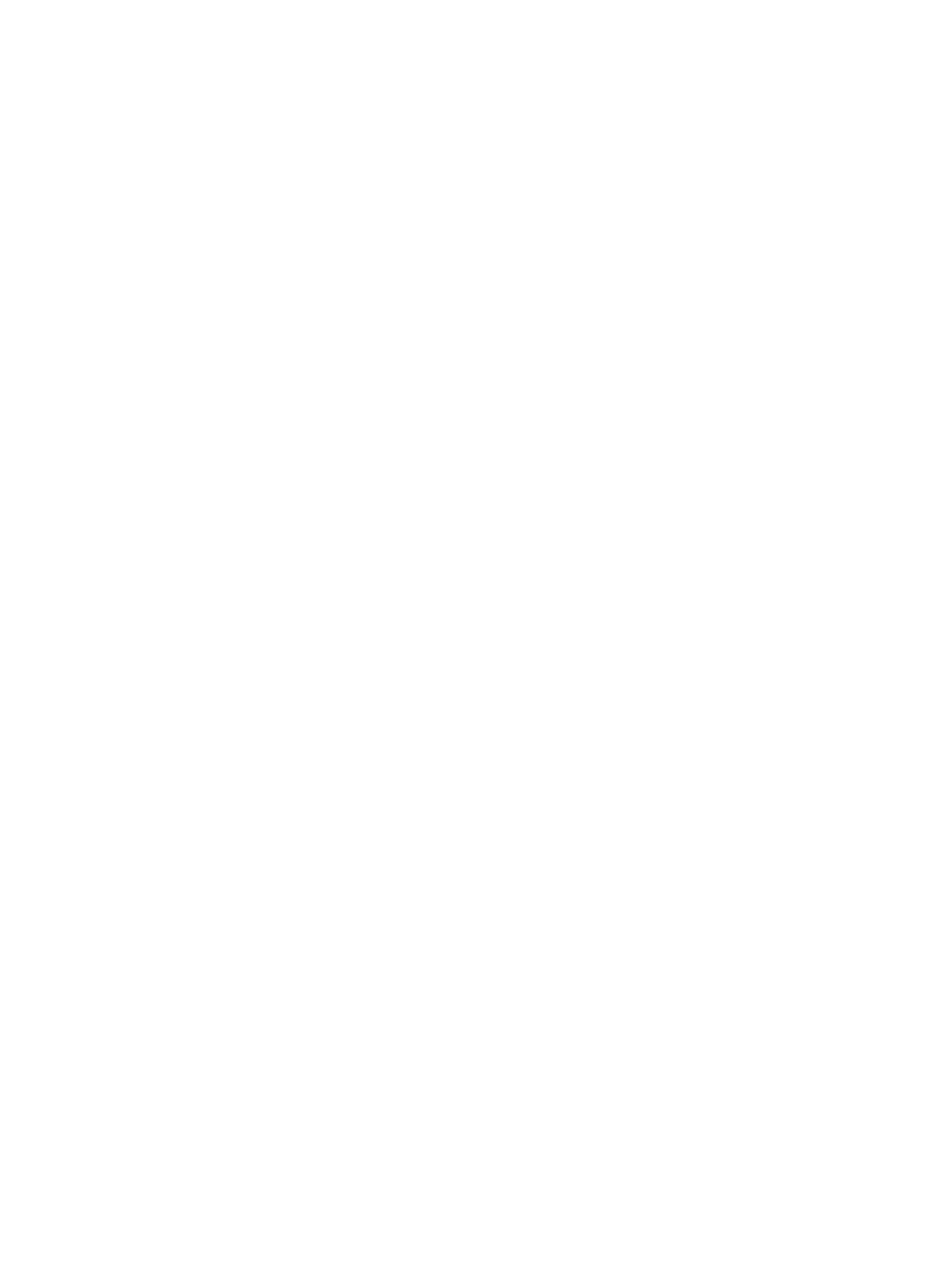
Columns Tab
To display the table columns:
1.
Select a Schema and table and click the table name in the right pane, or open the Tables
folder and select a table name in the tree.
2.
Click on the Columns tab in the right pane.
In the right pane, these attributes are displayed:
•
Primary Key: Specifies the icon or special symbol to indicate column is part of the
primary key.
•
Column Name: Name of the column (string).
•
Data Type: SQL datatype of the column.
•
Nullable: If a column is NOT NULLABLE NOT DROPPABLE, the value displayed is
“Not Nullable.” If the column is NOT NULL, the value displayed is “Not Nullable.” If
the column is NULL, the value is blank.
•
Default: For schema version 2300 or earlier, the default value displayed is “GENERATED
BY DEFAULT AS IDENTITY”. For schema version 2400, the default value displayed is
“GENERATED {ALWAYS | BY DEFAULT} AS IDENTITY [sequence generator spec]. The
optional sequence generator spec includes one or more of these values: start value,
increment, min or max value, and cycle options.
Primary Key Tab
To display the primary key column information:
1.
Select a Schema in the navigation tree and click the table name in the right pane, or open
the Tables folder and select a table name in the tree.
2.
Click on the Primary Key tab in the right pane.
In the right pane, these attributes are displayed:
•
Position: The position of the column in the primary key order.
•
Column Name: Name of the column (string).
•
Data Type: SQL datatype of the column.
•
Sort Order: Specifies the order as “Ascending” or “Descending.”
•
Added By: Indicates if column was added by the “System” or “User.”
Hash Key Tab
To display the hash key column information:
1.
Select a Schema in the navigation tree and click the table name in the right pane, or open
the Tables folder and select a table name in the tree.
2.
Click on the Hash Key tab in the right pane.
In the right pane, these attributes are displayed:
•
Position: The position of the column in the hash key order.
•
Column Name: Name of the column (string).
•
Sort Order: Specifies the order as “Ascending” or “Descending.”
Unique ConstraintsTab
To display the unique constraints for the table:
1.
Select a Schema in the navigation tree and click the table name in the right pane, or open
the Tables folder and select a table name in the tree.
2.
Click on the Unique Constraints tab in the right pane.
In the right pane, these attributes are displayed:
Displaying Tables and Their Properties
27
