Loading and saving in sql, Highlighting syntax, Managing the layout – HP Neoview Release 2.4 Software User Manual
Page 62
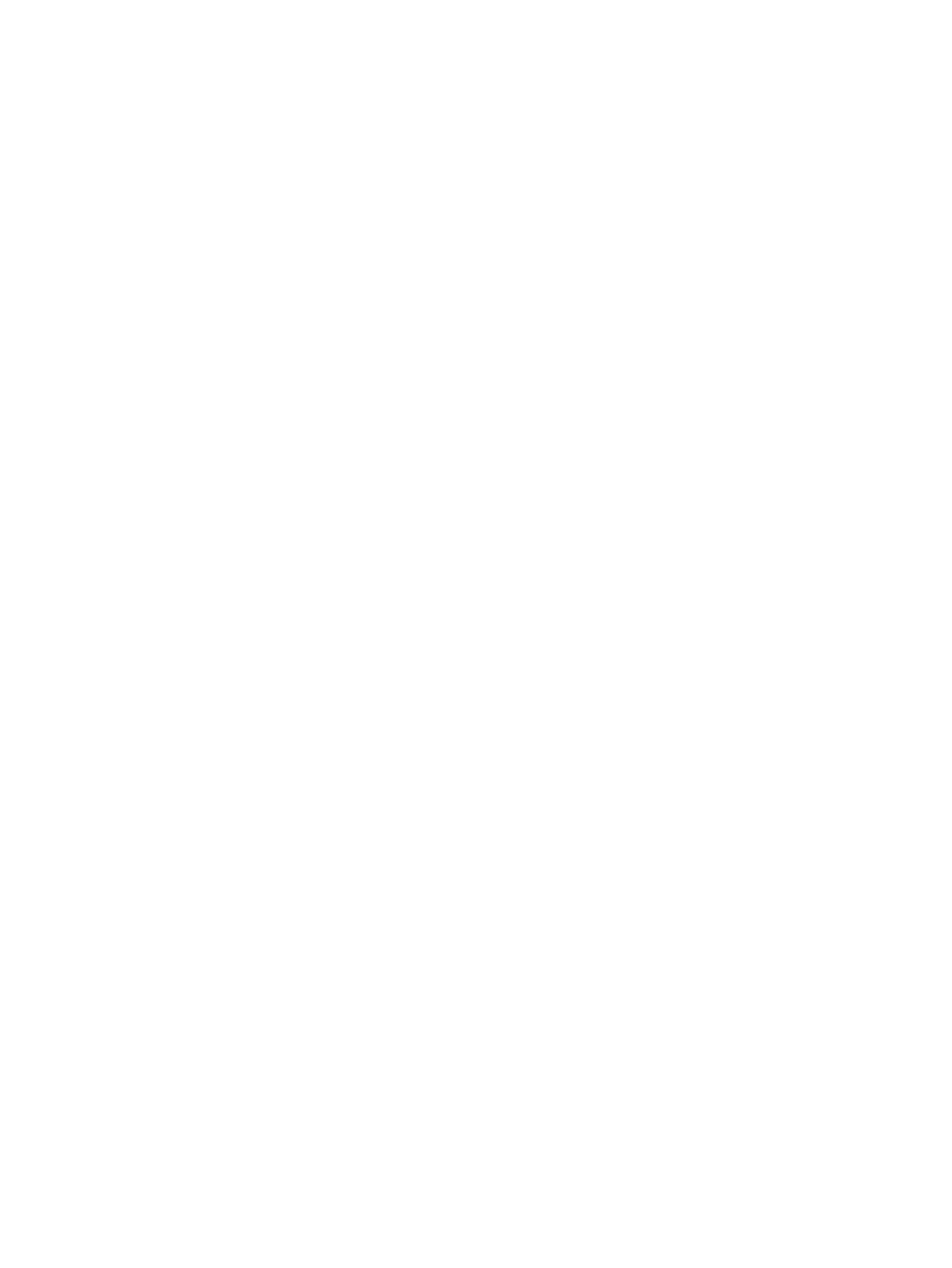
a single session using the same connection. A good example is when you are using volatile tables.
You create the volatile table first and then run queries on it. The volatile table is available only
until the session ends.
Loading and Saving in SQL
Using the SQL Whiteboard, you can load and save SQL queries to a file.
To load or save SQL queries to a file, from the windows menu, select File->Load SQL or the
File->Save SQL menu.
Use the Load SQL menu to read query text from an ASCII file into the Statements text box.
Use the Save SQL menu to save the current SQL statement text from the text box to an ASCII
file. Only the query text is saved, not the query results. To save the query results, use Data to
Clipboard or Data To Spreadsheet options.
Highlighting Syntax
To highlight SQL syntax in the Statement pane, use the Format->Highlight Syntax menu. This
highlights the SQL keywords in the SQL text. This feature can be used each time you need syntax
to be highlighted.
Managing the Layout
To reset the layout of the Statement, Statement List, and Statement Details panes, use the
File->Reset Layout menu. You can resize or maximize individual s. Once a layout suits you, lock
the layout using the File->Lock menu. To unlock, use the File->Reset Layout menu.
You can explicitly persist the layout using the File->Save Persistence. The layout is persisted
automatically when the SQL Whiteboard exits.
The next time the SQL Whiteboard is launched (either in the current instance of HPDM or a
restarted HPDM instance), the layout is restored.
62
Using the SQL Whiteboard
