Usage tab, Ddl tab, Usage tab ddl tab – HP Neoview Release 2.4 Software User Manual
Page 52
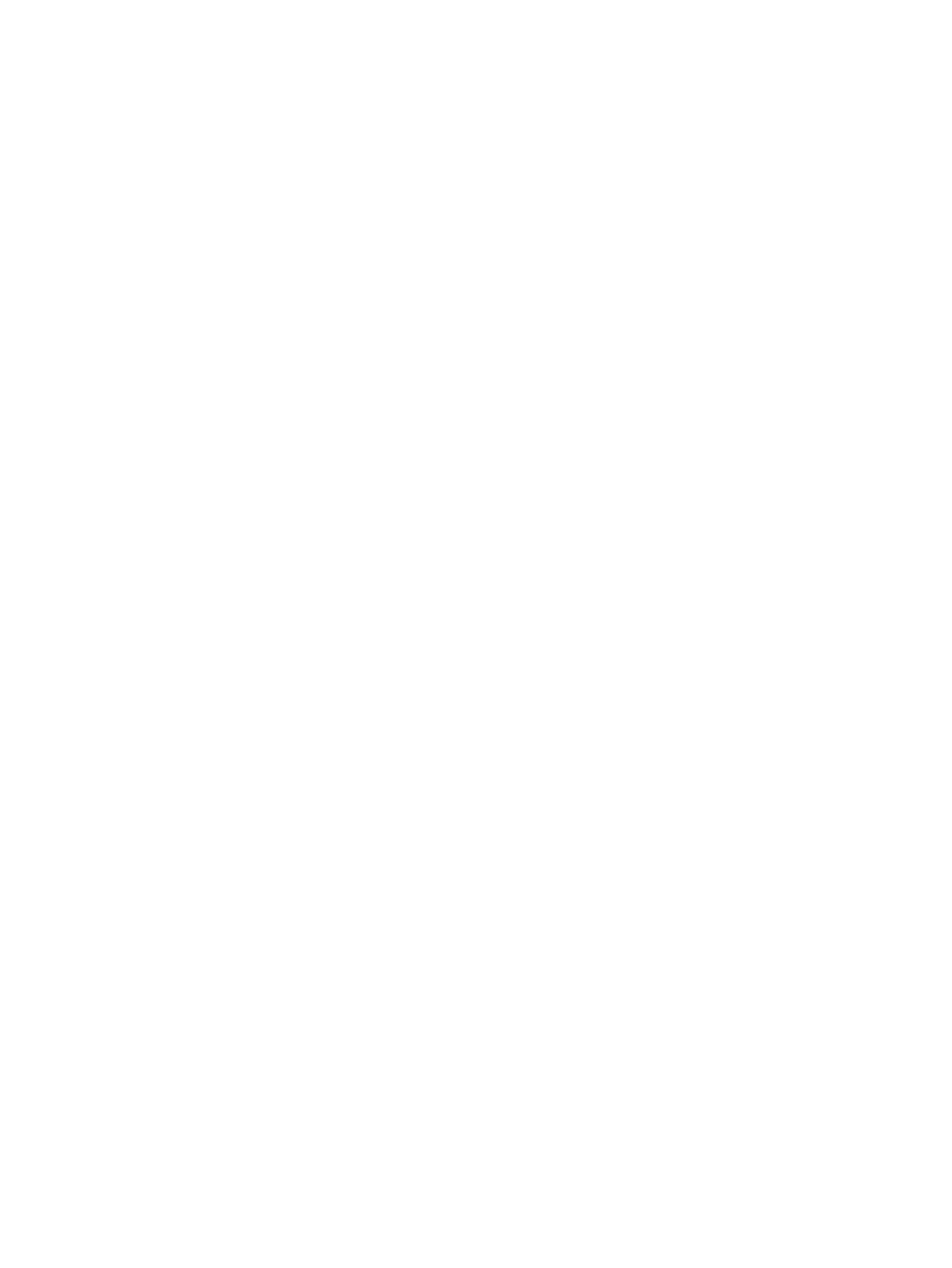
•
Activation Time: Specifies when the trigger is activated. Used in combination with an
operation. The value is “Before” or “After.”
•
Operation: Specifies operation that causes the trigger to be activated. The values are
(Insert | Delete | Update).
•
Granularity: Specifies “Row” or “Statement” trigger. Row triggers are allowed for all
Time/Event combinations. Statement triggers are allowed AFTER events. For more
information, see the Neoview SQL Reference Manual.
•
Creation Time: Time and date when the trigger was created. Timestamp is in the format
(yyyy-MM-dd HH:mm:ss.FFFFFF local time).
•
Redefinition Time: Time and date when the trigger was last redefined. Timestamp is
in the format (yyyy-MM-dd HH:mm:ss.FFFFFF local time).
Usage Tab
To display the trigger usage information:
1.
Select a Schema in the navigation tree and click the table name in the right pane, or open
the Tables folder and then open the Triggers folder and select a trigger in the tree.
2.
Click on the Usage tab in the right pane.
In the right pane, these attributes are displayed:
•
Relationship: Specifies the relationship between this trigger and the object.
•
Related Object Type: Specifies the object type of the object.
•
Related Object Name: Specifies the object name with a hyperlink to the object.
•
Creation Time: Time and date when the trigger was created. Timestamp is in the format
(yyyy-MM-dd HH:mm:ss.FFFFFF local time).
•
Redefinition Time:Time and date when the trigger was last redefined. Timestamp is
in the format (yyyy-MM-dd HH:mm:ss.FFFFFF local time).
•
Operation: Specifies what types of the operation performed on this object to activate
the trigger. The value is one of the (Delete/Insert/Select/Update/Call).
•
Is Subject Table: Specifies whether the target is a subject table. The value is “True” or
“False.”
DDL Tab
To display the DDL output for the trigger:
1.
Select a Schema in the navigation tree and click the table name in the right pane, or open
the Tables folder and then open the Triggers folder and select a trigger in the tree.
2.
Click on the DDL tab in the right pane.
The DDL tab displays DDL output from the SHOWDDL command in the right pane. You
can highlight and copy contents, but you cannot edit the contents. For more information
about the format of the SHOWDDL command, see the SQL Reference Manual.
For more information about displaying DDL, see
“Displaying Schema DDL and Their Properties”
52
Managing Database Objects
