Displaying table indexes and their properties, Columns tab – HP Neoview Release 2.4 Software User Manual
Page 31
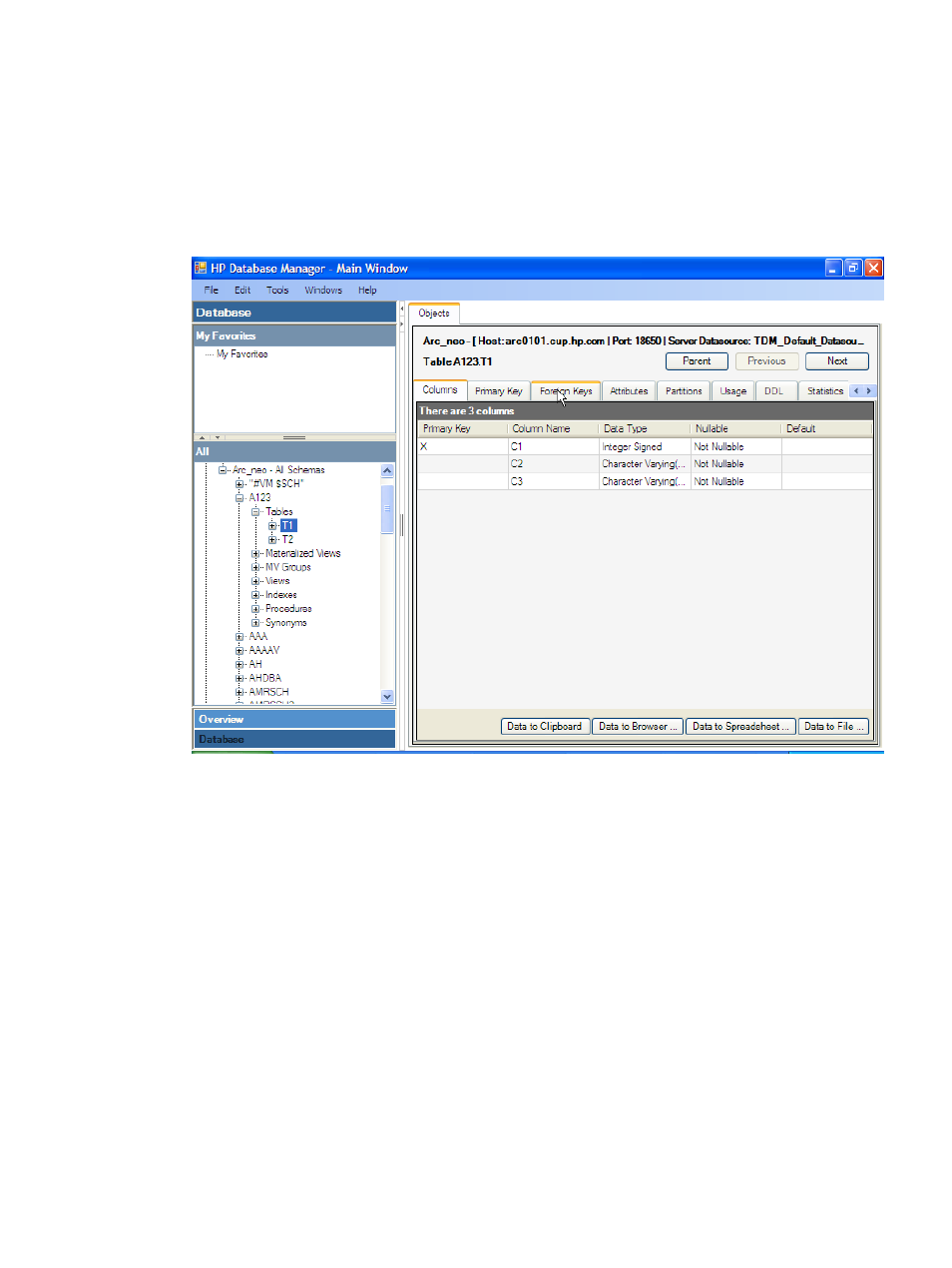
Displaying Table Indexes and Their Properties
To display the indexes for tables, columns, and attributes:
1.
Start the HP Database Manager and log on using any user ID.
2.
Click the Database area.
3.
Select a system in My Active Systems in the navigation tree.
4.
Select a Schema in the navigation tree.
5.
Click the Tables folder and open the Indexes folder and select an index name.
In the right pane, these tabs appear:
•
Columns tab
•
Attributes tab
•
DDL tab
•
Partitions tab
Columns Tab
To display the table index columns:
1.
Select a Schema in the navigation tree.
2.
Click the Tables folder and open the Indexes folder and select an index name.
3.
Click on the Columns tab in the right pane.
In the right pane, these attributes are displayed:
•
Column Name: Name of the column (string).
•
Sort Order: Specifies the order as “Ascending” or “Descending.”
•
Added By: Indicates if column was added by the “System” or “User.”
Displaying Table Indexes and Their Properties
31
- Scripting Toolkit for Linux (68 pages)
- Scripting Toolkit for Windows 9.50 (62 pages)
- Scripting Toolkit for Windows 9.60 (62 pages)
- Storage Area Manager (13 pages)
- Core HP-UX (5 pages)
- Matrix Operating Environment Software (77 pages)
- Insight Management-Software (148 pages)
- Matrix Operating Environment Software (80 pages)
- Insight Management-Software (128 pages)
- Matrix Operating Environment Software (132 pages)
- Matrix Operating Environment Software (74 pages)
- Matrix Operating Environment Software (76 pages)
- Matrix Operating Environment Software (233 pages)
- Matrix Operating Environment Software (61 pages)
- Matrix Operating Environment Software (232 pages)
- Matrix Operating Environment Software (70 pages)
- Matrix Operating Environment Software (120 pages)
- Matrix Operating Environment Software (36 pages)
- Matrix Operating Environment Software (99 pages)
- Matrix Operating Environment Software (192 pages)
- Matrix Operating Environment Software (198 pages)
- Matrix Operating Environment Software (66 pages)
- Matrix Operating Environment Software (95 pages)
- Matrix Operating Environment Software (152 pages)
- Matrix Operating Environment Software (264 pages)
- Matrix Operating Environment Software (138 pages)
- Matrix Operating Environment Software (137 pages)
- Matrix Operating Environment Software (97 pages)
- Matrix Operating Environment Software (33 pages)
- Matrix Operating Environment Software (142 pages)
- Matrix Operating Environment Software (189 pages)
- Matrix Operating Environment Software (58 pages)
- Matrix Operating Environment Software (68 pages)
- Matrix Operating Environment Software (79 pages)
- Matrix Operating Environment Software (223 pages)
- Matrix Operating Environment Software (136 pages)
- Matrix Operating Environment Software (34 pages)
- Matrix Operating Environment Software (63 pages)
- Matrix Operating Environment Software (67 pages)
- Matrix Operating Environment Software (128 pages)
- Matrix Operating Environment Software (104 pages)
- Matrix Operating Environment Software (75 pages)
- Matrix Operating Environment Software (245 pages)
- Matrix Operating Environment Software (209 pages)
- Matrix Operating Environment Software (71 pages)
