HP XP Array Manager Software User Manual
Page 87
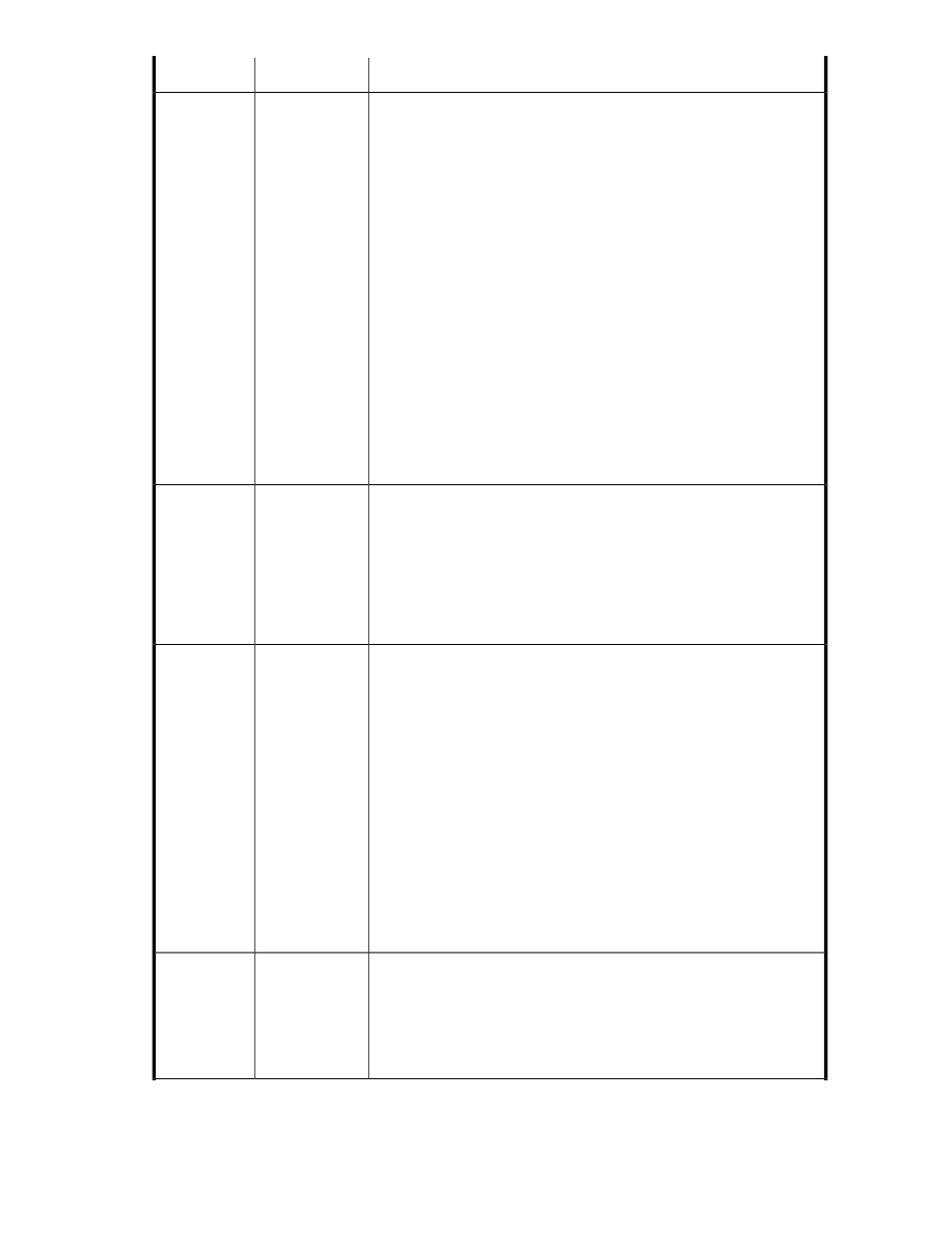
Description
Subfield
Field
Select the volume type (for example, Basic Volume, Thin Provisioning, or
Smart Pool). The displayed volume types are determined based on your
selected storage system. If you do not see an expected volume type, check
that you have selected the correct storage system.
The selected volume type affects the Advanced Options fields described
below. For example, selecting a Basic Volume will populate Advanced
Options > Volume Selection > Automatic with a default drive type, drive
speed, RAID level, and parity group. These specifications may be altered.
For example, if you change the drive speed, the parity group may change
automatically. These changes are determined by available resources. You
may also select an available tier from which to allocate the volume, or
manually locate available unallocated volumes.
If you select volume type Thin Provisioning, Advanced Options > Volume
Selection > Automatic, this populates with a THP pool instead of a parity
group (and the specifications may be altered).
If you select Smart Pool, the Volume Selection field displays. Volume
selection is either automatic or manual (see the following section on the
volume selection field).
The Any option means that the volume can be sourced from any available
volume type that meets the capacity criteria, and is available from the
storage system.
-
Volume type
Select Internal if you want your volume to come directly from your selected
storage system, or External if volumes are mapped from external storage
systems (virtualized volumes) and are adequate for your needs. The external
option can appear for basic volumes and THP pools. When viewing a list
of THP/Smart pools, the volume location column indicates whether it is
internal or external.
Note: This field is replaced by Volume Selection when Smart Pool is selected
(see the previous Volume type section).
-
Volume loca-
tion
This field displays only if Smart Pool is selected as the volume type (see
the previous section).
Note: This field is not the same field as the Volume Selection field defined
in the following Advanced Options Group section.
Select Automatic to allow the system to configure volume allocation space
for you from available THP/Smart pools.
Select Automatic and click Select Pool to list the available THP/Smart pools.
Make an appropriate selection that corresponds to your capacity
requirements, and click OK. Verify that the name is correctly displayed.
When displayed under Advanced Options, you can tailor the Tiering Policy
Setting (see the following section). When you submit the task, a volume is
created for the host.
Select Manual to display the selected volumes list, select Add Volumes,and
select Unallocated Volumes or Allocated Volumes. Choose an appropriate
volume, click Add to update Selected Volumes, and click OK to return to
volume allocation.
-
Volume Selec-
tion
When you set the volume type to Basic Volume or Thin Provisioning, this
displays the Tier, Automatic, and Manual options. When the volume type
is Smart Pool, the fields display as explained in Volume Type.
The fields can be displayed or hidden when you click Advanced Options.
These fields support explicit volume allocation (Tier or Manual) or volume
allocation based on criteria such as drive type or RAID level.
(See the follow-
ing five fields for
details)
>> Advanced
Options
User Guide
87
