Modifying thp/smart pool settings, Deleting thp/smart pools, 66 deleting thp/smart pools – HP XP Array Manager Software User Manual
Page 66
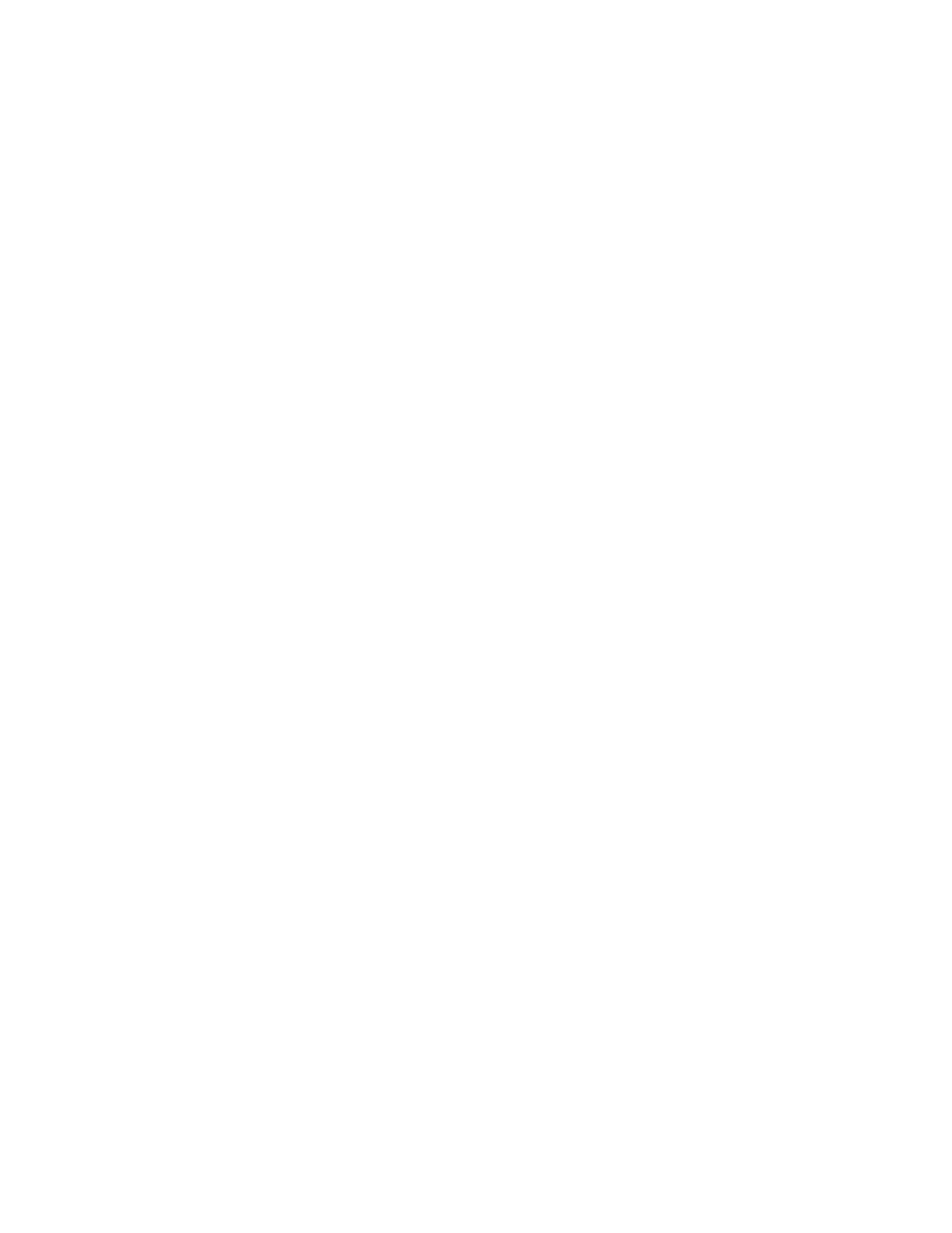
7.
In the Storage Systems tree, return to the target storage system, click THP Pools, and confirm that
the information is updated.
Related topics
• About virtualizing storage capacity
Modifying THP/Smart pool settings
After setting up a THP/Smart pool, you can modify THP/Smart pool settings.
1.
On the Resources tab, select THP Pools under the target storage system.
2.
From the list of THP/Smart pools, select the pool you want to modify and click Edit Pool.
3.
Modify the settings as appropriate and click Submit.
4.
On the Tasks & Alerts tab, confirm that all tasks are completed.
5.
In the Storage Systems tree, return to the target storage system and click THP Pools to confirm
that the information is updated.
Related topics
• About virtualizing storage capacity
Deleting THP/Smart pools
After unallocating the THP/Smart volumes belonging to a THP/Smart pool, you can delete the THP/
Smart pool.
Prerequisites
Tasks to complete beforehand:
•
Unallocate the THP/Smart volumes that belong to the THP/Smart pools to be deleted.
1.
On the Resources tab, select Storage Systems.
2.
Expand the tree, select the target storage system, and select THP Pools.
3.
From the list of pools, select one or more target THP/Smart pools to delete, and click Delete Pools.
4.
In the Delete Pool dialog box, confirm that the information matches the THP/Smart pools to be
deleted.
Optionally, update the task name and provide a description.
5.
Click Submit.
The delete THP/Smart pools process begins.
6.
You can check the progress and the result of the delete THP/Smart pools task on the Tasks &
Alerts tab
Verify the results for each task by viewing the details of the task.
The deleted THP/Smart pool no longer appears in the THP/Smart pool list for the target storage
system.
Managing storage resources in a SAN environment
66
