Removing lun paths after adding an hba – HP XP Array Manager Software User Manual
Page 104
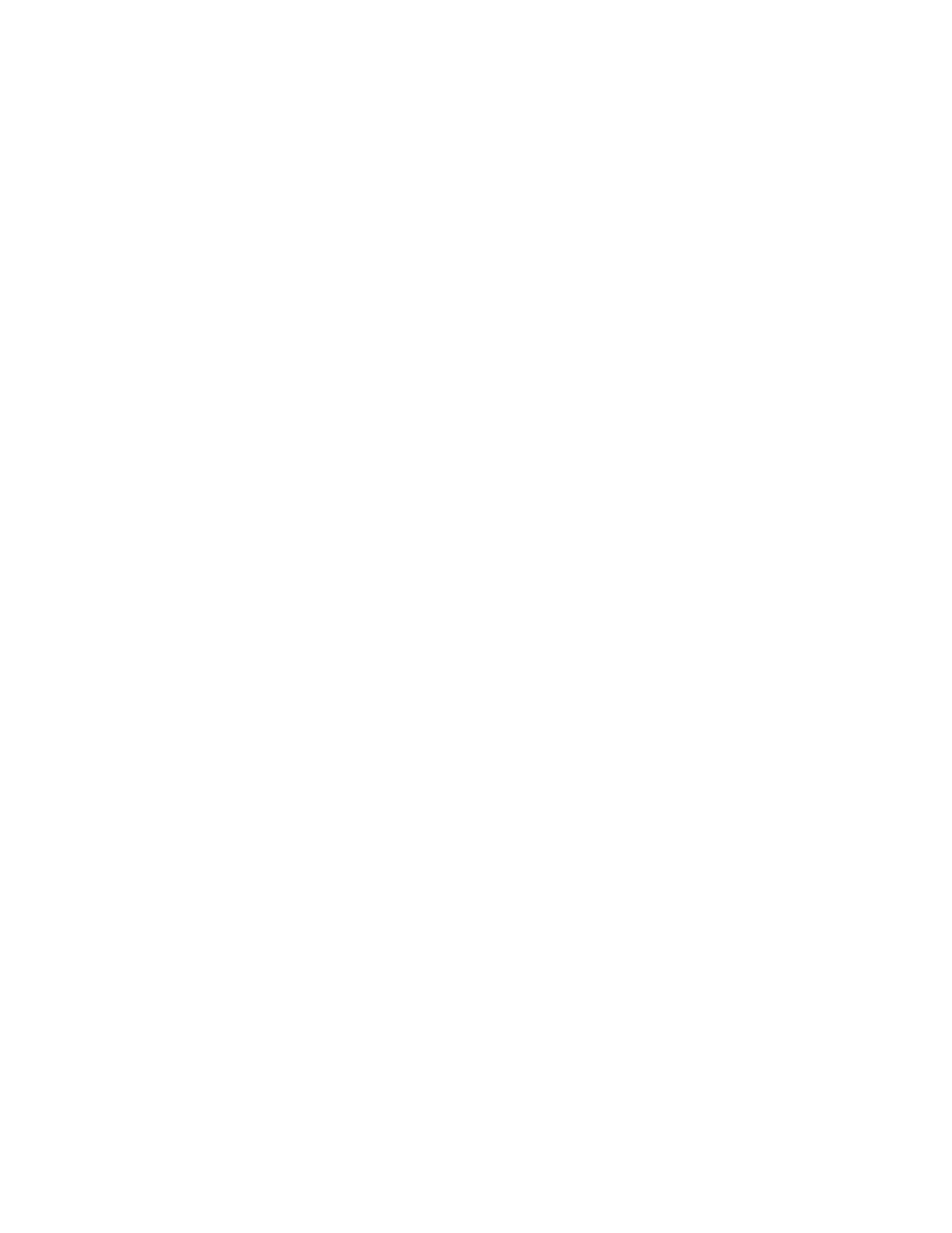
9.
Click Submit.
If the task is scheduled to run immediately, the process begins.
10.
You can check the progress and result of the task on the Tasks & Alerts tab. Click the task name
to view details of the task.
When the task completes, the replacement HBA and related LUN path settings are restored to the
host.
After you restore LUN path settings to the replacement HBA, remove the old WWN and LUN path
settings.
Related topics
• Removing LUN paths after adding an HBA
Removing LUN paths after adding an HBA
Remove a WWN from the host and also delete the related LUN paths.
Prerequisites
Gather the following information:
•
WWN of the HBA you are removing
1.
On the Resources tab, select Hosts.
2.
After selecting the target operating system, select the target host row, and click More Actions >
Remove HBAs.
3.
Enter the WWN to be removed from the host or select a WWN from the list.
4.
(Optional) Select the check box Delete Host Group to delete the selected host group. By default,
the check box is clear.
5.
Click Show Plan and confirm that the information in the plan summary is correct. If changes are
required, click Back.
6.
(Optional) Update the task name and provide a description.
7.
(Optional) Expand Schedule to specify the task schedule.
You can schedule the task to run immediately or later. The default setting is Now. If the task is
scheduled to run immediately, you can select View task status to monitor the task after it is
submitted.
8.
Click Submit.
If the task is scheduled to run immediately, the process begins.
9.
You can check the progress and result of the task on the Tasks & Alerts tab. Click the task name
to view details of the task.
When the task completes, the WWN and related LUN path settings are removed from the host.
Related topics
• Editing LUN paths when performing a planned HBA replacement
Managing storage resources in a SAN environment
104
