Generating resource reports, About generating reports, Exporting host information to a csv file – HP XP Array Manager Software User Manual
Page 157: 157 exporting host information to a csv file
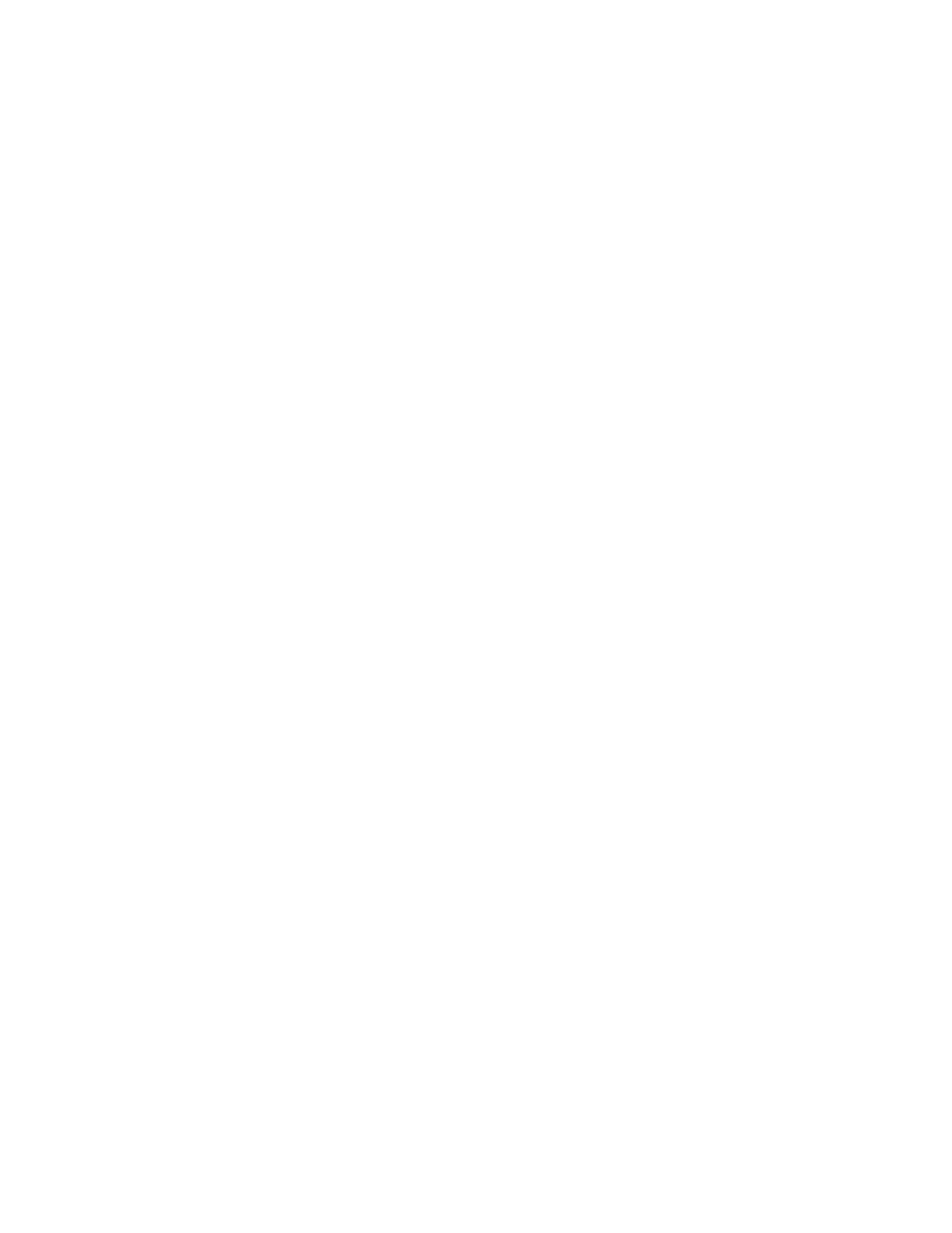
Generating resource reports
This module describes how to export information about hosts, logical groups (public and private),
user groups, and search results to a CSV file.
About generating reports
Information about registered storage systems and hosts and other items can be output to a CSV file.
The CSV file can be used as a report, or used as a source file to generate customized reports.
The following items are examples of types of information that can be output to a CSV file. For a
complete list of available data items, see Appendix C - CSV export v7 differences:
•
Host information
• A list of hosts managed by Device Manager
• Information about hosts for each OS
• Information about volumes assigned to hosts
•
Logical group information
• A list of logical groups managed by Device Manager
• Information about hosts or volumes in the selected logical group
•
Resource search results
• Information about volumes, parity groups, THP/Smart pools, and free capacity displayed in
search results.
•
Access control information
• Relationship between user groups and users
• Relationship between user groups, resource groups, and roles
Related topics
• Exporting host information to a CSV file
• Exporting logical group information to a CSV file
• Exporting search results to a CSV file
• Exporting access control information for resources to a CSV file
Exporting host information to a CSV file
Host information and a summary of the volume capacity allocated to hosts can be output to a CSV
file.
1.
From the Resources tab, select Hosts.
2.
Expand the tree and select the resource whose information you want to export to a CSV file.
• To export a list of all hosts managed by Device Manager, select All Hosts, and from the Actions
pull-down menu located in the upper-right corner of the application area, select Export to
CSV.
• To export a list of hosts for a specific OS, select the target OS in the tree view, and click the
Export to CSV button.
• To export host volume information, from the Hosts list click the host name link to list volumes,
and click Export to CSV.
User Guide
157
