HP XP Array Manager Software User Manual
Page 190
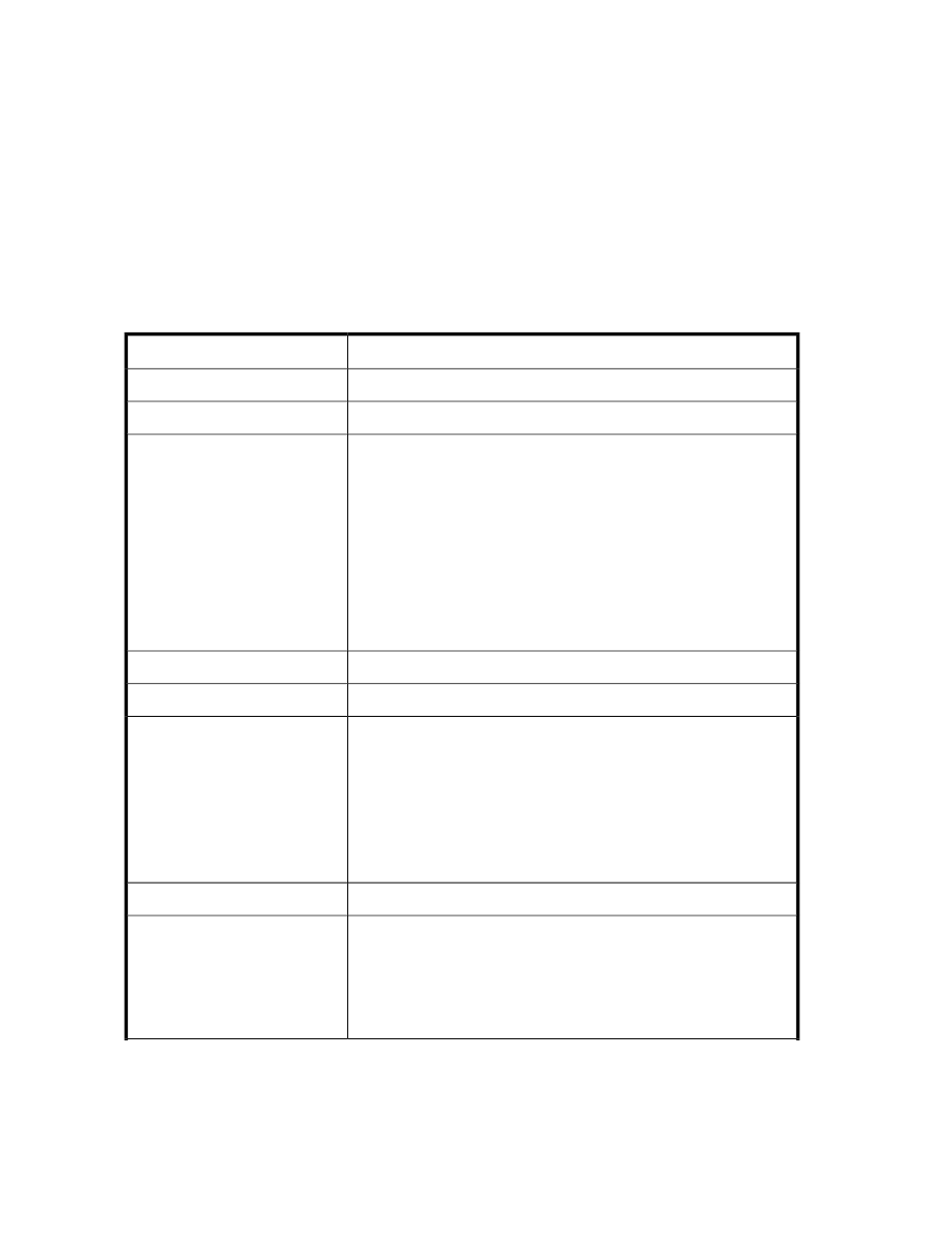
• Information for checking the input history of license keys
Information for checking the input history of license keys
To check the input history of license keys, log in to the management server as a user with Administrator
permissions in Windows, or as the root user in Linux, and check the information in the
licensehistory
file (input history is stored for 90 days) located at
Installation-folder-for-P9000-Command-View-AE-Suite\Base\common\lic\hist
in Windows, and
Installation-directory-for-P9000-Command-View-AE-Suite/Base/
common/lic/hist
in Linux. The table below describes the history record items output to the
licensehistory
file. The items are output separated by commas.
Table 18 Information for checking the input history of license keys
Description
Output Item
Date and time (example: 2011/01/13 15:14:26)
YYYY/MM/DD hh:mm:ss
Time zone (example: TZ=GMT+09:00)
TZ=time-zone
One of the following is output:
•
add: A new license was added or a license was added when the
current license had expired.
•
update: A license was added in an environment in which another li-
cense had already been registered.
•
uninstall: A product was uninstalled.
•
increase: A new meter-based term license was added.
•
used: The used storage system capacity was checked in an environ-
ment in which a meter-based term license was registered.
•
convert: The license information file was migrated.
Operation
Name of the product that was registered or deleted.
PPname=product-name
Code specific to the product.
ID
One of the following values:
•
0: Does not depend on the device
•
Q: XP1024 or XP128
•
R: XP12000 or XP10000
•
S: SVS200
•
T: XP24000 or XP20000
•
U: P9500
Family Name
=character-string-indicating-the-device-type
Serial number
S/N=serial-number
One of the following values:
•
P: Permanent license
•
T: Temporary license
•
E: Emergency license
•
M: Meter-based term license
Key-type
Setting up HP StorageWorks P9000 Command View Advanced Edition Suite
190
