Shrinking a thp/smart pool – HP XP Array Manager Software User Manual
Page 65
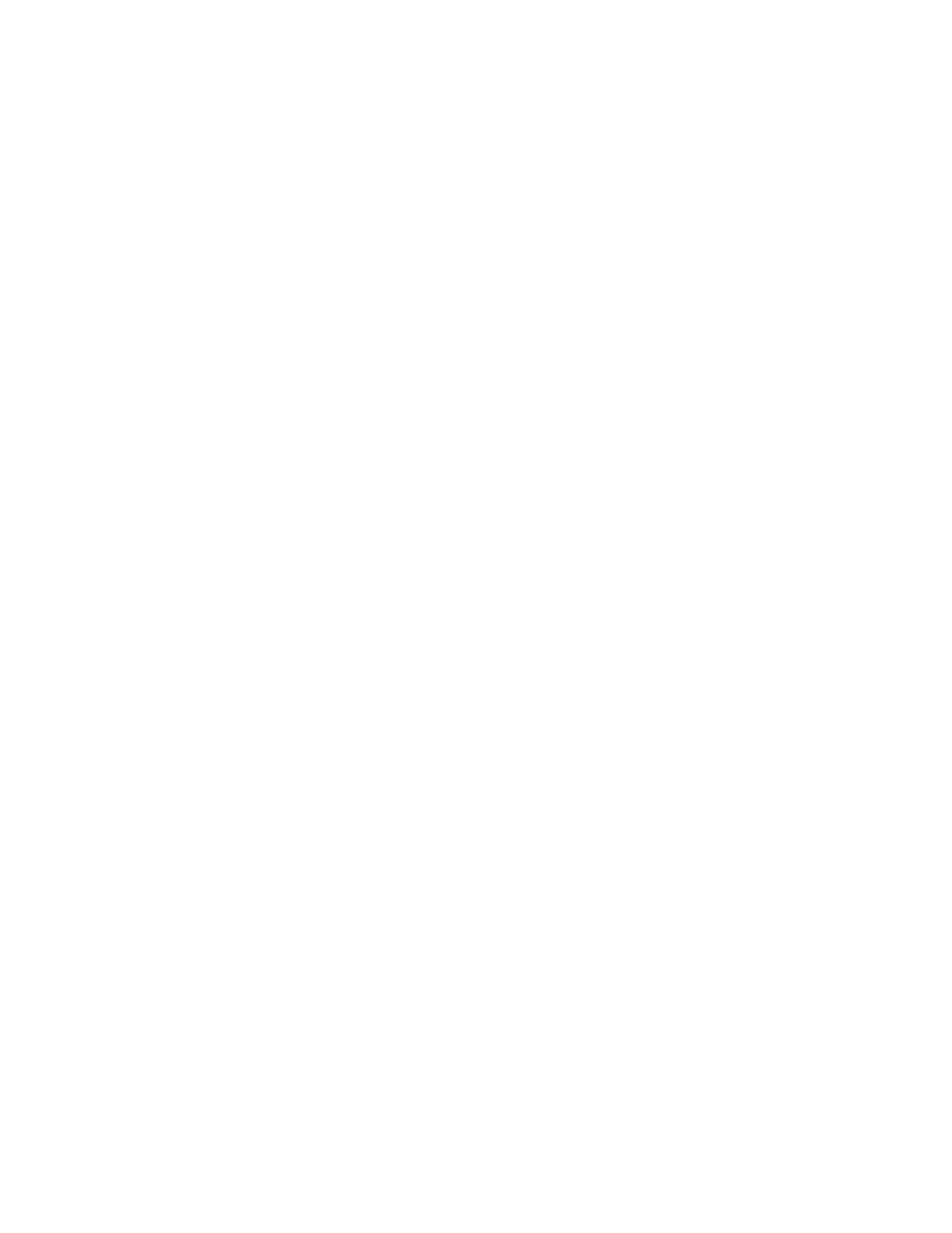
•
Verify the external connections for any storage system with multiple performance levels before
defining an external LDEV tier rank.
•
Verify that when using XP24000/20000 and HP XP P9500 Storage for THP pools:
• Only parity groups from which volumes have already been created can be added.
•
Verify that when using HP XP P9500 Storage for Smart pools:
• Only parity groups for each hardware tier from which volumes have already been created
can be added.
1.
On the Resources tab, expand the Storage Systems tree and select THP Pools under the target
storage system.
2.
From the list of THP pools, select a pool and click Expand Pool.
3.
Follow the instructions to create a plan.
4.
Click Show Plan to review the plan and specify additional information as appropriate:
• Verify the information that is displayed.
• Enter a name in Task Name.
• Specify when the task should run.
5.
Click Submit.
The plan is registered as a task.
6.
On the Tasks & Alerts tab, confirm that the task has completed successfully.
When the task is complete, the THP pools are expanded. You can verify the updated information on
the THP Pools tab in the storage systems tree.
Related topics
• About virtualizing storage capacity
Shrinking a THP/Smart pool
Shrinking a THP/Smart pool allows the recovery of excess free capacity.
1.
On the Resources tab, select Storage Systems in the navigation tree.
2.
Expand the tree for the target storage system that includes the THP/Smart pool you want to shrink,
and select it in THP Pools.
3.
In the THP Pool Vols tab, select THP/Smart pool volumes, and then click Shrink Pool.
4.
Review the plan and specify additional information, as appropriate:
• Verify the information that is displayed.
• Enter a name in Task Name.
• Specify when to execute the task.
5.
Click Submit.
The plan is registered as a task.
6.
On the Tasks & Alerts tab, confirm that the task completed.
User Guide
65
