HP XP20000XP24000 Disk Array User Manual
Page 90
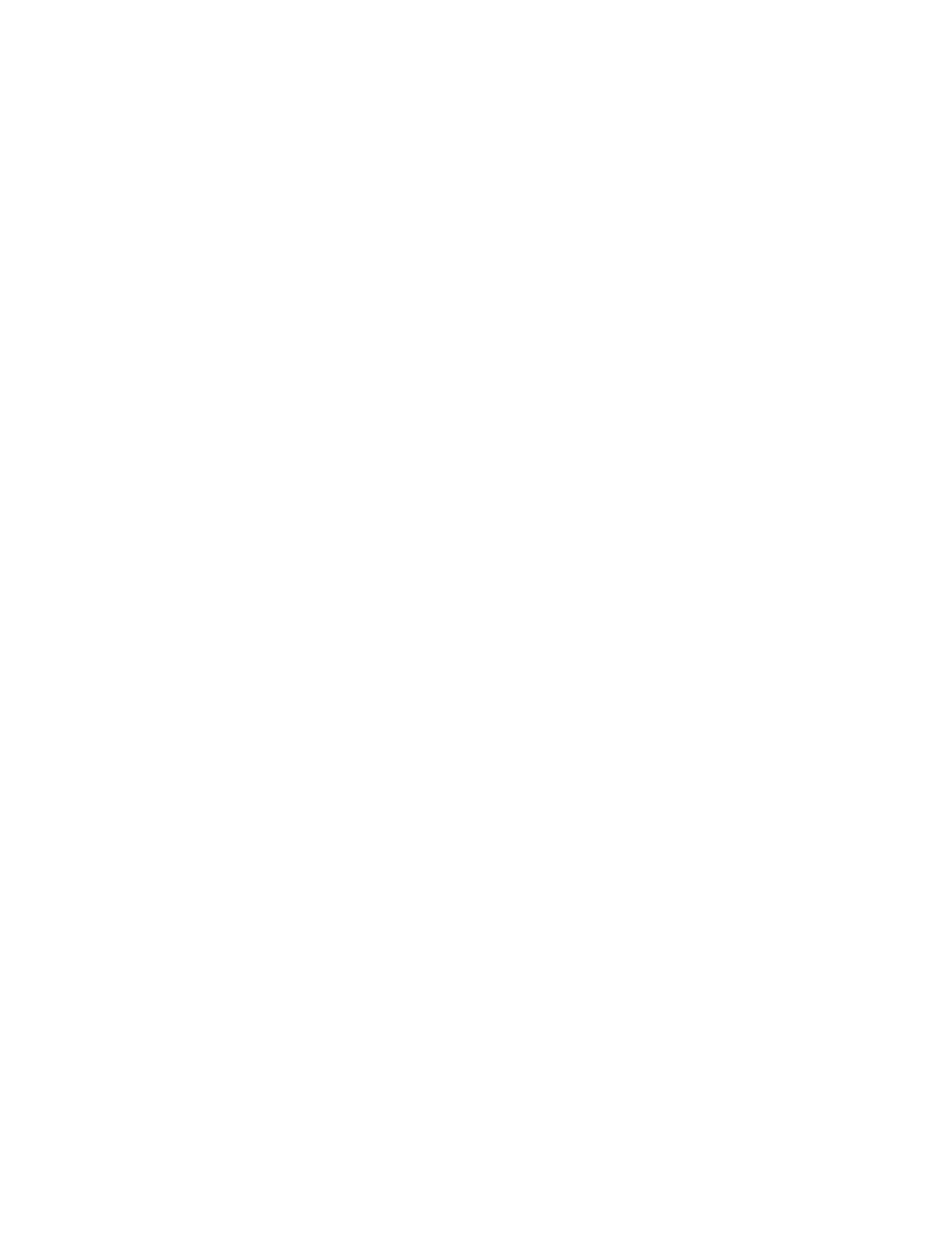
1.
On the Tool Panel of the Remote Web Console computer, click Control Panel to open the
Control Panel.
The login dialog box is displayed.
2.
Enter the user ID and password, and click Login.
The Control Panel of the Remote Web Console is displayed.
If the SVP is set to support SSL-encrypted communication, security messages might appear. For
details, see “
Using SSL-Encrypted Communication
3.
Click the Restore tab to open the Restore dialog box (see “
4.
Check the check box for Archive File and click Browse to specify the directory of the file.
5.
Click Next.
A confirmation message is displayed.
6.
Click OK on the message dialog box to display the set status of the Restore dialog box (see
Note:
The kinds of the configuration files that can be restored depends on the operation
authority that is set for the user account.
7.
Select the check boxes for the configuration files to restore in the Backup File section of the
Restore dialog box.
8.
Click Submit.
A confirmation message is displayed.
9.
Click OK on the message dialog box.
When the User Account List check box is selected, the Password check dialog box
(
on page 91) is displayed. When a check box other than User Account List is
10.
Enter the storage administrator password of the desired user account list twice, and click Submit
on the Password check dialog box.
The Restore File dialog box (
on page 92) is displayed.
Note
: If the password is not correct, the user account list cannot be restored. The password
that is entered becomes the password for the storage administrator of the corresponding user
account after the restoring process.
11.
Confirm that the restoring process has been completed successfully on the Restore File dialog box.
12.
Click Close on the Restore File dialog box to close the dialog box.
Note:
When the restoring process is completed successfully, the backup file of the SVP is deleted.
90
Performing Remote Web Console Operations
