Restoring backups of the configuration files, Restoring backups of the configuration files – HP XP20000XP24000 Disk Array User Manual
Page 89
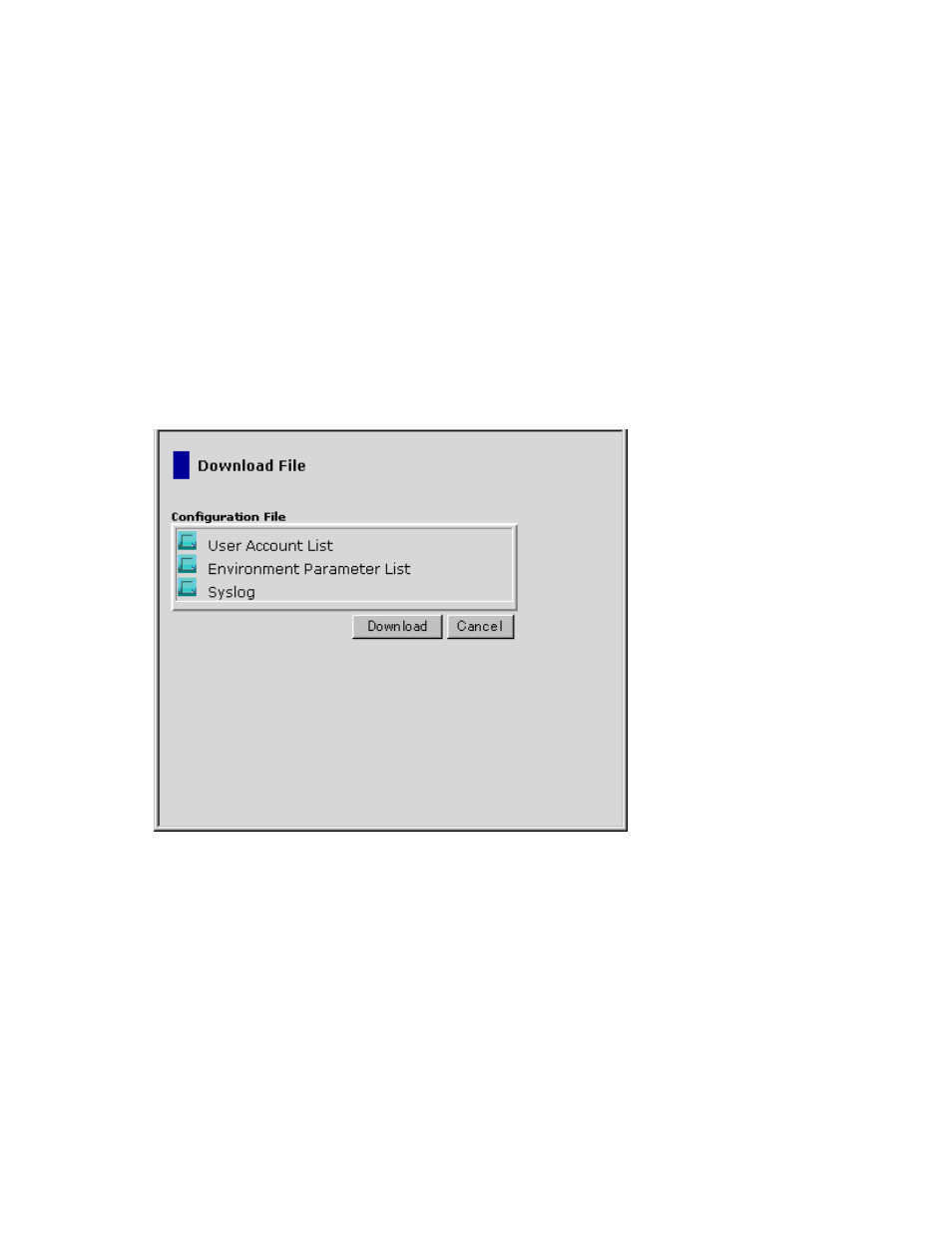
4.
Select the check boxes for the desired files.
5.
Click Submit.
The Download File dialog box (see
on page 89) opens.
6.
On the Download File dialog box, confirm that the selected files are marked with a colored icon,
and then click Download.
The File Download dialog box opens.
7.
On the File Download dialog box, click Save.
The Save As dialog box opens.
Note
: The compressed file to be downloaded is automatically named; however, you can change
the name.
8.
Specify the name of a folder in which to save the compressed file, and click Save.
When download is complete, the Download Complete dialog box appears.
9.
Click Close to close the Download Complete dialog box.
10.
Decompress the downloaded file (*.tgz) as required.
Note:
To create the *.tgz file, the directory tree is archived using the tar command and then
compressed using the gzip command. To decompress the *.tgz file, use the tool that supports
the tar and gzip. For information on how to decompress the file, see the manual or online
help for the tool you use.
Figure 44 The Download File Dialog Box After the Files are Selected
Restoring Backups of the Configuration Files
Note:
You must log in with the user account of the storage administrator to restore the backup files
of the Remote Web Console configuration files. The kinds of configuration files that can be restored
depend on the operation authority set for the user account. For the required operation authority to restore
configuration files, see “
This section describes the procedure to restore the configuration files. For the procedure to download the
configuration files, see “
Downloading the Configuration Files
To restore the configuration files:
XP24000/XP20000 Remote Web Console User’s Guide
89
