Launching the desired option, Managing the user accounts, Registering new users – HP XP20000XP24000 Disk Array User Manual
Page 84
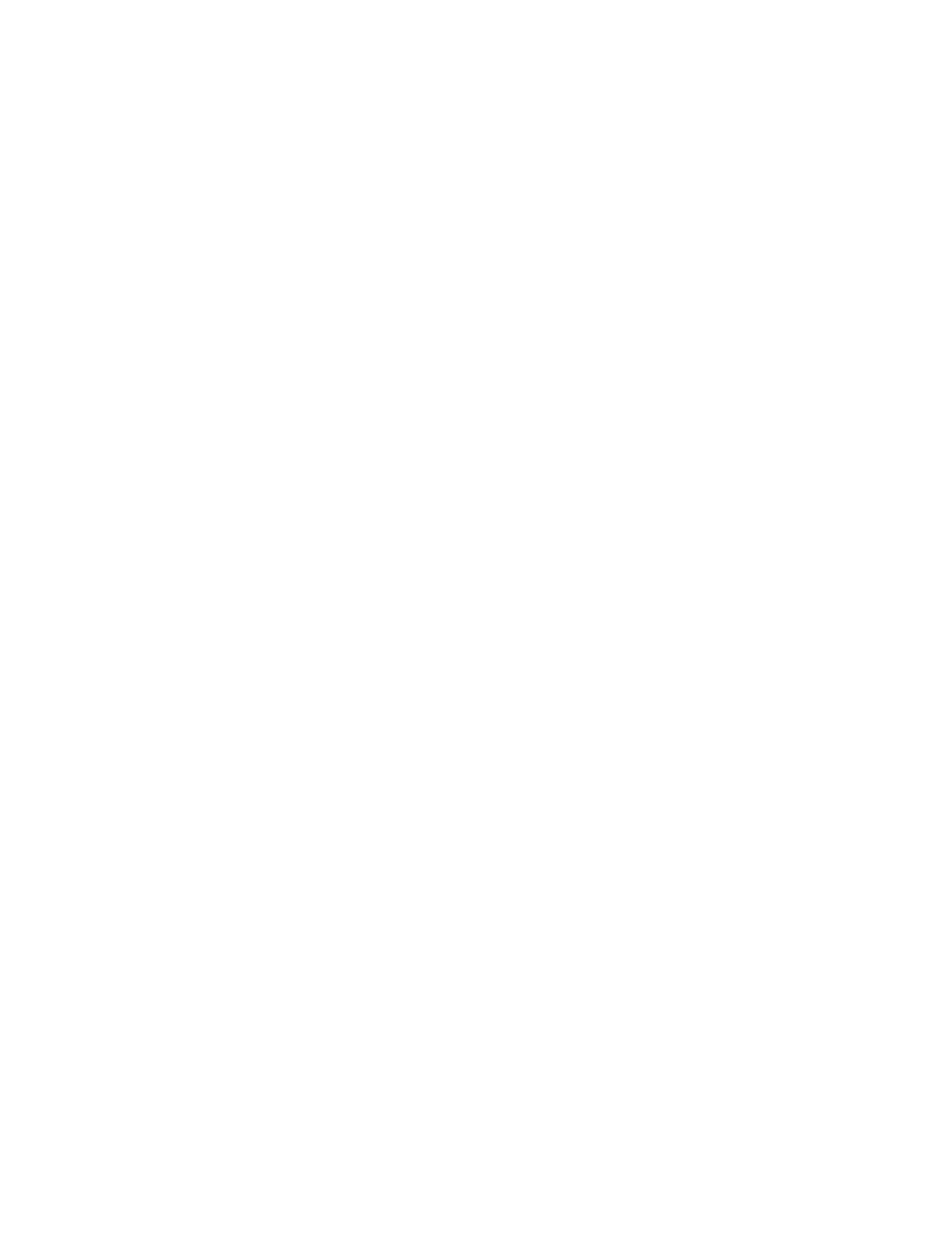
8.
Click Apply (or Cancel).
The status of the uninstalled option changes from Installed to Not Installed.
Caution:
On rare occasions, a program product option that is displayed as Not Installed, but still has
available licensed capacity (shown as XX TB), might remain in the list. In this case, select that option and
select Uninstall to reset information about the option.
Caution:
When you uninstall Data Retention Utility, an error might occur even if the Permitted Volumes
column of the License Key window indicates that the licensed capacity is 0TB (zero terabyte). To remove
the error and continue uninstallation, take the following steps:
1.
Open the Data Retention Utility window and then find logical volumes that are unusable
as S-VOLs (secondary volumes). For detailed instructions, see the HP StorageWorks
XP24000/XP20000 Data Retention Utility User’s Guide.
2.
Change the settings of the logical volumes so that the logical volumes are usable as S-VOLs.
For detailed instructions, see the HP StorageWorks XP24000/XP20000 Data Retention Utility
User’s Guide.
3.
Return to the License Key window and then uninstall Data Retention Utility.
Launching the Desired Option
Note:
You must install the options (see
Enabling and Disabling Remote Web Console Options
” on page 81) to use the options.
To launch a particular option, click Go,
option name or function name
, and then
the tab name of each
window
on the menu bar of the Remote Web Console main window.
The Go menu displays the name of program product options or functions (see
” on page 62). Each name in the Go menu has a submenu that displays the
tab name of the options or functions.
Managing the User Accounts
To manage user accounts, you use the Account window (see “
” on page 60). The
operations that can be performed in the Account window differ depending on the operation authority
that is set for the account administrator role.
Caution:
If you have changed the setting of user accounts, you must back up the Remote Web Console
configuration file by downloading the file from the SVP. For instructions on downloading the configuration
file, see “
Downloading the Configuration Files
Registering New Users
You can register a new user account by using the Account window. You can register up to 500 users,
including the administrator user ID for Remote Web Console. To register a new user account, log in with
a user account that has Modify set for the Account Administrator Role.
When you register a new user account, you have to decide on the user ID of the user account, the
password for logging in to Remote Web Console, and the operation authority to set.
You can use the following characters for setting a user ID and password.
•
User ID
For setting a user ID, you can use up to 256 alphanumeric characters (ASCII codes) and the
following symbols (! # $ % & ' * + - . / = ? @ ^ _ ‘ { | } ~). You cannot register multiple
instances of the same user ID.
•
Password
For setting a password, you can use all the alphanumeric characters (ASCII codes). The password
must be 6 to 256 characters.
To register a new user account:
84
Performing Remote Web Console Operations
