HP XP20000XP24000 Disk Array User Manual
Page 77
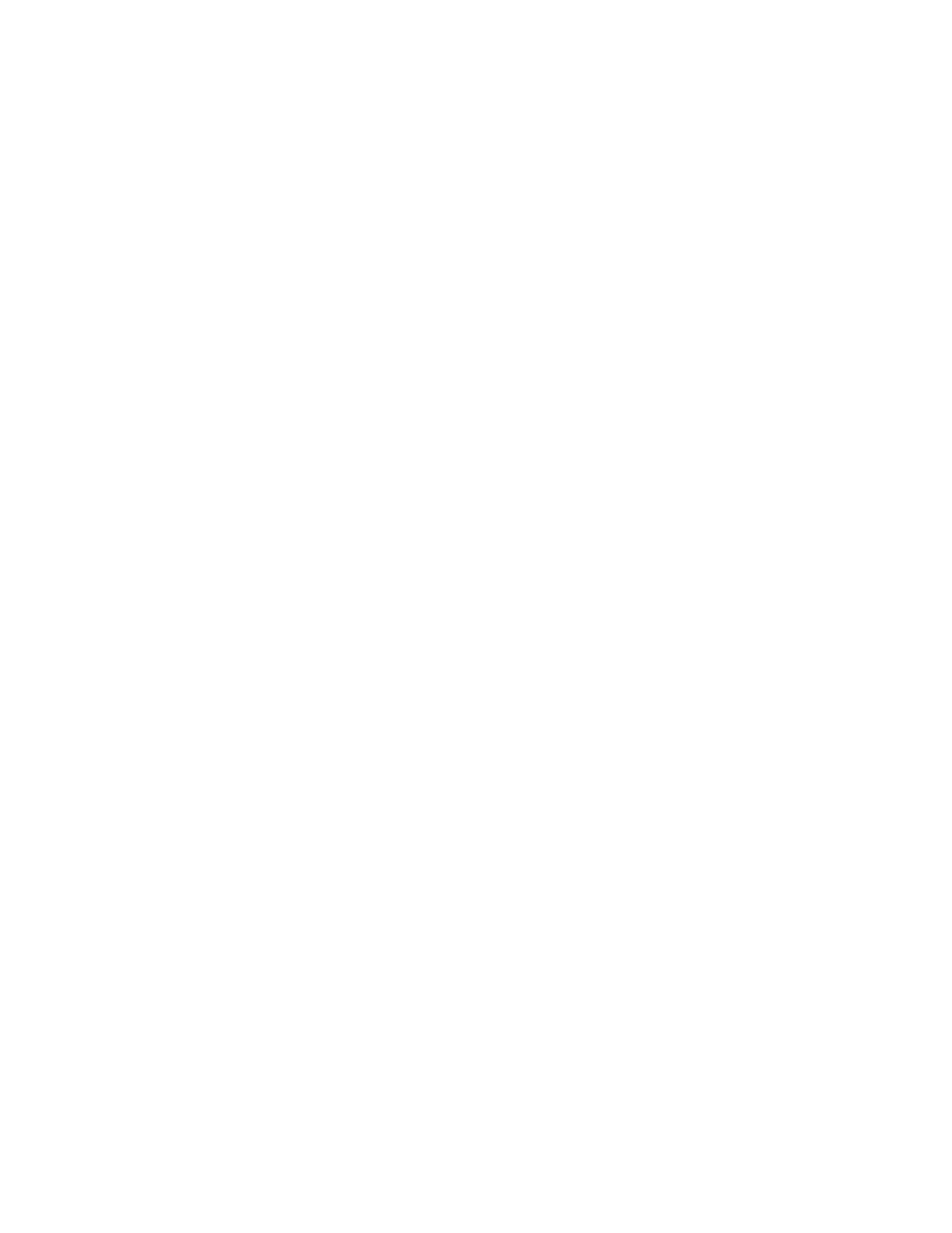
•
Number of current user entries - Shows the number of user entries currently registered in the
user account list.
•
Automatic distribution of Java plug-in - The Java Runtime Environment (JRE) is required to use
Remote Web Console, but if a Remote Web Console computer (Java client) does not have the JRE,
the following will be executed when the user logs in to the SVP.
• For Windows: the SVP automatically distributes and installs the appropriate JRE into that
Remote Web Console computer.
• For UNIX: the SVP automatically opens the appropriate web page to download the JRE
into that Remote Web Console computer.
The Automatic distribution of the Java plug-in parameter allows you to specify the JRE version to
be distributed or displayed.
Note:
You cannot disable this parameter.
•
RMI time-out period - If the user cannot access the SVP for a certain period of time because of a
network error, the RMI time-out logs the user out of the SVP. This has the following parameters:
• The
default
is
1 minute. You can specify 1 minute, 5 − 60 minutes in 5-minute increments, 70
to 120 minutes in 10-minute increments, or One day (24 hours).
• The value of the RMI time-out period must be greater than the value set for the smallest polling
period, either for checking exclusive lock or for checking obstacles (see below for those
parameters). For example, specify a value of the RMI time-out period parameter to satisfy
the following condition: RMI time-out period > min [
A
,
B
], when
A
= Polling period for
checking exclusive lock,
B
= Polling period for checking obstacles, and min [
A
,
B
] indicates
the minimum value selected from
A
and
B
.
Note:
You cannot disable this parameter.
•
RMI time-out for Modify - If a user is in Modify mode but does not make any changes that
access the RMI server for a specified period of time, Modify mode is released, and the View
mode is displayed.
• The
default
time
period
is
30 minutes. You can specify between 10 and 60 minutes in
10-minute increments, or between 120 and 360 minutes in 60-minute increments.
• Specify
No to disable this parameter.
•
Polling period for checking exclusive lock - If multiple users are viewing the storage system
information in View mode, while one user is changing the information in Modify mode, the polling
period for monitoring the user who is changing the information in Modify mode can be specified.
The Locked and Unlocked icons are automatically updated either when a user who is in Modify
mode logs out from the Remote Web Console or changes to View mode (see “
Note:
The shorter the time period you specify, the more frequently the Lock/Unlock status is
updated, but this does increase network traffic.
• The default time period is 35 seconds. You can specify 5 − 60 in 5-second increments, or 70
to 120 in 10-second increments.
• Specify
NO to disable this parameter.
•
Polling period for checking obstacles - Specify a time interval to monitor the Disk Controller and
Disk Array Unit status, which is displayed by the status lamp icon on the Alerts window of the
Remote Web Console main window.
• The
default
time
period
is
110 seconds. You can specify 5 − 60 seconds in 5-second
increments, and 70 - 120 seconds in 10-second increments for the parameter.
• Specify
NO to disable this parameter.
Note:
HP recommends that you select NO when the Option to hide Alerts window check box
is selected.
•
Option to hide Alerts window - Specify if the Alerts window (see
on page 59) is
displayed. If the Hide Alerts window check box is selected, the Status tab and the Alerts window
disappear from the Remote Web Console main window. By default, the check box is cleared.
Note:
HP recommends that you select NO for Polling period for checking obstacles when the
Option to hide Alerts window check box is selected.
•
Submit - Submits the parameters that you have set.
XP24000/XP20000 Remote Web Console User’s Guide
77
