License install box, License status box – HP XP20000XP24000 Disk Array User Manual
Page 53
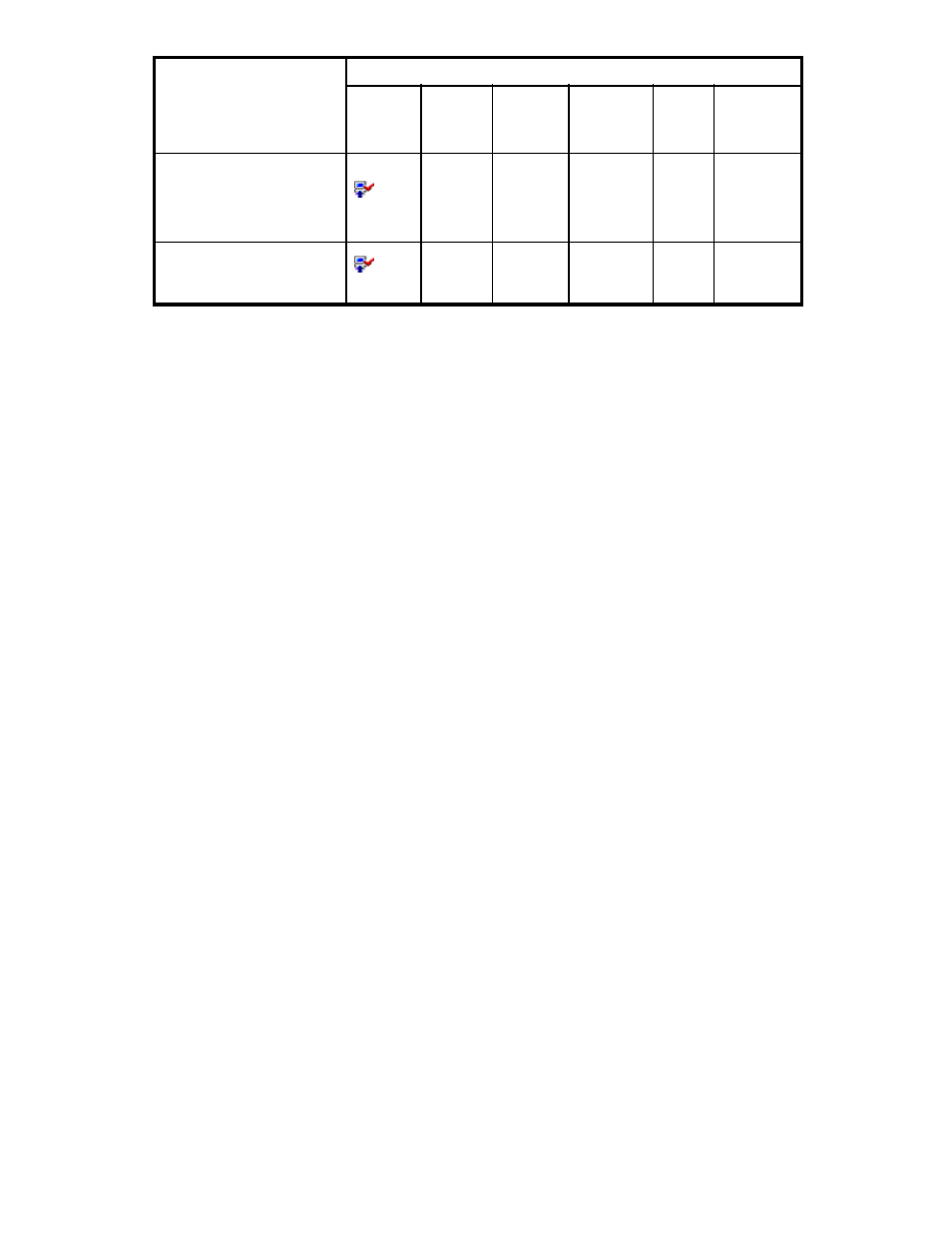
License Key Status
License Key Window Display
Icon
Product
Name
(Note 1)
Key Type Permitted
Volume
Term
(days) Status
Installed with the Temporary
key, and then reinstalled
with the Permanent key, but
the license capacity was
insufficient.
(Installed)
Option
name
Tempo
rary
X
TB
(Note 3)
(Note
2)
Installed
Installed with the Permanent
key, then reinstalled with the
Emergency key.
(Installed)
Option
name
Emer
gency
Unlimited
or
X
TB
(Note 3)
(Note
2)
Installed
− indicates that nothing is displayed.
Note 1:
See “
” on page 44 for option names.
Note 2:
The Term column shows the number of days remaining before expiration.
Note 3:
You will be charged for the capacity that you use for program products such as the copying
options (for example, Continuous Access and Business Copy), Volume Retention Manager, and Data
Retention Utility. For these program products,
X
TB (
Y
TB) is displayed.
X
indicates the licensed capacity,
and
Y
indicates the used capacity.
License Install Box
License Install is on the right side of the License Key window.
License Install has the following features:
•
Mode allows you to select one of the following buttons: the Key Code button, the File button, or
the Available button.
• Key Code enables the Key Code text box, which allows you to enter the license key for the
selected option to be installed (see “
Enabling Options Using a License Key Code
Note:
You cannot copy and paste text from other applications.
• File enables the File Name text box and the Browse button, which allow you to enter the name
of the desired license key file (see “
Enabling Options Using a License Key File
When you select the Browse button, the dialog box to select the license key file is displayed.
As you select the desired license key file on the displayed dialog box, you can enter the
license key file name in the File Name text box.
• Available enables you to install available options automatically with the permanent keys. The
Available button can only be used when the licensed capacity exceeds the mounted (or used)
capacity because the disk drives are reduced.
License Status Box
License Status is on the bottom right of the License Key window.
You can set the license to enable or disable for each program product option listed in the license key list.
If you select a program product option from the license key list, select any of the radio buttons below, and
then click Set, you can set the option to enable or disable.
•
Enable: You can use the program product option.
If you set an option to Enable with the term key, the available days of the term key decrease by
one day. When the setting is applied, Installed is displayed.
•
Disable: You cannot use the program product option.
If you set an option to Disable with the term key, the available days of term key will not decrease.
When the setting is applied, Installed (Disable) is displayed.
XP24000/XP20000 Remote Web Console User’s Guide
53
