Common elements, Port dialog box – HP XP20000XP24000 Disk Array User Manual
Page 69
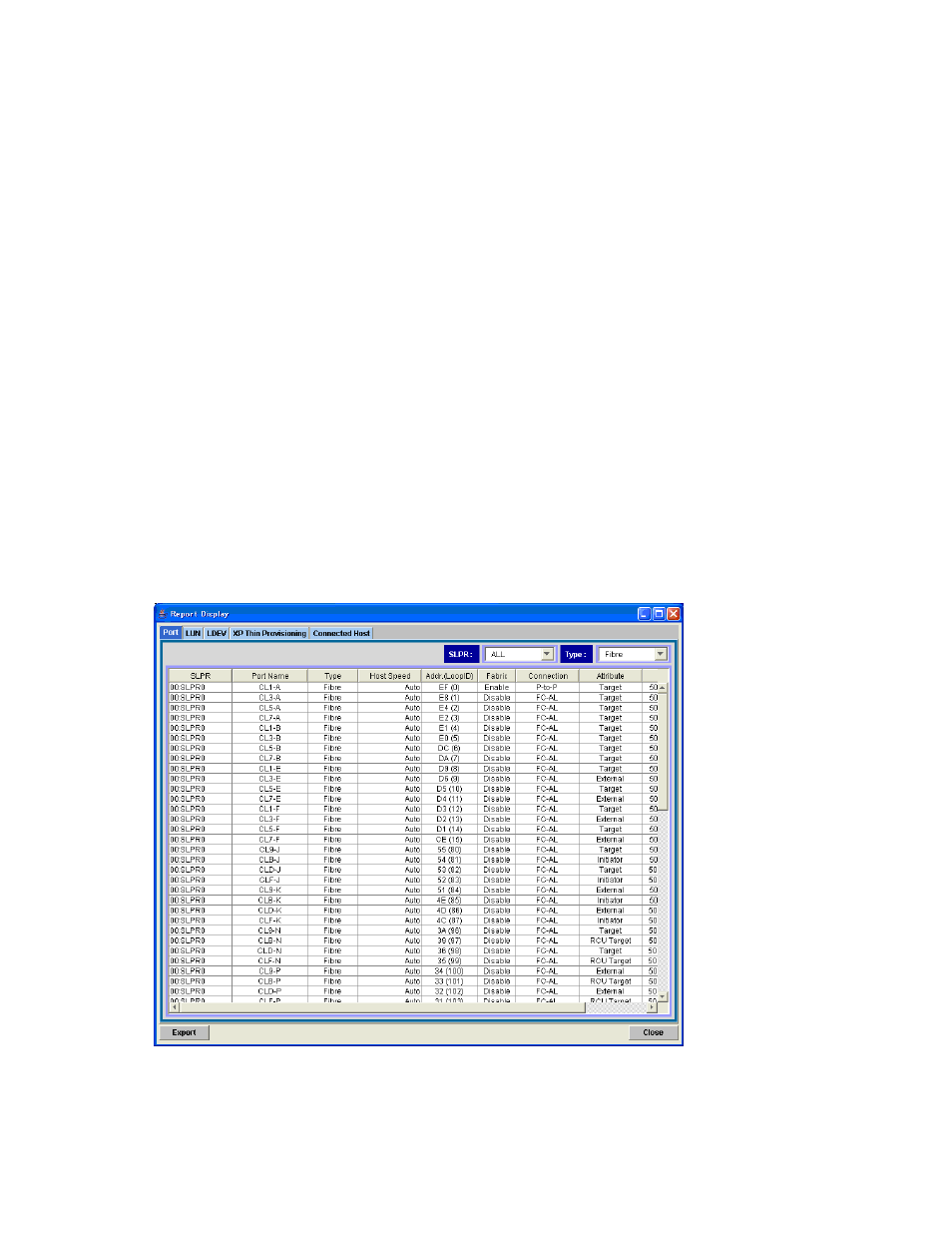
• when the operation mode is changed from View mode to Modify mode on the Remote Web
Console main window.
Common Elements
All Reports Display dialog box displays the following items.
•
If the volume is a LUSE volume, you can display the detailed information for the LUSE volume.
If you select a LUSE volume in the list on the LUN dialog box or the LDEV dialog box, and
right-click, the Detail Information command is displayed. When you select the Detail Information
command, the detailed information for the LUSE volume is displayed. For a description of the
displayed information, see “
•
You can export the information displayed on the Reports Display dialog box as a CSV file using
the Export button on the lower left of the Reports Display dialog box. To export the information
displayed on the Reports Display dialog box as a CSV file:
1.
Click Export at the lower left of the Reports Display dialog box.
The dialog box for selecting file is displayed.
2.
Specify the file name and location to save the file on the displayed dialog box.
3.
Click Save.
When the save processing finishes, the procedure is completed.
•
The Reports Display dialog box is closed when you click Close on the lower right of the Reports
Display dialog box.
Port Dialog Box
The information displayed on the Port dialog box can be switched using the SLPR drop-down list or
Type drop-down list. The following figure is an example of the Port dialog box when Fibre is selected
by the Type drop-down list.
Figure 32 The Port Dialog Box (Reports Display, when Fibre is Selected)
The displayed items on the Port dialog box are as follows:
XP24000/XP20000 Remote Web Console User’s Guide
69
