Storage system overview – HP XP20000XP24000 Disk Array User Manual
Page 14
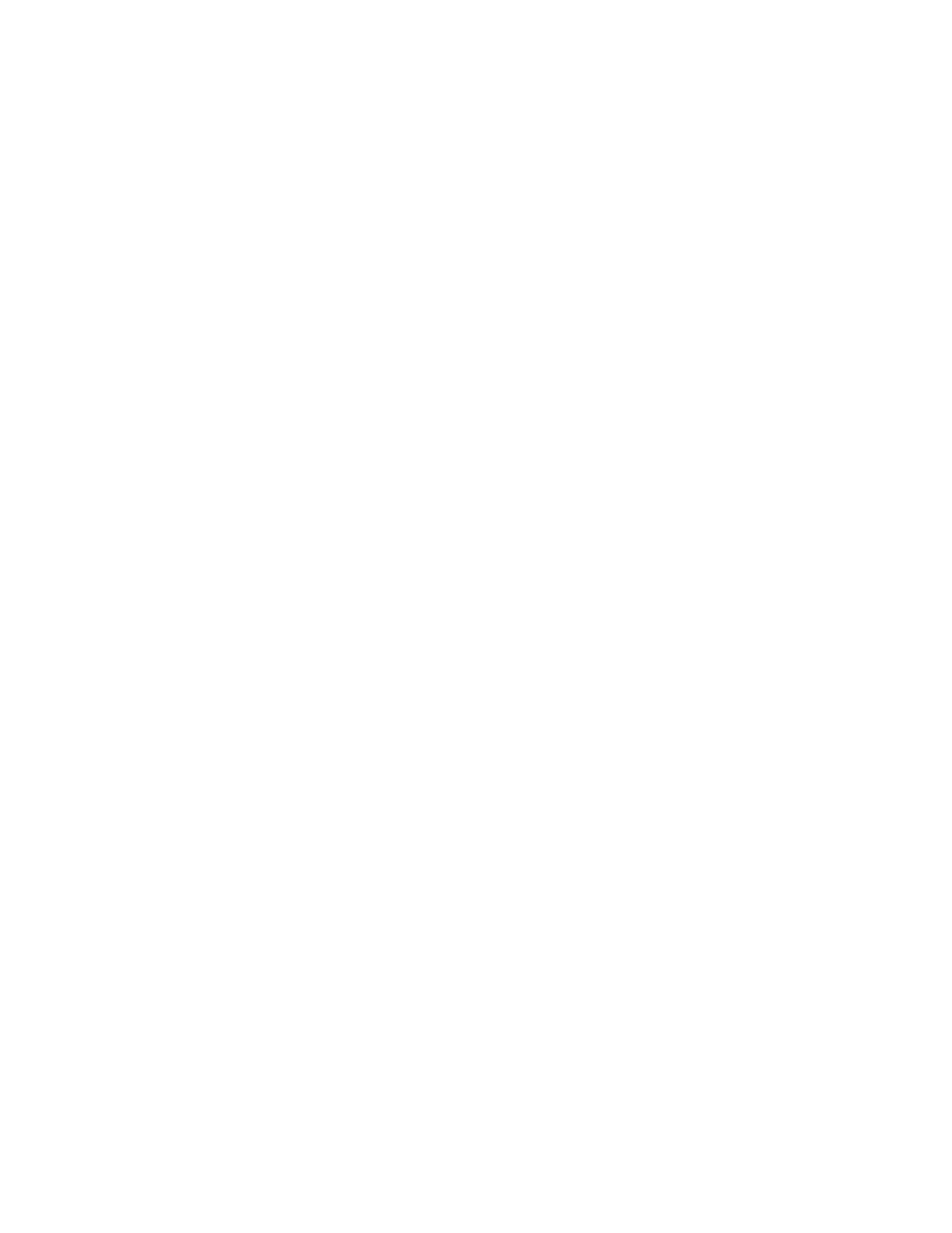
•
View the storage system information
• You can view storage system and LDEV information in the Identity window
(“
• You can view the mounted status of ports in the Port Status window
(“
• You
can
view
specific LUN, LDEV, and port values in the Reports Display
dialog box, which is different from the Remote Web Console main window
(“
•
Use program product options and functions
• You can use program product options remotely on the storage system.
See the appropriate user's guide for details about storage system options. For installation
instructions, see “
Enabling and Disabling Remote Web Console Options
” on page 81. For
launch instructions, see “
• You can save the settings of some program product options to a spreadsheet
file, or you can specify multiple settings all together in a spreadsheet file
(“
Overview of Configuration File Loader Operations
• You can specify SNMP agent properties remotely to the SVP (see the HP StorageWorks
XP24000/XP20000 SNMP Agent Reference Guide).
• You can virtually partition built-in cache memory or storage (see the HP StorageWorks
XP24000/XP20000 Disk/Cache Partition User's Guide).
•
Consider security
• You can register user accounts for Remote Web Console and specify the operation authority
to each account (“
• You can check the current number of users and set the timeout period with the Remote Web
Console environment parameters (“
• You can display a warning message to unauthorized access on the Remote Web Console
login window (“
• You can view the audit logs that list the user's login history from the syslog server or the
Remote Web Console computer (“
• You can encrypt communication between the Remote Web Console and the SVP
(“
Overview of SSL-Encrypted Communications
•
Gather necessary information for troubleshooting
• You can view the error history of the storage system (“
• You can download trace files (“
Downloading Trace Files Using the FD Dump Tool
• You can back up and restore configuration information for Remote Web Console
(“
” on page 78 and “
Storage System Overview
The storage system offers the following consolidated features to implement more efficient storage
management systems in a large-scale storage area network (SAN) environment:
•
Improved capacity and scalability. The storage system supports up to 65,536 logical device
(LDEV) addresses per storage system. The HP StorageWorks XP24000 Disk Array can provide up
to 332 TB of storage capacity and the HP StorageWorks XP20000 Disk Array can provide up to
70 TB of storage capacity by supporting the 300 GB hard disk drive.
•
Continuous data availability. The storage system employs crossbar architecture to improve total
performance of internal data transfer. In crossbar architecture, high-speed crossbar switches
connect the processors on channel adapter boards to the processors on disk adapter boards and
to cache memory. Also the HP StorageWorks XP24000 Disk Array provides up to 224 Fibre
Channel interface paths or 112 serial-interface paths, and the HP StorageWorks XP20000 Disk
Array provides up to 48 Fibre Channel interface paths or 24 serial-interface paths. The storage
system enables simultaneous data transfer through each path.
14
About Remote Web Console Operations
