License key list, 22 the license key window – HP XP20000XP24000 Disk Array User Manual
Page 51
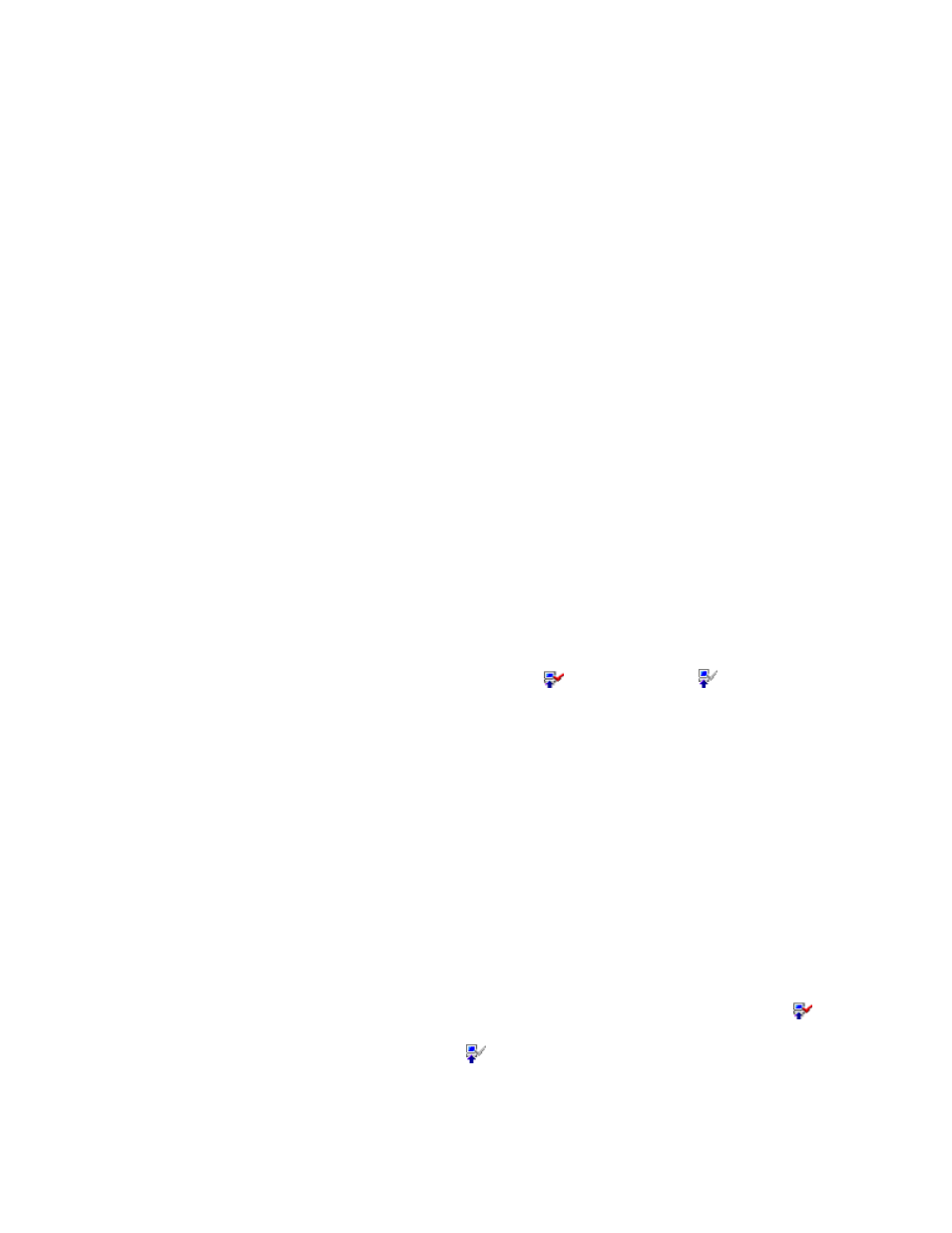
Figure 22 The License Key Window
The License Key window has the following features:
•
License Key List (“
•
Total Storage
The Total Storage graphic is on the lower left corner of the License Key window, and displays the
total volume capacity currently available in the storage system.
•
License Install (“
•
License Status (“
•
Install - changes the row of the selected option or the options that can be installed using the
Available button to
blue bold italics
and also changes the displayed status to
Install
.
Note:
The options are not actually installed until you click Apply.
•
Uninstall - changes the row of the selected option to
blue bold italics
and also changes the
displayed status to
Uninstall
.
Note:
The options are not actually uninstalled until you click Apply.
•
Apply - implements the settings made using Install or Uninstall to the storage system. The status of
installed options changes to Installed, and the status of uninstalled option changes to Not Installed.
•
Cancel - cancels the settings made using the Install or Uninstall buttons.
Note:
If you input any changes, the text may be displayed in
blue bold italics
or an
icon may change. The changes are not actually implemented until you click Apply. See
Remote Web Console Conventions
” on page 28 for Remote Web Console conventions.
License Key List
The License Key list is at the top of the License Key window.
The License Key list has the following features:
•
The Product Name column includes:
• Option name
• Icon that indicates whether the option is available ( indicates Installed;
indicates Not
Installed)
•
The Key Type column shows the license type: Permanent, Term, Temporary or Emergency. When
no license key is installed, Not Installed is displayed.
•
The Permitted Volumes column shows the following information: XXTB(YYTB)
• XX: available capacity (licensed capacity)
• YY: capacity that is already being used by the Continuous Access, Business Copy, Volume
Retention Manager, and HP StorageWorks XP Data Retention Utility.
For example, if this column displays 10.0TB(2.50TB), the licensed capacity is 10.0 TB and the
capacity already being used is 2.50 TB.
If the size is unlimited, Unlimited is displayed in this column.
Licensed capacities are calculated assuming that 1 kB = 1,024 bytes, 1 MB = 1,024 kB, 1 GB =
1,024 MB, and 1 TB = 1,024 GB.
•
The Term (days) column shows the number of days that remain before the expiration of a
temporary key, an emergency key, or a term key. After the temporary key has expired, the number
of days that remain before you can re-install the temporary key is displayed.
•
The Status column shows the current status of an option:
• Installed: The option is available. The Product Name column displays the Installed icon ( ).
• Installed (Disable): Installation is complete, but the license is set to disable. The Product Name
column displays the Not Installed icon ( ).
Note
: This status might be displayed if an error occurs after you install options with the
permanent key. Resolve the error and enable the license.
XP24000/XP20000 Remote Web Console User’s Guide
51
