Jre 1.4, Jre 1.5 or jre 1.6, 3 cache dialog box of java plug-in control panel – HP XP20000XP24000 Disk Array User Manual
Page 25
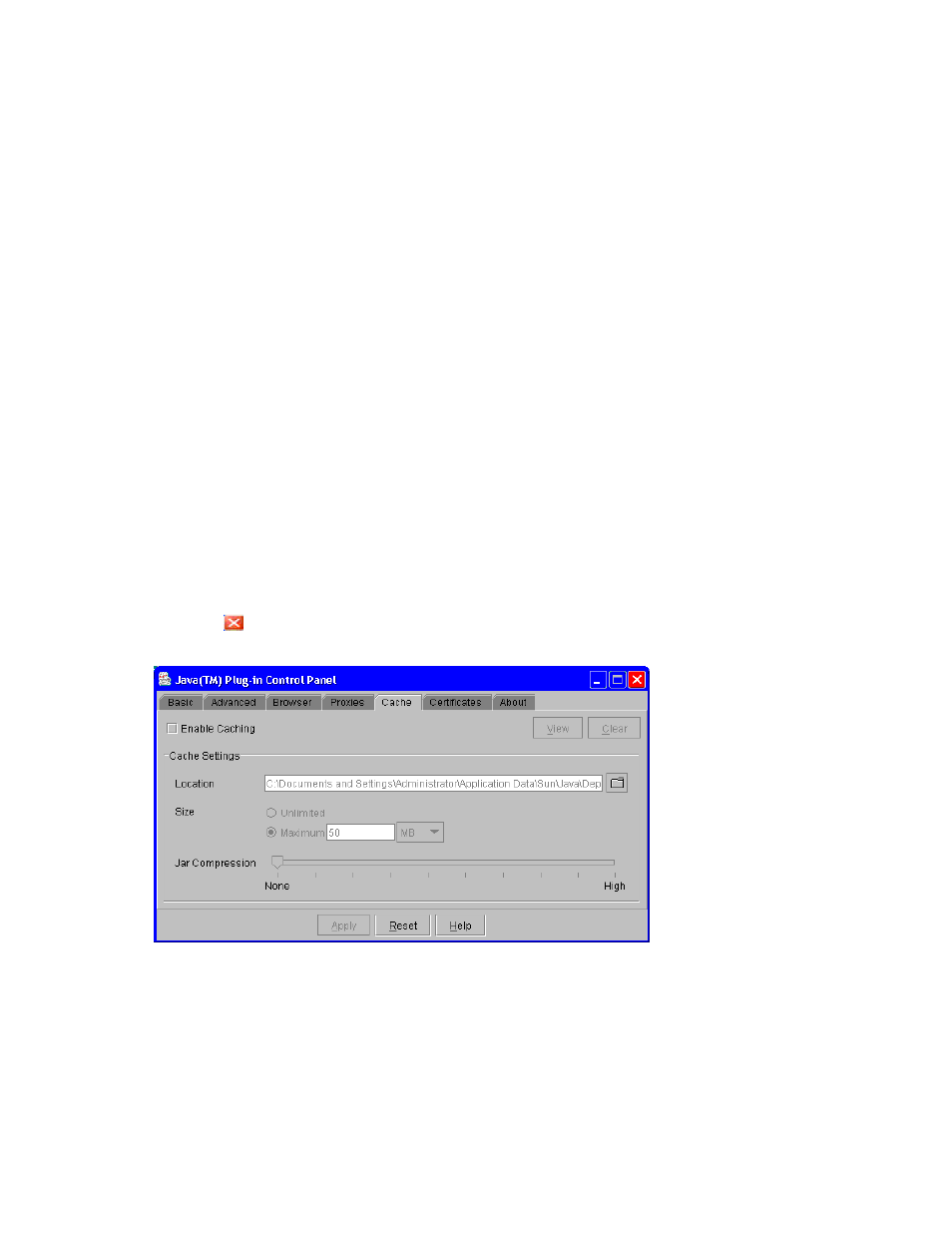
Caution:
To allow Remote Web Console to access the SVP via a proxy server using HTTP, you need to
set the proxy server on your web browser, and then Remote Web Console accesses the SVP using
the proxy server.
If you have set the SVP as an exception on the proxy setting of the web browser, this means that the proxy
server is not used for accessing the SVP. You need to make the same setting for Java.
This section describes the procedures to configure Java execution for each JRE version.
JRE 1.4
For JRE 1.4, you do not need to enable trace and logging because trace and logging are enabled
by default.
To disable caching and configure proxy setting for the Java execution:
1.
Start Java Plug-in Control Panel.
• For Windows: Double-click the icon with the label Java Plug-in on the Windows Control Panel
to start Java Plug-in Control Panel.
• For
UNIX:
There are two kinds of procedures for UNIX as follows:
Execute the executable file ControlPanel. The file is stored in one of the following locations:
Or, use the web browser to display the Control Panel page. The file is stored in one of the
following locations:
2.
Click the Cache tab to display the Cache dialog box.
3.
Clear the Enable Caching check box on the Cache dialog box (see
4.
If necessary, configure the proxy setting on the Proxies dialog box as the web browser setting.
5.
Click Apply.
6.
Click
to close Java Plug-in Control Panel.
Figure 3 Cache Dialog Box of Java Plug-in Control Panel
JRE 1.5 or JRE 1.6
To enable trace, disable caching, and configure proxy setting for the Java execution:
1.
Start Java Control Panel.
XP24000/XP20000 Remote Web Console User’s Guide
25
