Figure 52 check wwns dialog box, Figure 53 change iscsi name & nickname pane, 52 check wwns dialog box – HP StorageWorks XP Remote Web Console Software User Manual
Page 90: 53 change iscsi name & nickname pane
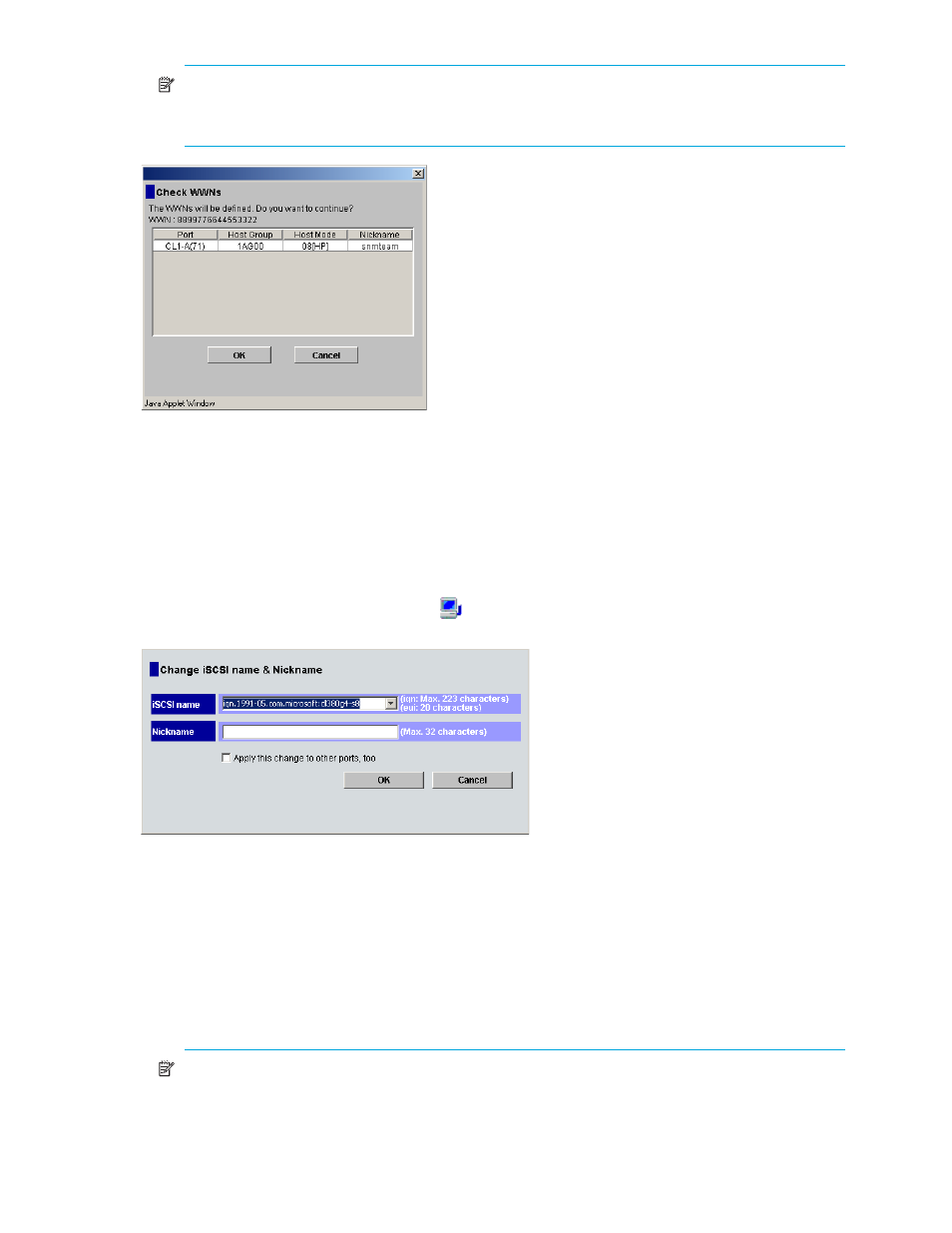
90
LUN Manager operations
NOTE:
If you select Apply this change to other ports, too, and click OK, the Check WWNs dialog
box appears and lists the host bus adapters to be changed. To make the changes, click OK. If not,
click Cancel.
Figure 52
Check WWNs dialog box
8.
Click Apply. A confirmation message appears.
9.
Click OK. Settings are applied to the array.
Changing a host bus adapter’s iSCSI name and nickname
In iSCSI environments, host bus adapters can be identified by iSCSI names or nicknames.
1.
Start LUN Manager. The LUN Manager pane (
) appears.
2.
In the tree, double-click the iSCSI folder. A list of iSCSI ports appears.
3.
In the tree, right-click a host bus adapter (
), and select Change iSCSI name & Nickname. The
Change iSCSI name & Nickname pane appears.
Figure 53
Change iSCSI name & Nickname pane
4.
To change the iSCSI name, enter a new iSCSI name or select another iSCSI name in the iSCSI name
list.
To change the nickname, enter a new nickname in the Nickname box.
5.
If necessary, select Apply this change to other ports, too.
If this check box is selected, the change in the pane also affects other ports. For example, suppose the
same host bus adapter (that is, the same iSCSI name) is located below ports CL1-A and CL2-A in the
tree. If you select the host bus adapter (or iSCSI name) from below one of the ports and change the
nickname to hba1, the host bus adapter below the other port is also renamed to hba1.
NOTE:
The change in the pane does not affect any port that satisfies one of the following
conditions:
• The resulting nickname is already used as the nickname of a host bus adapter connected to the
iSCSI target.
