4 lun manager operations, Starting lun manager, Defining lu paths – HP StorageWorks XP Remote Web Console Software User Manual
Page 75: Creating host groups, 4lun manager operations
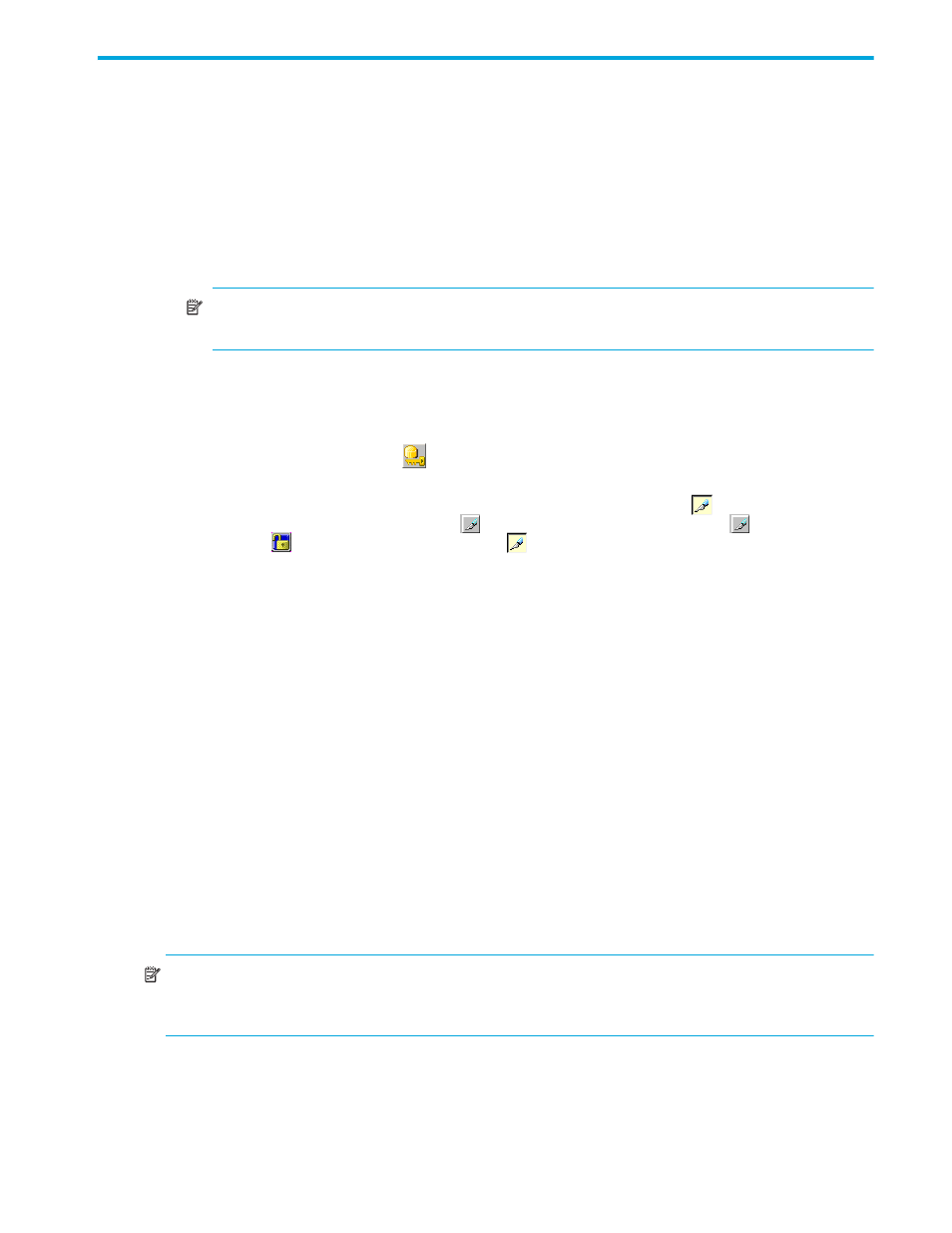
LUN Configuration and Security Manager XP user guide for the XP12000/XP10000/SVS200
75
4
LUN Manager operations
This chapter describes how to start LUN Manager and various LUN Manager operations, such as defining
LU paths.
Starting LUN Manager
1.
Start the Web browser.
2.
Enter the following URL in the Web browser, and press Enter. The Storage Device List appears.
http://IP-address-of-main-SVP (Web server)/cgi-bin/utility/sjc0000.cgi
NOTE:
If you are unsure of the IP address of the main SVP (Web server), ask the system
administrator.
3.
In the Storage Device List, click the SVP to log onto. The Command View XP or XP Remote Web
Console login pane appears.
4.
Enter the user name and password, and click OK. The Command View XP or XP Remote Web Console
main pane appears.
5.
Click the LUN Manager button (
). LUN Manager starts, and the LUN Manager pane appears.
You must change Command View XP or XP Remote Web Console to Modify mode to use LUN Manager.
When the background color of the icon on the right of the pane is light yellow (
), the pane is in Modify
mode. When the background color is gray (
), it is in View mode. If you click the (
) icon when the
Unlocked icon (
) appears, the icon changes to (
), and the mode changes to Modify. For more
information about changing modes, see the HP StorageWorks Command View XP user guide for XP Disk
Arrays or the HP StorageWorks XP Remote Web Console user guide for XP12000/XP10000/SVS200.
Defining LU paths
If you are configuring a Fibre Channel environment, complete the following major steps:
1.
Finding an open-system host’s World Wide Name (WWN)
2.
3.
Registering hosts in host groups
4.
Associating host groups or iSCSI targets to logical volumes
If you are configuring an iSCSI environment, complete the following major steps:
1.
2.
Registering hosts in host groups
3.
Associating host groups or iSCSI targets to logical volumes
If you are configuring a NAS environment, complete the procedure described in ”
or iSCSI targets to logical volumes
Creating host groups
NOTE:
If you are configuring a NAS environment, you do not need to follow the procedures described
in this section. For instructions on defining LU paths in NAS environments, see ”
iSCSI targets to logical volumes
Creating host groups (when configuring Fibre Channel environments)
You can connect multiple server hosts of different platforms to one port on the array. When configuring
the system, you must group server hosts connected to the array by host groups. For example, if HP-UX and
Windows hosts are connected to a port, you must create one host group for HP-UX hosts and another host
