Install cv pane (1) for other than open-v, 95 install cv pane (1) for other than open-v – HP StorageWorks XP Remote Web Console Software User Manual
Page 160
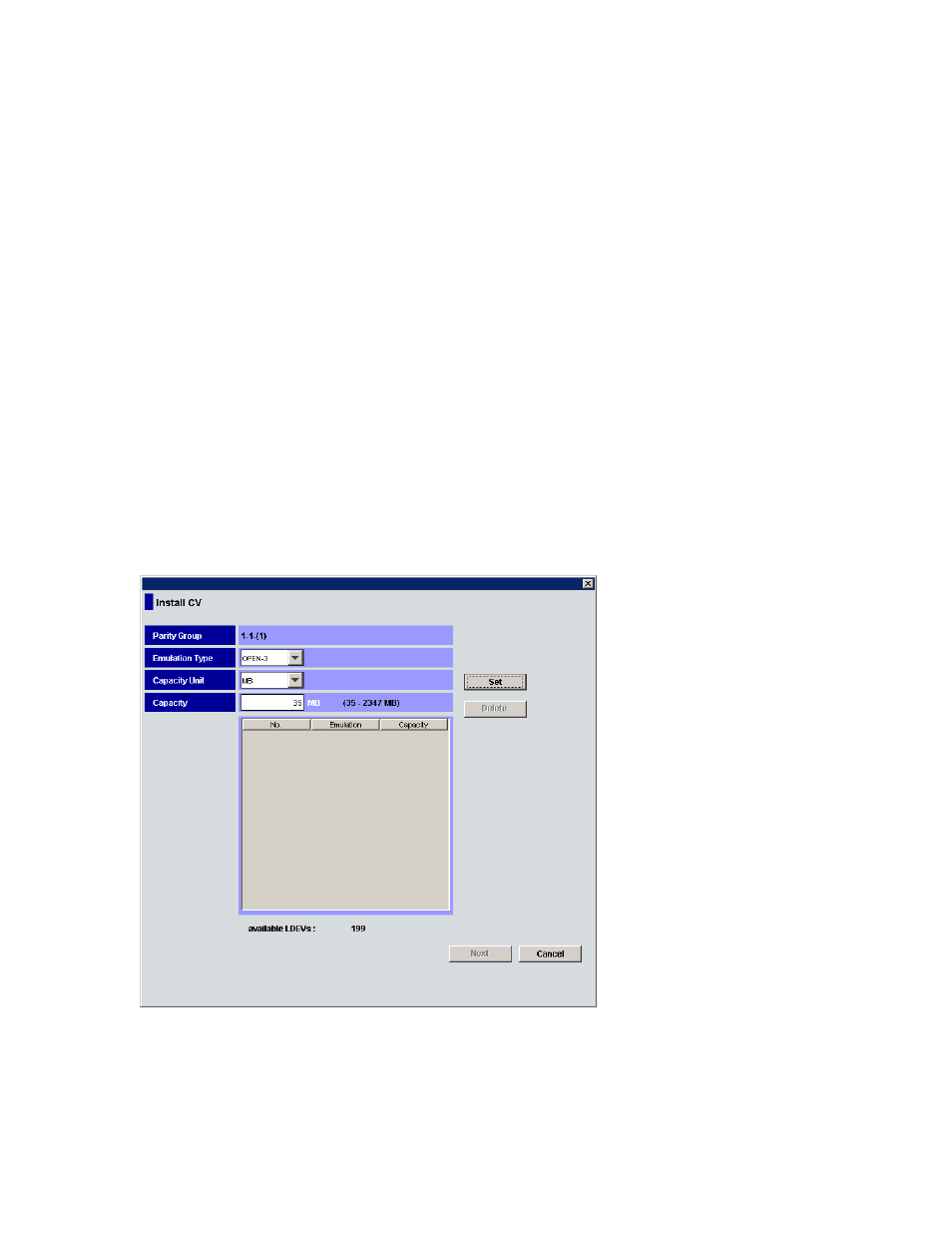
160 Custom Volume Size operations
•
Specify capacity and number: Capacity and number of CVs in the CVS volume you want to create.
• Capacity: CVS volume’s capacity in the unit selected in the Capacity Unit list. The available
capacity range (minimum - maximum) is shown on the right (for example, 46 - 6720 MB,
50 - 7168 Cyl, or 315 - 8513 blocks). The value can be incremented by 1 MB, cylinder, or block.
• Number: Number of volumes of that size. The available range is shown on the right (for example,
1 - 489).
•
Divide free space by number: Used to create CVS volumes by specifying the number of CVs in the CVS
volume to be created.
• Number: Number of CVs in the CVS volume. If you select this option, the available range is shown
on the right (for example, 1 - 47).
•
Divide free space by capacity: Used to create CVS volumes by specifying the capacity of CVs in the
CVS volume to be created.
• Capacity: Capacity of the CVS volumes to be created. The available capacity range (minimum -
maximum) is shown below Capacity (for example, 46 - 6720 MB, 50 - 7168 Cyl, or
315 - 8513 blocks).
•
Set remaining space as volume: Used to create a CVS volume using the remaining space in the VDEV.
•
Set: Displays the selected settings in the LDEV information table on the left.
•
Delete: Deletes the settings for CVS volumes selected in the LDEV information table.
•
Clear: Deletes all the settings in the LDEV information table.
•
Next: Displays the Install CV pane (2).
•
Cancel: Cancels the selected settings, and returns to the Customized Volume pane.
Install CV pane (1) for other than OPEN-V
shows the Install CV pane (1) for emulation types other than OPEN-V.
Figure 95
Install CV pane (1) for other than OPEN-V
This pane has the following features:
•
Parity Group: Selected free space’s VDEV number.
