Releasing luse volumes, Changing luse capacities – HP StorageWorks XP Remote Web Console Software User Manual
Page 153
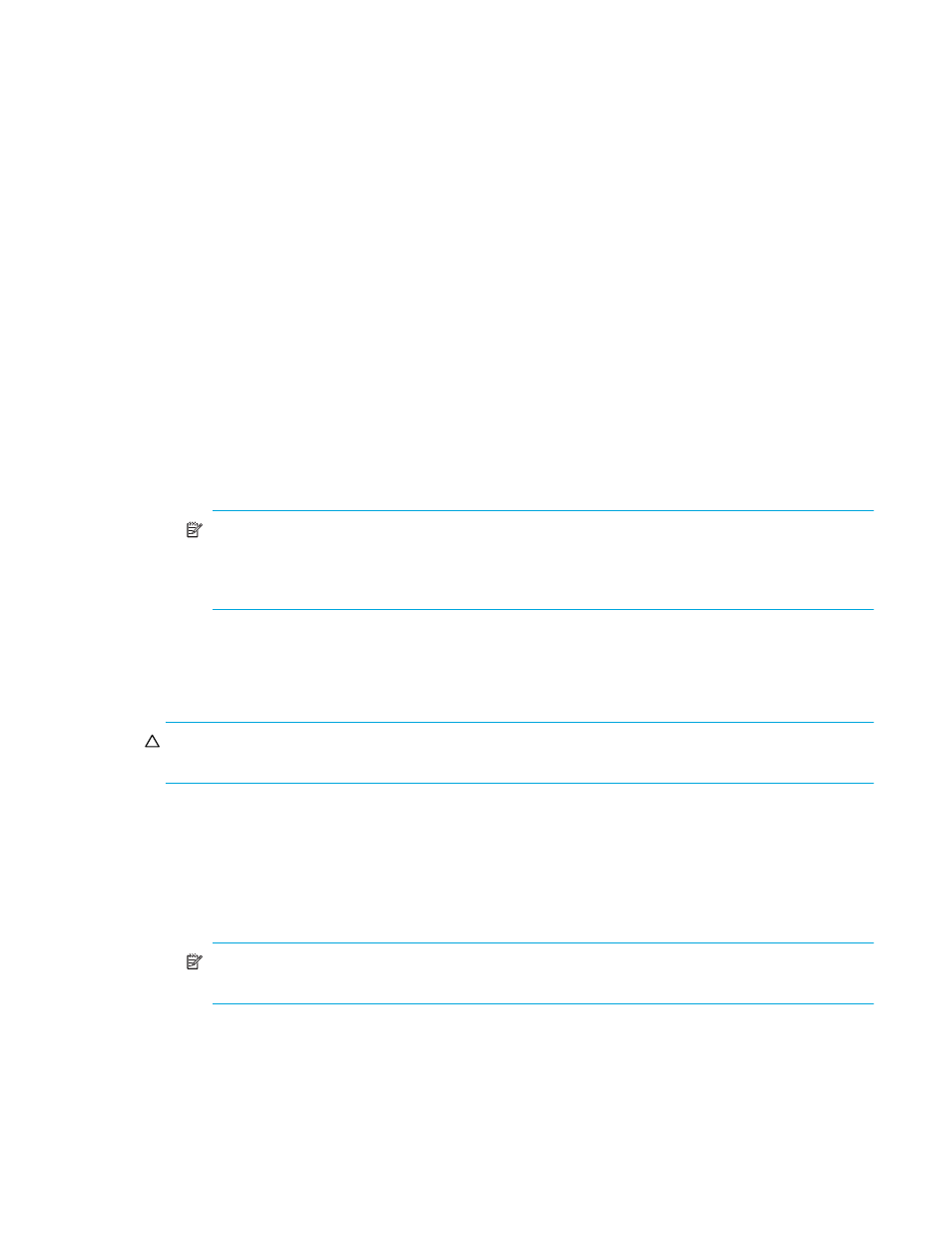
LUN Configuration and Security Manager XP user guide for the XP12000/XP10000/SVS200 153
Creating LUSE volumes using the LDEV information table
1.
In the Volume Manager pane, select a CU number in the LDEV Information tree. The LDEV Information
table displays all LDEVs in the selected CU.
2.
In the LDEV Information table, right-click the normal LDEVs, CVS volumes, or LUSE volumes you want to
form the LUSE volume, and select Set LUSE Volume.
A pane appears. If the displayed pane asks whether you want to perform a Volume Manager
operation on a volume that has a path definition (see
), follow
. If the displayed pane
asks whether you want to perform a Volume Manager operation that affects more than one SLPR or
CLPR, follow
. If the Set LUSE Confirmation pane appears, follow
a. To perform a Volume Manager operation on a volume that has a path definition (see
click OK. If a message appears asking whether you want to perform a Volume Manager operation
that affects more than one SLPR or CLPR, go to
. If such a message does not appear, go to
.
If you do not want to perform a Volume Manager operation on a volume that has a path definition,
click Cancel. The previous pane appears, and you can retry the operation.
b. To perform a Volume Manager operation that affects more than one SLPR or CLPR, click OK. A
confirmation pane appears. Go to
.
If you do not want to perform a Volume Manager operation that affects more than one SLPR or
CLPR, click Cancel. The previous pane appears, and you can retry the operation.
c. If the Set LUSE Confirmation pane appears, go to
.
3.
Click OK to create the LUSE volume (or Cancel).
NOTE:
New settings appearing on the pane in blue bold italics are not yet registered to the
array. You can reset LUSE volumes that have been created but not yet registered to the array (in
blue bold italics) to the state they were in before they were created (see ”
4.
Click Apply (or Cancel).
5.
Click OK (or Cancel).
Releasing LUSE volumes
CAUTION:
Releasing LUSE volumes is a destructive operation. Move and/or back up data before
proceeding. Delete all SCSI paths to the LUSE volume you want released.
1.
In the Volume Manager pane, select the CU number from the LDEV Information tree. The LDEV
Information table displays all LDEVs in the selected CU.
2.
In the LDEV Information table, right-click a LUSE volume, and select Release LUSE Volume. The Release
LUSE Confirmation pane appears.
3.
Verify that the LUSE volumes listed in the confirmation pane are the ones you want released.
4.
Click OK (or Cancel).
NOTE:
New settings appear on the Volume Manager pane in blue bold italics, but are not yet
implemented.
5.
Click Apply (or Cancel).
6.
Click OK (or Cancel).
Changing LUSE capacities
There are two ways to change a LUSE volume’s capacity:
•
Expanding LUSE capacities
