Figure 71 add new user information (host) pane, Changing a host’s user information, 71 add new user information (host) pane – HP StorageWorks XP Remote Web Console Software User Manual
Page 113
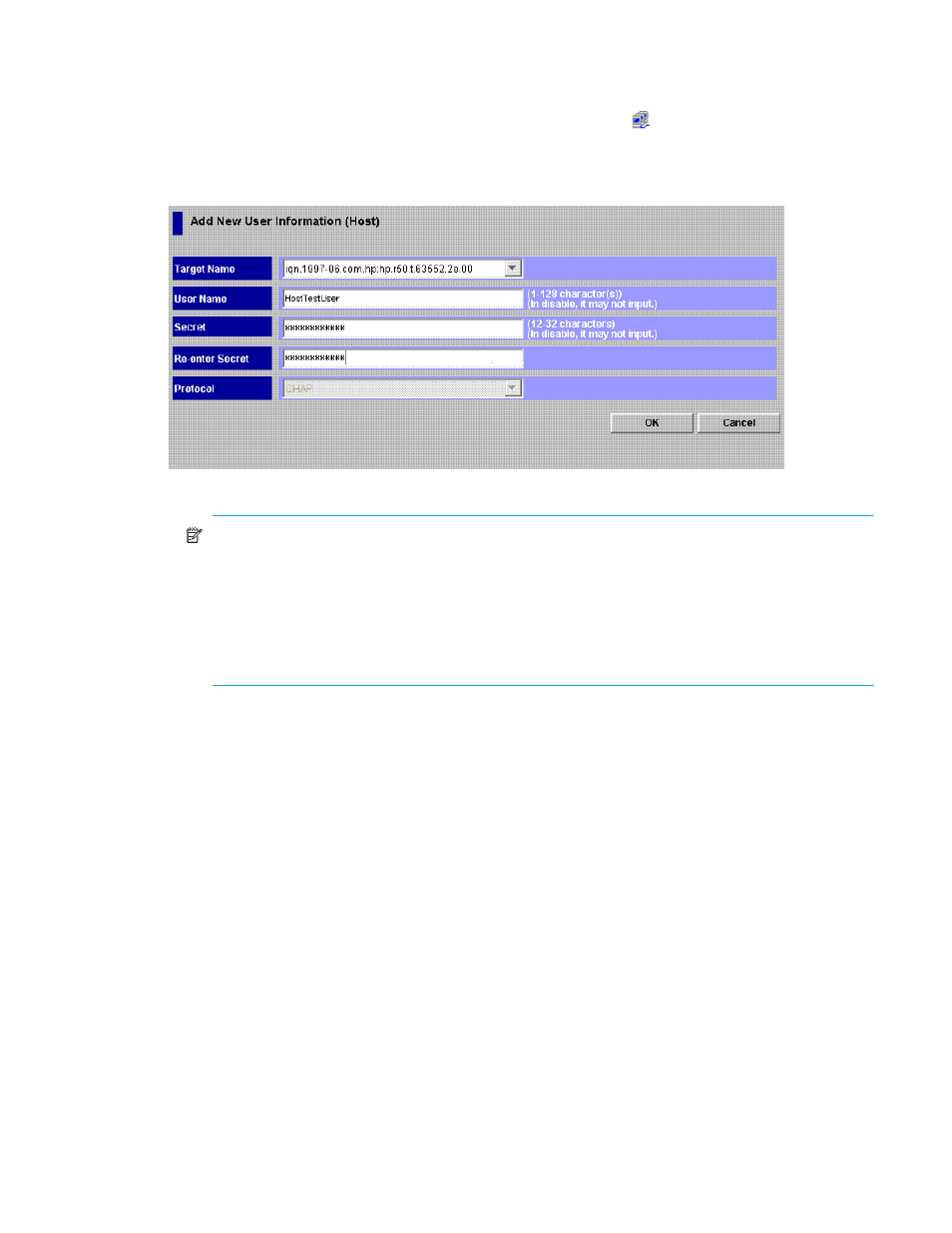
LUN Configuration and Security Manager XP user guide for the XP12000/XP10000/SVS200 113
2.
In the Port tree, select the port or iSCSI target on which you want to register a host’s user information.
The user information for hosts currently registered on the selected port or iSCSI target appears in the
Authentication information (Target) list.
You can register a host’s user information even if the port status is
. In this case, however, the host’s
registered user information is ignored.
3.
Right-click any point in the Authentication information (Host) list, and select Add New User Information
(Host). The Add New User Information (Host) pane appears.
Figure 71
Add New User Information (Host) pane
NOTE:
You should register user information for all hosts to be connected to an iSCSI target that
performs authentication of hosts. To allow a specific host to connect to such an iSCSI target without
authentication, configure the iSCSI target and the host as follows:
• On the host:
It does not matter whether or not you configure the host for authentication by ports with CHAP.
However, if the host uses Microsoft iSCSI Initiator, do not configure the host for authentication
by ports with CHAP.
Specify the following user information for the host you want to allow to connect:
• Target Name: Host bus adapter’s iSCSI name. Select one from the list or enter the name directly. In
the list, all iSCSI names of host bus adapters connected to the selected port by the cable appear.
For more information about the characters and length you can specify as an iSCSI name, see
iSCSI port and iSNS server settings
• User Name: Host’s user name of the host up to 128 characters.
You can use alphanumeric characters, spaces, and the following symbols in a user name:
. - + @ _ = : / [ ] , ~
User names are case-sensitive. For example, host1 and Host1 represent different users.
• Secret: Secret (that is, a password used in CHAP authentication) between 12 to 32 characters.
You can use the same characters and symbols as a user name in a secret.
• Re-enter Secret: Specify the secret again for confirmation.
• Protocol: Protocol used in user authentication. This protocol is fixed to CHAP.
4.
Click OK. The host’s specified user information appears in blue in the Authentication Information
(Host) list.
5.
Click Apply. A confirmation message appears.
6.
Click OK. Settings are applied to the array.
Changing a host’s user information
You can change a host’s registered user name or secret and switch authentication settings between
Enable and Disable after registration.
