Resetting unregistered luse volumes, Resetting, Unregistered luse volumes – HP StorageWorks XP Remote Web Console Software User Manual
Page 154: Resetting unregistered, Luse volumes
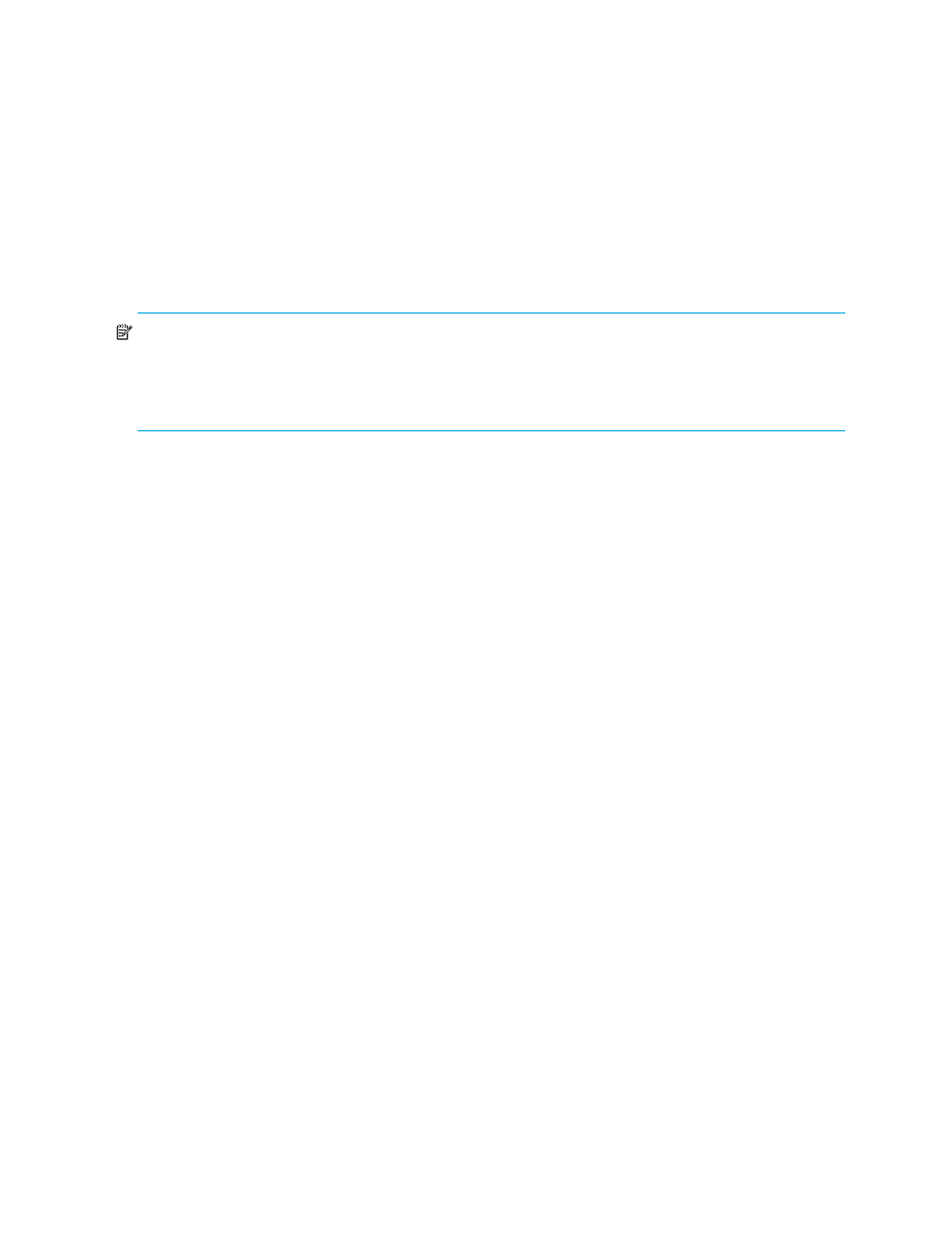
154 Volume Manager operations
To expand a LUSE volume’s capacity, select the LUSE volume you want to expand, and add LDEVs or
LUSE volumes; or first select the LDEVs or LUSE volumes you want to add, and select a LUSE volume to
be expanded. For more information, see ”
•
Reducing LUSE capacities
You cannot reduce an existing LUSE volume’s capacity. If you want a LUSE volume to have a smaller
capacity, you must first release the LUSE volume (see ”
” on page 153), and
redefine the LUSE volume (see ”
Resetting unregistered LUSE volumes
When you create a LUSE volume, it remains highlighted in blue bold italics until you register it into the
array by clicking Apply. A LUSE volume in blue bold italics indicates you can reset this LUSE volume to the
state it was in before it was created.
NOTE:
You can use this function to reset an unregistered LUSE volume to the state it was in before it was
created. However, you cannot recover LUSE volumes that have already been released to the state they
were in when they were created. Therefore, if the LUSE volume you created consists of any LDEVs (those
in blue bold italics) that have been released from a different LUSE volume, you can only reset the LUSE
volume to the state it was in when the constituting LDEVs were released from the other LUSE volume.
1.
In the Volume Manager pane, select a CU number from the LDEV Information tree. The LDEV
Information table displays all LDEVs in the selected CU.
2.
In the LDEV Information table, right-click an unregistered LUSE volume (in blue bold italics), and select
Reset Selected Volume. The Reset LUSE Confirmation pane appears.
3.
Click OK.
The setting of the selected LUSE volume that is not registered yet is reset to the state it was in before this
LUSE volume was created, and the LUSE volumes or LDEVs constituting the selected LUSE volume that
has just been reset appear in the LDEV Information table.
