Viewing concatenated parity groups, Creating luse volumes, Creating luse volumes using the volume count list – HP StorageWorks XP Remote Web Console Software User Manual
Page 151: Viewing concatenated, Parity groups
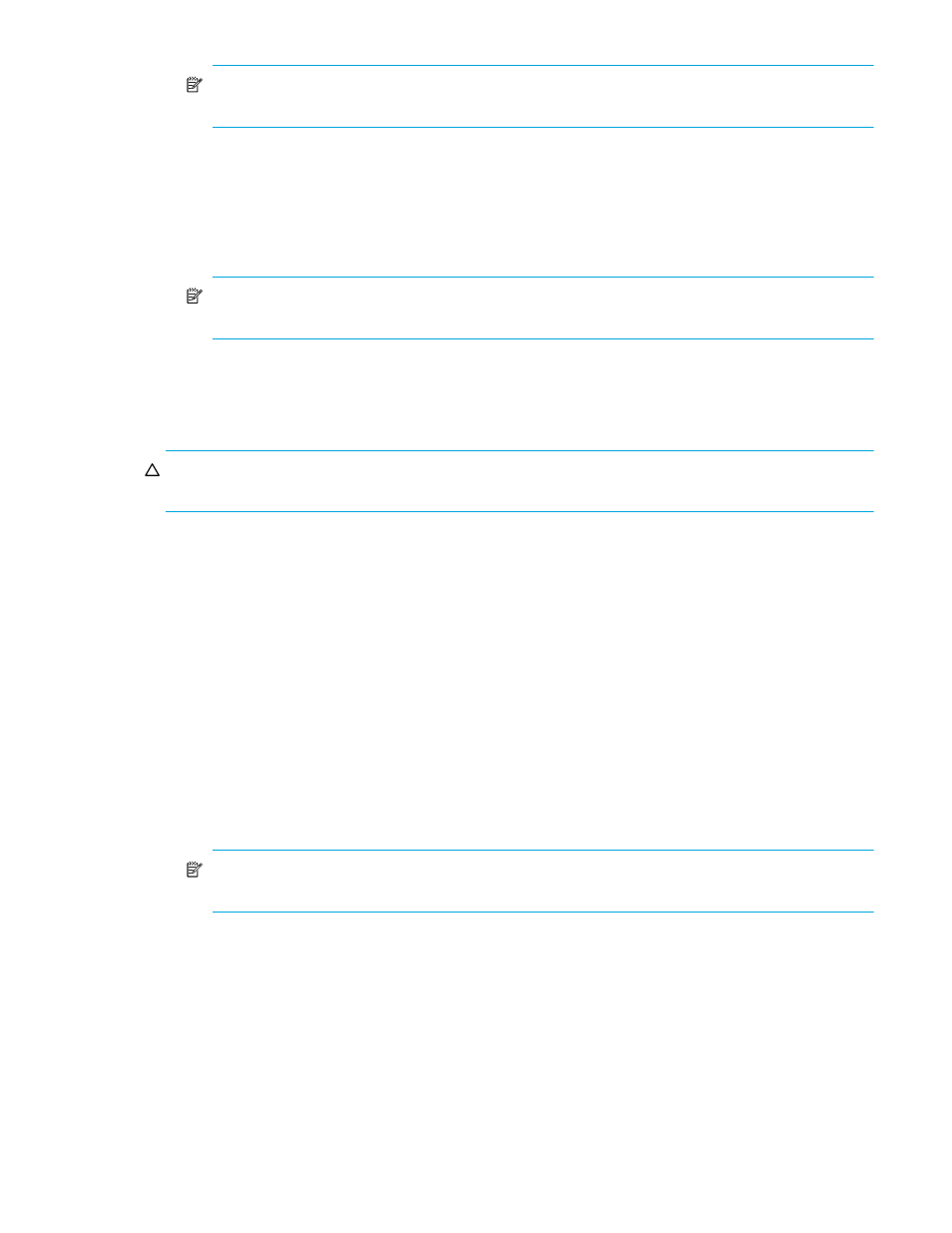
LUN Configuration and Security Manager XP user guide for the XP12000/XP10000/SVS200 151
NOTE:
If an LDEV number ends with V (for example, 00:01V), the LDEV is a virtual volume
(V-VOL). For more information about V-VOLs, see the HP StorageWorks Snapshot XP user guide.
Viewing concatenated parity groups
1.
From the Volume Manager pane, select a CU number in the LDEV Information tree. The LDEV
Information table displays all LDEVs in the selected CU.
2.
In the LDEV Information table, right-click the free LDEVs you want to form the LUSE volume. If parity
groups are concatenated, a shortcut menu appears.
NOTE:
Concatenation List does not appear if the selected LDEV does not extend over
concatenated parity groups.
3.
Select Concatenation List. The Concatenation List pane (
) appears.
4.
When you are finished viewing the list, click OK (or Cancel).
Creating LUSE volumes
CAUTION:
LUSE creation is a destructive operation. Move and/or back up your data before
proceeding.
There are three ways to create a LUSE volume:
•
Creating LUSE volumes using the Volume Count list
” on page 151) (recommended)
•
Creating LUSE volumes using the Select an LDEV list
•
Creating LUSE volumes using the LDEV information table
Creating LUSE volumes using the Volume Count list
1.
From the Volume Manager pane, select a CU number to create a LUSE volume from the LDEV
Information tree.
2.
In the Select an LDEV list, select a top LDEV of the LUSE volume.
The selected top volume appears in the Expanded LDEVs list. Normal LDEVs, CVS volumes, and LUSE
volumes that can be used for a LUSE volume appear in the Free LDEVs table.
3.
In the Volume Count list, select the number of LDEVs needed to form a LUSE volume.
The Expanded LDEVs list displays as many LDEVs as specified in the Volume Count list. For example, if
you select 3 in the Volume Count list, three LDEVS appear in the Expanded LDEVs list.
NOTE:
You cannot select LUSE volumes in the Volume Count list. To select LUSE volumes, select
LDEVs from the Free LDEVs table, and click Add.
a. To add more LDEVs to the Expanded LDEVs list, select normal LDEVs, CVS volumes, or LUSE
volumes in the Free LDEVs table, and click Add.
b. To delete LDEVs from the Expanded LDEVs list, select the LDEVs in the Expanded LDEVs list, and
click Delete.
4.
Click Set.
A pane appears. If the displayed pane asks whether you want to perform a Volume Manager
operation on a volume that has a path definition (see ”
Volume Manager operations using a
” on page 129 for more information about this operation), follow
. If the Set
LUSE Confirmation pane appears, follow
a. If the displayed pane asks whether you want to perform a Volume Manager operation on a volume
that has a path definition, click OK. A confirmation message appears. Go to
