Make volume pane, Make volume pane (1) for open-v, Figure 99 make volume pane (1) for open-v – HP StorageWorks XP Remote Web Console Software User Manual
Page 166: 99 make volume pane (1) for open-v
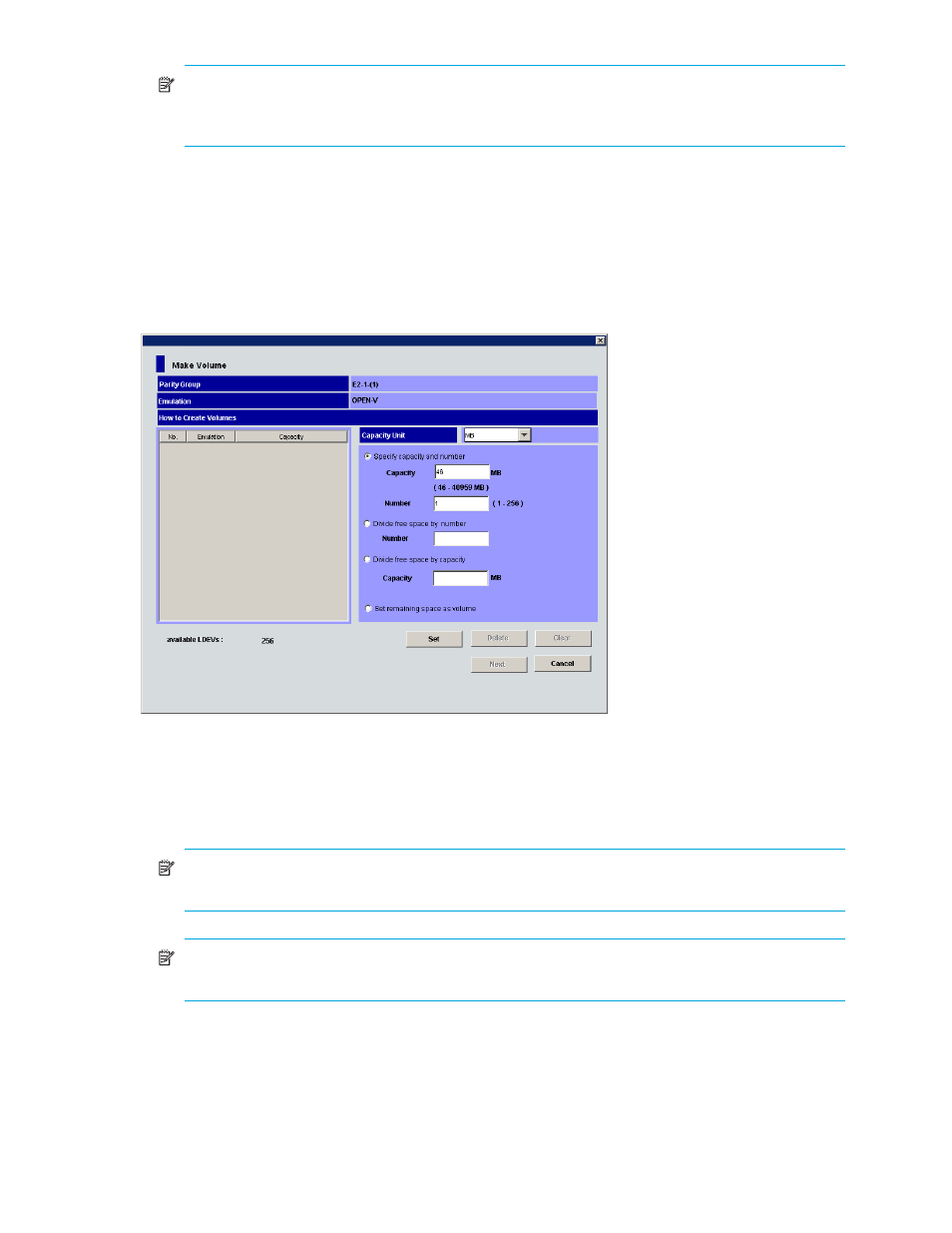
166 Custom Volume Size operations
NOTE:
If an LDEV number ends with V (for example, 00:00V), the LDEV is a virtual volume
(V-VOL). For more information about virtual volumes, see the HP StorageWorks Snapshot XP user
guide.
•
Back: Returns to the Install CV pane (2) or Install CV pane (3).
•
OK: Registers the Install CV settings, and returns to the Customized Volume pane.
•
Cancel: Cancels the Install CV settings, and returns to the Customized Volume pane.
Make Volume pane
Make Volume pane (1) for OPEN-V
shows the first Make Volume pane that appears when the selected emulation type is OPEN-V.
Figure 99
Make Volume pane (1) for OPEN-V
This pane has the following features:
•
Parity Group: VDEV number of the CVS volume to be initialized. The VDEV number indicates the
parity group where the VDEV belongs. For example, if VDEV number 1-1-(1) appears, the VDEV
belongs to parity group number 1-1.
NOTE:
If a VDEV number starts with E (for example, E1-1-(1)), the VDEV belongs to a parity group
that consists of one or more external LUs.
NOTE:
If a VDEV number starts with V (for example, V1-1-(1)), the VDEV belongs to a parity
group that consists of one or more virtual volumes (V-VOLs).
•
Emulation: CVS volume’s emulation type (OPEN-V).
•
LDEV information table: Displays the following information about the CVS volume settings:
• No.: CVS volume’s setting number.
• Emulation: CVS volume’s emulation type (OPEN-V).
• Capacity: CVS volume’s capacity displayed in the unit selected from the Capacity Unit list.
