Technical reference, Troubleshooting device connections, Troubleshooting management connections – HP Storage EVA Capacity Upgrades User Manual
Page 39: 4 technical reference, 4technical reference
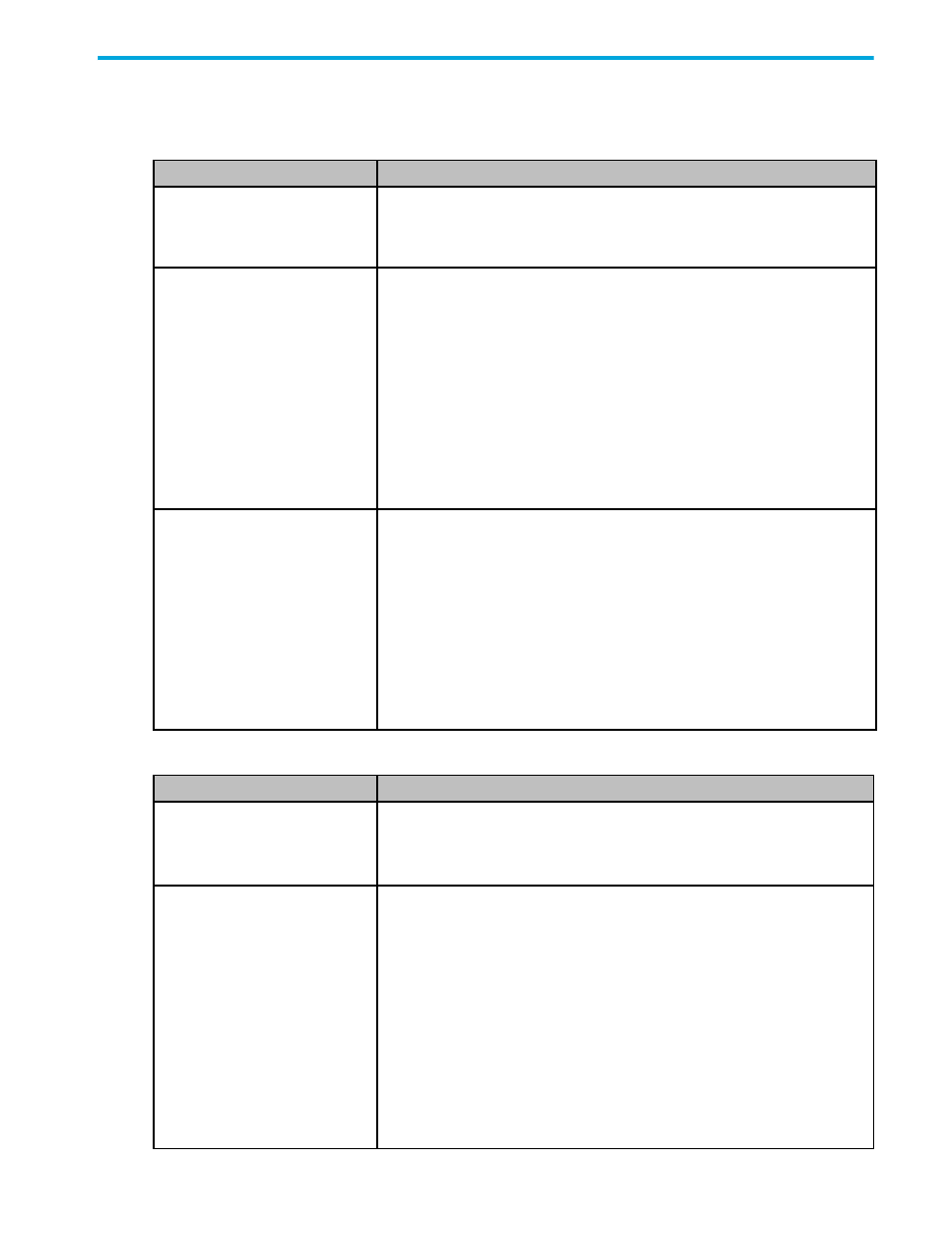
30-10022-01 loop switch user guide
39
4
Technical Reference
Troubleshooting Device Connections
Troubleshooting Management Connections
Problem
Recommended Action
SFP installed in one or more
ports, but LED is not lit
1. Verify that the power cord is firmly seated into switch and is connected to a
properly earthed receptacle (outlet).
2. Check the Power LED to ensure that the switch is turned on.
3. Verify that the SFP is firmly seated.
SFP installed, but only yellow
LED is lit
1. Make sure that the device is powered on and operating properly.
2. Unplug the fiber cable from the node and verify that an optical signal is
present on the cable receiver lead.
3. Verify that the fiber cable is fully seated at either end.
If optical power meter is available, verify the device is transmitting a
signal.
If there is no signal present, the device may require rebooting, device
drivers may need to be reinstalled, or the HBA or disk controller hardware
may require servicing.
If a signal is present on both the cable lead and the end node, the HBA or
disk controller may require service.
4. Ensure that the device and switch are operational and set to the same
speed.
SFP installed with green LED lit,
but devices are not
communicating
The switch is receiving a valid signal from the device, but no upper level
protocols are active.
1. Verify that the proper HBA device drivers are loaded for the appropriate
operating system and that the host has been configured to recognize
attached disk devices.
2. Improper FC-AL initialization could result from a defective or inoperative
adapter card or device. Run adapter diagnostics with a loopback
connector to see if the adapter is working properly.
3. Unplug the fiber cable from the end node and verify that an optical signal
is present on the cable receiver lead. If no signal is present, the cable’s
receiver lead may be bad and the device may be streaming F8 Failure
notifications.
Problem
Recommended Action
Serial cable installed, but
connection does not appear on
terminal
1. Cycle power by reinstalling the power cord.
2. Check the terminal emulation program’s serial port parameters.
3. Replace the serial cable. Make sure it is a null modem cable.
4. Verify the COM port is not already in use.
Ethernet cable installed, but Web
Manager does not appear
1. Ensure that a crossover Ethernet cable is used (unless using an Ethernet
hub).
2. Make sure the IP address and subnet mask are available and correct.
This may require contacting your IT administrator.
3. If going across a router, ensure you have the gateway address entered.
4. Check the communication path between the switch and workstation as
follows:
At a command line prompt, type ping DNS or IP (where “DNS or IP” is the
switch’s DNS name or IP address) and press
E
NTER
.
If a “Reply from…” or “...is alive...” message
is displayed
, the devices
can communicate.
If a “Request timed out” message
is displayed
(or the command times
out), the devices cannot communicate. Trace the cabling. If needed,
reconnect the devices.
