Figure 5 web manager interface, Submitting changes – HP Storage EVA Capacity Upgrades User Manual
Page 15
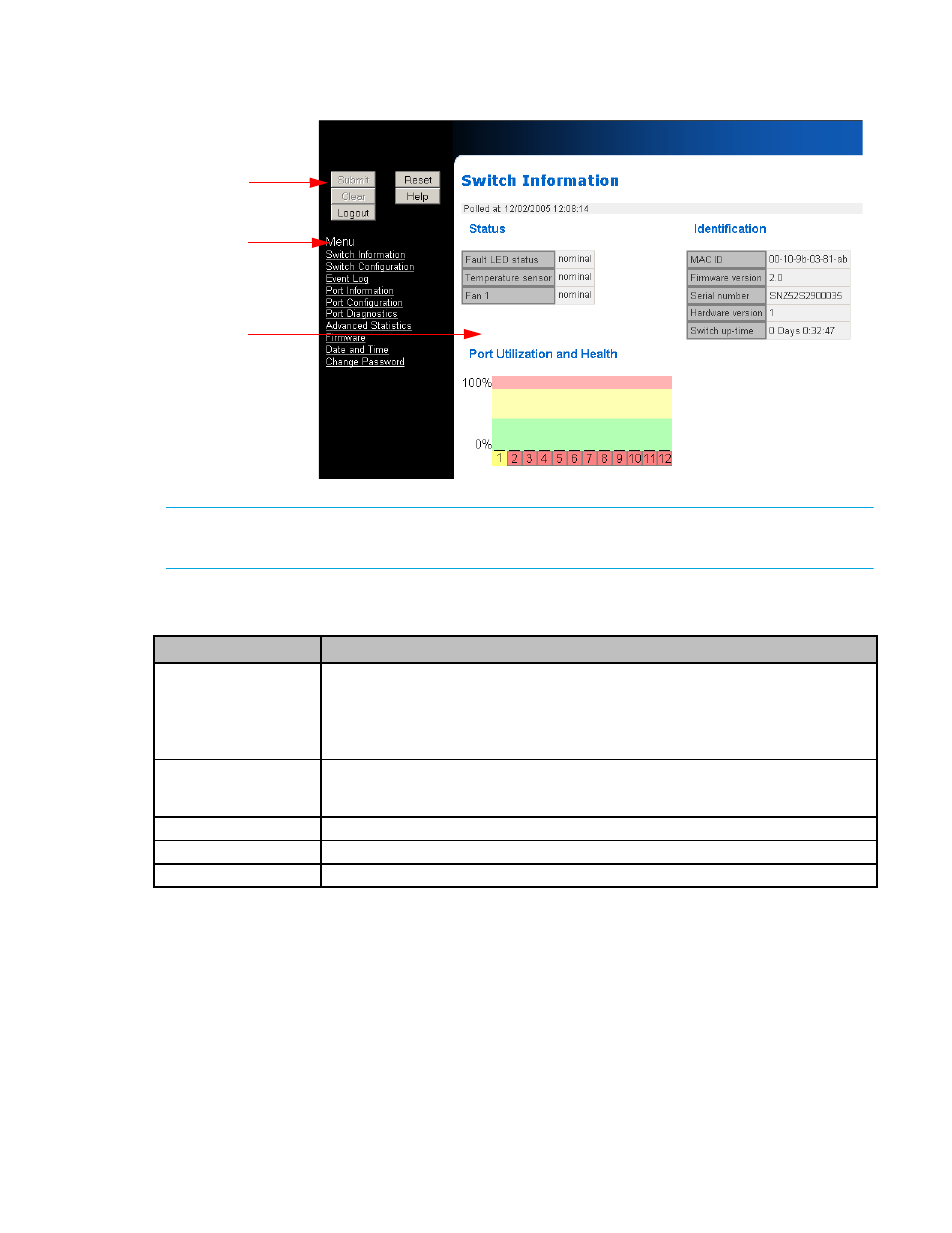
30-10022-01 loop switch user guide
15
To return to this page at any time, click Switch Information on the navigation menu.
NOTE:
The Web Manager’s appearance and information depends on the switch’s active firmware
version and may change without notice in subsequent firmware versions.
The Web Manager interface consists of a series of command buttons, a navigation menu, and the
displayed information area. The command buttons and navigation menu are present on each page.
Submitting Changes
The Web Manager does not require you to log into the switch unless changes are made to the
switch’s configuration. Any changes on a specific page must be submitted before proceeding to a
new page; otherwise, those changes will be lost.
To submit a change:
1.
Enter new information or make changes to current settings.
2.
Click Submit.
Figure 5
Web Manager interface
Navigation
menu
Command
buttons
Displayed
information
area
Command Button
Description
Submit
Saves any changes made to the switch configuration. This button is disabled until a
configuration setting is changed or new information is entered. Click this button to
accept the configuration change.
Note: Any changes on a page must be submitted before proceeding to a new page;
otherwise, the changes will be lost.
Clear
Clears entries that have not been submitted. This button is disabled until a
configuration setting is changed or new information is entered. Click this button to
cancel the configuration change.
Logout
Ends the current login session.
Reset
Resets the switch.
Help
Provides a link to online product documentation and firmware downloads.
