Figure 6 submit confirmation message box, Figure 7 enter network password message box, Clearing changes – HP Storage EVA Capacity Upgrades User Manual
Page 16: Logging out, Resetting the switch
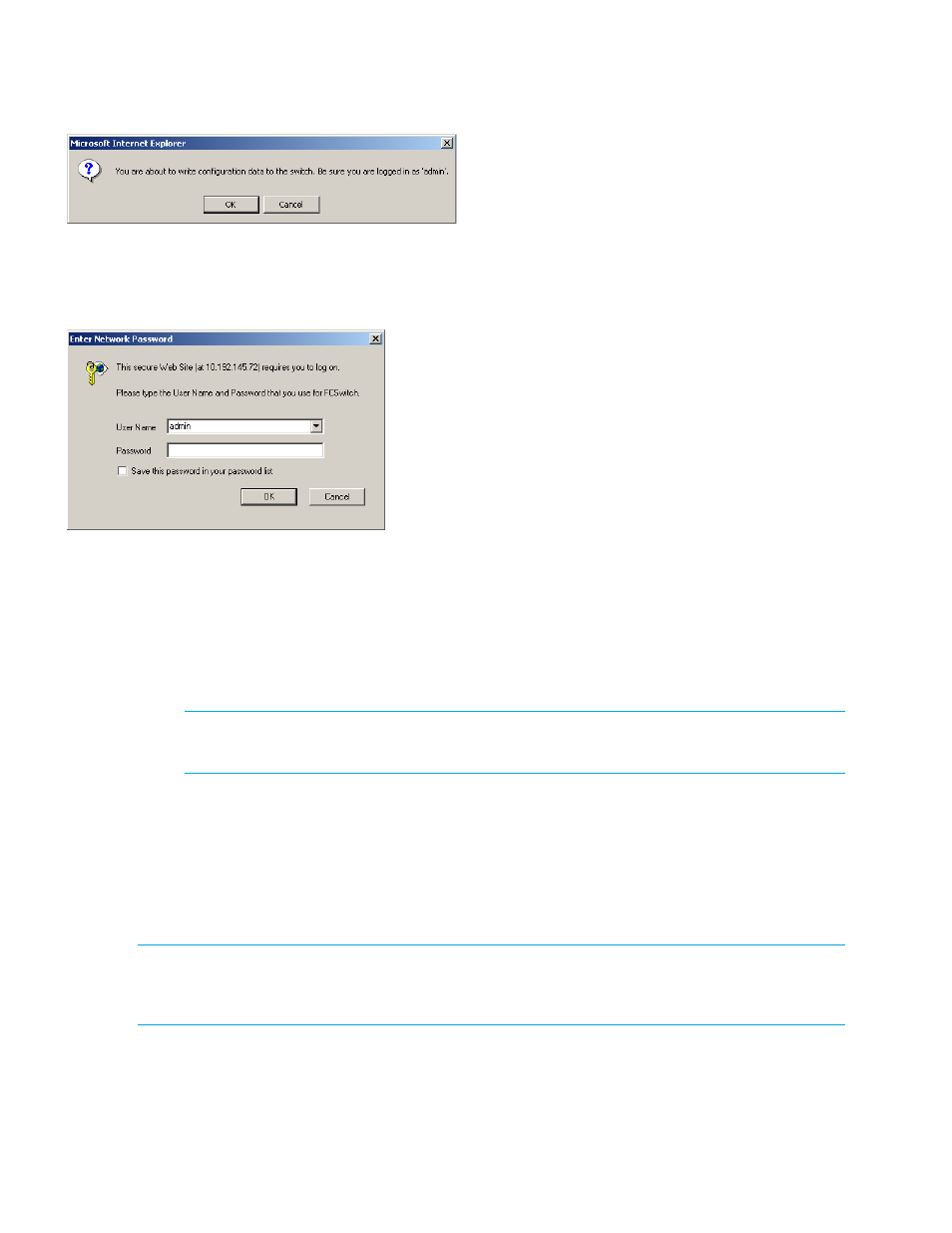
16
Switch Management
A message box is displayed confirming the change to the switch’s configuration and that you
are logged in as an administrator (“admin”).
3.
Click OK.
The Enter Network Password box is displayed.
4.
Ensure that “admin” is entered for the User Name, and type the password in the Password
field. The default password is “password”.
Note: If you have forgotten the password, contact an Emulex Technical Support representative for
assistance.
5.
Click OK to submit the change.
The page displays the submission update result, and should state that the configuration
change was updated successfully.
NOTE:
To view the current page without displaying the submission results, click the View page
without submission results link.
Clearing Changes
The Clear button is disabled until a configuration setting is changed or new information is entered.
To cancel a configuration change, click Clear.
Logging Out
To log out of the Web Manager, click Logout, or simply close the browser window.
NOTE:
The Web Manager will automatically log users out after 15 minutes of inactivity, unless the Switch
Information page is displayed. The Switch Information page automatically updates to display the most
current switch status.
Resetting the Switch
Changes to certain switch settings require that the switch be reset for those changes to occur. You
must be logged in to the Web Manager to reset the switch.
To reset the switch:
Figure 6
Submit confirmation message box
Figure 7
Enter Network Password message box
