Step 3: change the switch name, Frequent switch configuration tasks – HP Storage EVA Capacity Upgrades User Manual
Page 18
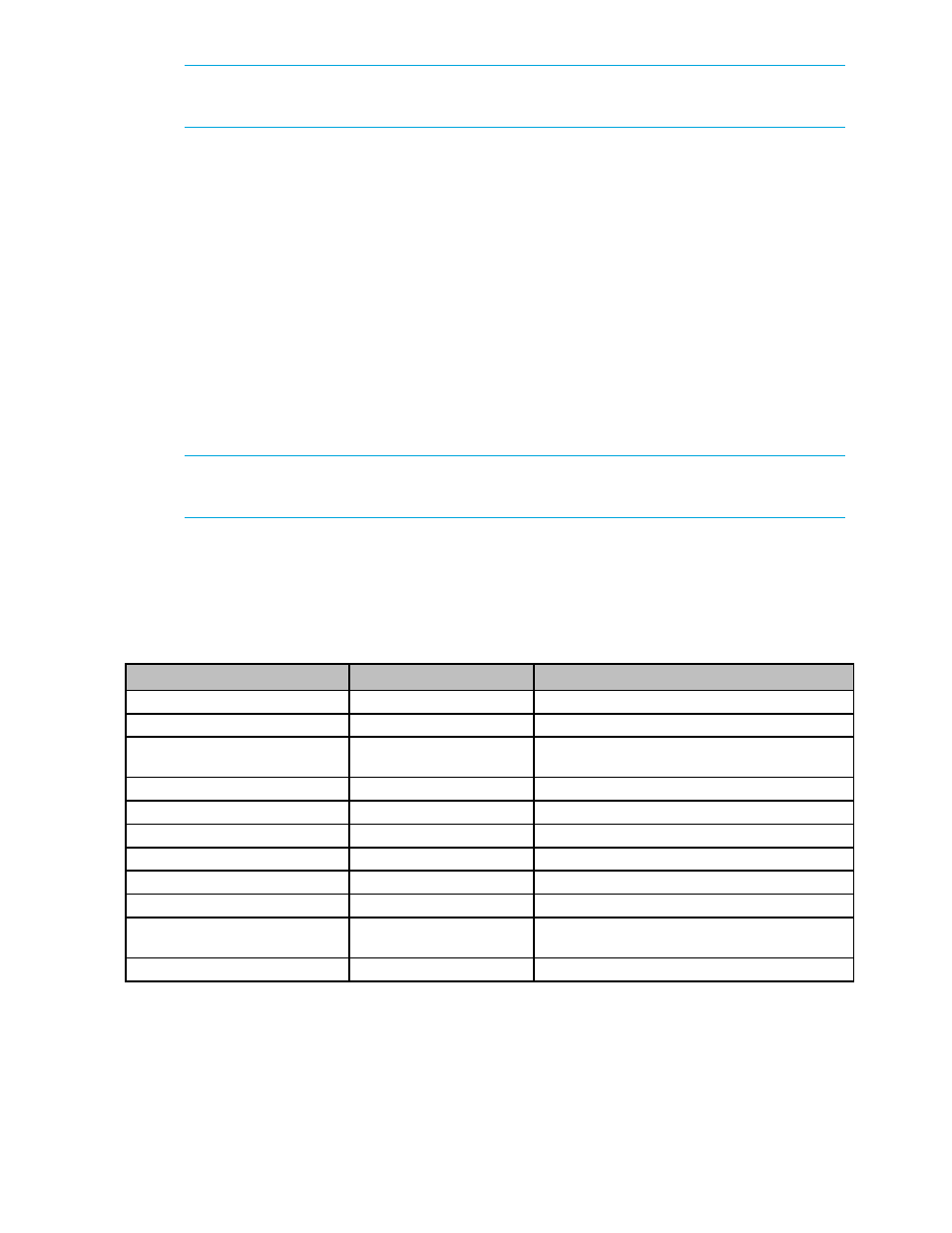
18
Switch Management
NOTE:
To view the current page without displaying the submission results, click the View page
without submission results link.
See
“Changing the Password” on page 38
for additional information.
Step 3: Change the Switch Name
While not required, entering a switch name is recommended for identification and troubleshooting
purposes.
To enter a switch name:
1.
Click Switch Configuration.
The Switch Configuration page is displayed.
2.
Under Switch Identification, enter the switch’s name in the Name text box.
3.
Click Submit.
If you have not previously logged in to the switch, you will be prompted to do so. See
“Submitting Changes” on page 15
for additional information.
The new name is displayed in the Name text box and also appears in the title bar.
NOTE:
The Web page may have to be refreshed before seeing the name change. Press C
TRL
+F5
to refresh the Web browser instance.
See
“Viewing and Modifying Switch Information” on page 21
for additional information.
Frequent Switch Configuration Tasks
A list of frequent switch management and monitoring tasks is provided below. The list displays the
task, the corresponding Web Manager page, and a reference to where more information may be
found in this guide.
To…
Click…
In this guide, see...
View switch information
Switch Information
“Viewing Switch Information” on page 19
Change general switch settings
Switch Configuration
“Configuring Switch Settings” on page 21
Change the IP address
Switch Configuration
“Viewing and Modifying Network Configuration
Settings” on page 21
View the event log
Event Log
“Viewing the Event Log” on page 23
View port information
Port Information
“Viewing Port Information” on page 27
Change a port’s speed
Port Configuration
View port diagnostics
Port Diagnostics
“Viewing Port Diagnostics” on page 29
View port statistics
Advanced Statistics
“Viewing Advanced Statistics” on page 31
Upgrade the firmware
Firmware
“Managing Firmware” on page 36
.
Change the date and time
Date and Time
“Configuring Date and Time Settings” on
page 37
Change the password
Change Password
