HP Virtual Connect Enterprise Manager Software User Manual
Page 65
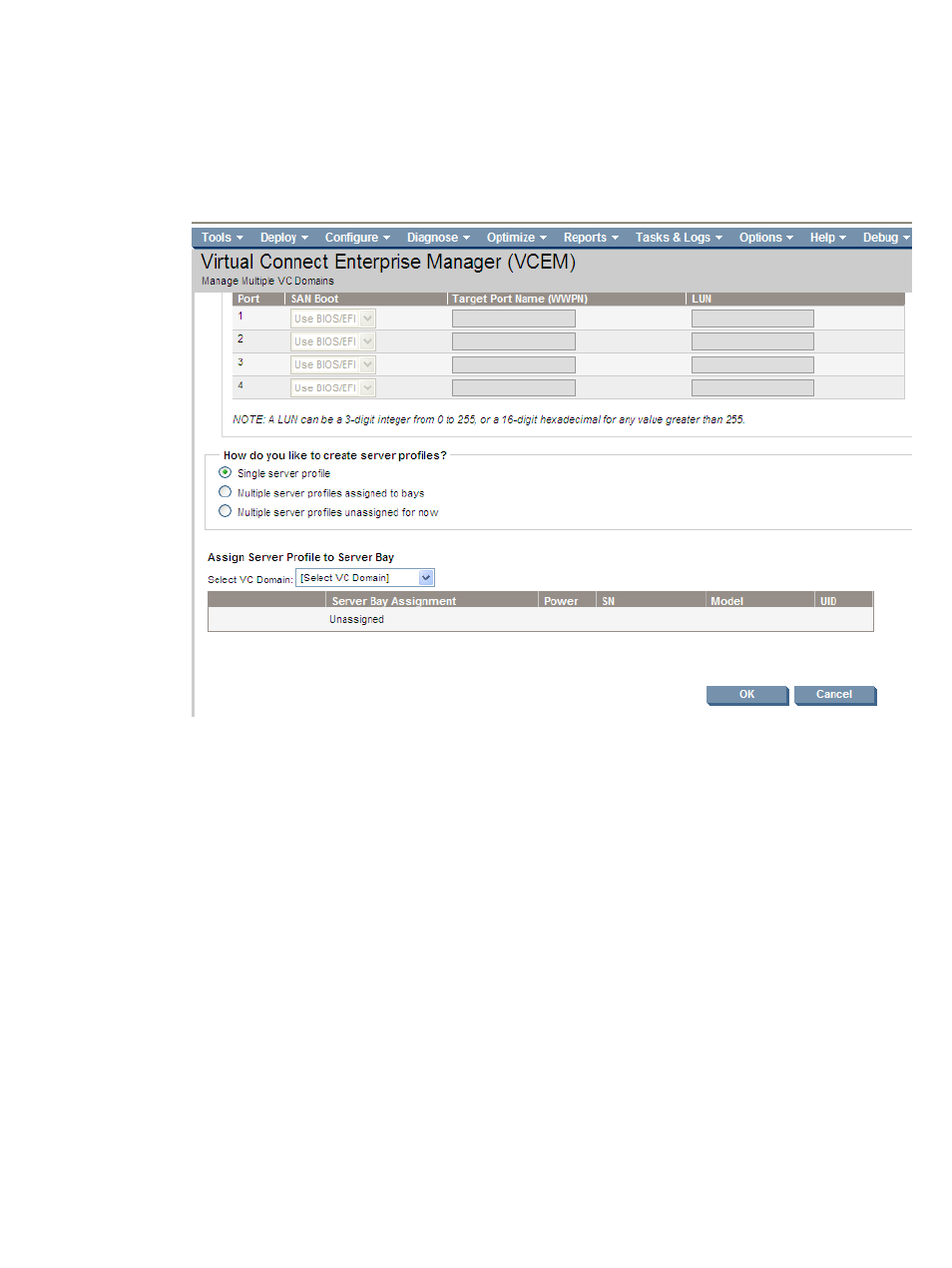
2.
From the Member of VC Domain Group menu, select the VC Domain Group to which the
server profile will belong.
The Create New Server Profile information appears below the server profiles list.
3.
In the server profile name box, enter a unique server profile name.
displays the
server profile options.
Figure 25 Server profile options
4.
Select Single Profile. You can either leave the profile unassigned or click Select Location to
make an assignment. A table is displayed allowing you to select a domain and enclosure and
also select the bays you want associated with the profile. Click OK to create the profiles and
a profile list is displayed. Click OK to accept the assignments. For information on creating
multiple server profiles, see
“Creating multiple server profiles” (page 68)
5.
(Optional) To use factory-assigned MAC addresses and WWNs, and override the
VCEM-provided settings, select Show advanced settings.
If you choose to use factory-assigned MAC addresses, WWNs, and serial numbers, these
changes apply to every Ethernet and Fibre Channel connection in a server profile.
•
To use server factory defaults for Ethernet MAC addresses, select Use Server Factory
Defaults for Ethernet MAC addresses.
•
To use server factory defaults for Fibre Channel WWNs, select Server Factory Defaults
for Fibre Channel WWNs.
•
To use server factory defaults for Serial Number, select Server Factory Defaults for Serial
Number.
6.
In the Ethernet network connections table, select at least two Ethernet networks. Network names
are optional. In a VC Domain, it is possible to select Multiple Networks. To add more
connections, click Add Network Connection. To remove a connection, click the X icon at the
right side of the table.
Creating a server profile
65
