HP Virtual Connect Enterprise Manager Software User Manual
Page 46
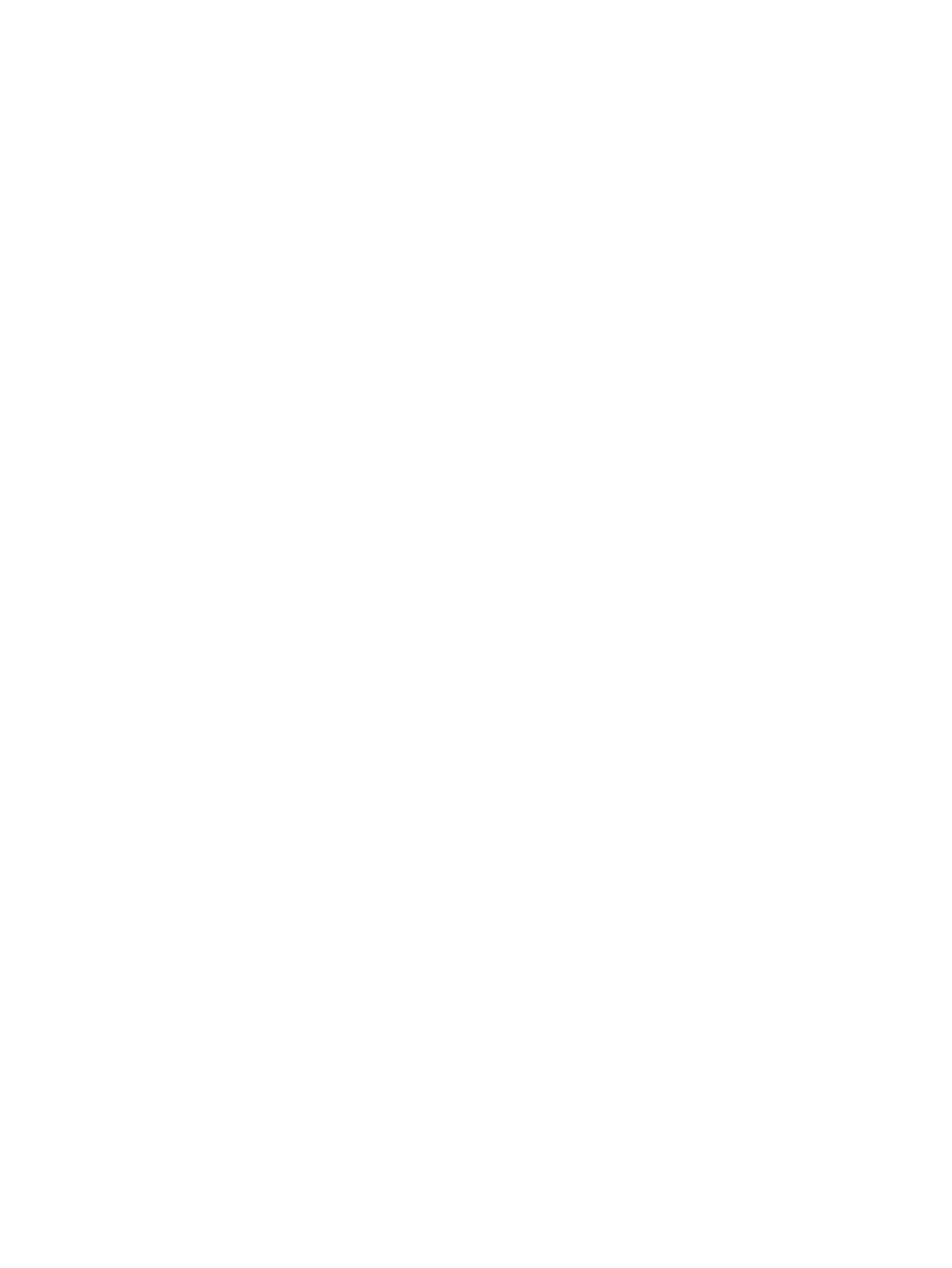
Domain-level operations (not recommended through VC Domain Maintenance):
•
Configuration restoration for backup configurations performed out of VCEM control
•
Domain deletion
To perform these domain-level operations, remove the VC Domain from VCEM, make the needed
changes, and then re-import the VC Domain to VC Domain Group.
Backing up and restoring domain configurations through VC Domain Maintenance
1.
Go to the VC Domains tab.
2.
Select the VC Domain upon which you want to back up the configuration.
3.
Click VC Domain Maintenance. The VC Domain Maintenance page appears.
4.
To unlock Virtual Connect Manager for domain, network, and storage changes, click Make
changes via VC Manager. The Virtual Connect Manager web interface appears in a separate
browser window. The Under Maintenance status indicates that the VC Domain is temporarily
unlocked for domain, network, and storage changes.
5.
Using Virtual Connect Manager:
a.
Log in with full user rights at Virtual Connect Manager.
b.
Perform the domain backup by selecting Domain Settings
→Domain Configuration, selecting
the Backup/Restore tab.
c.
Click Backup configuration. Wait until backup process completes.
6.
Close the Virtual Connect Manager web browser and return to the VC Domain Maintenance
page.
7.
Click Complete VC Domain Maintenance. The Virtual Connect Enterprise Manager
is executing the request
message appears with a job ID code.
8.
Click OK to go to the Jobs page and monitor job progress.
To perform VC Domain configuration restoration through VC Domain Maintenance:
1.
Select the VC Domains tab.
2.
Select the VC Domain upon which you want to restore the configuration.
3.
Click VC Domain Maintenance. The VC Domain Maintenance page appears.
4.
Click Make changes via VC Manager to unlock Virtual Connect Manager for domain, network,
and storage changes. Virtual Connect Manager web interface appears in a separate browser
window. The Under Maintenance status indicates that the VC Domain is temporarily unlocked
for domain, network, and storage changes.
5.
Using Virtual Connect Manager:
a.
Log in with full user rights at Virtual Connect Manager.
b.
Perform the domain backup by selecting Domain Settings
→Domain Configuration, selecting
the Backup/Restore tab.
c.
Enter the file name for domain configuration.
d.
Click Restore configuration. Wait until backup process completes.
6.
Close the Virtual Connect Manager web browser and return to the VC Domain Maintenance
page.
7.
Click Complete VC Domain Maintenance. The Virtual Connect Enterprise Manager
is executing the request
message appears with a job ID code.
8.
Click OK to go to the Jobs page and monitor job progress.
46
Managing VC Domains
