Performing post-installation configuration tasks, Post-installation configuration tasks – HP Virtual Connect Enterprise Manager Software User Manual
Page 16
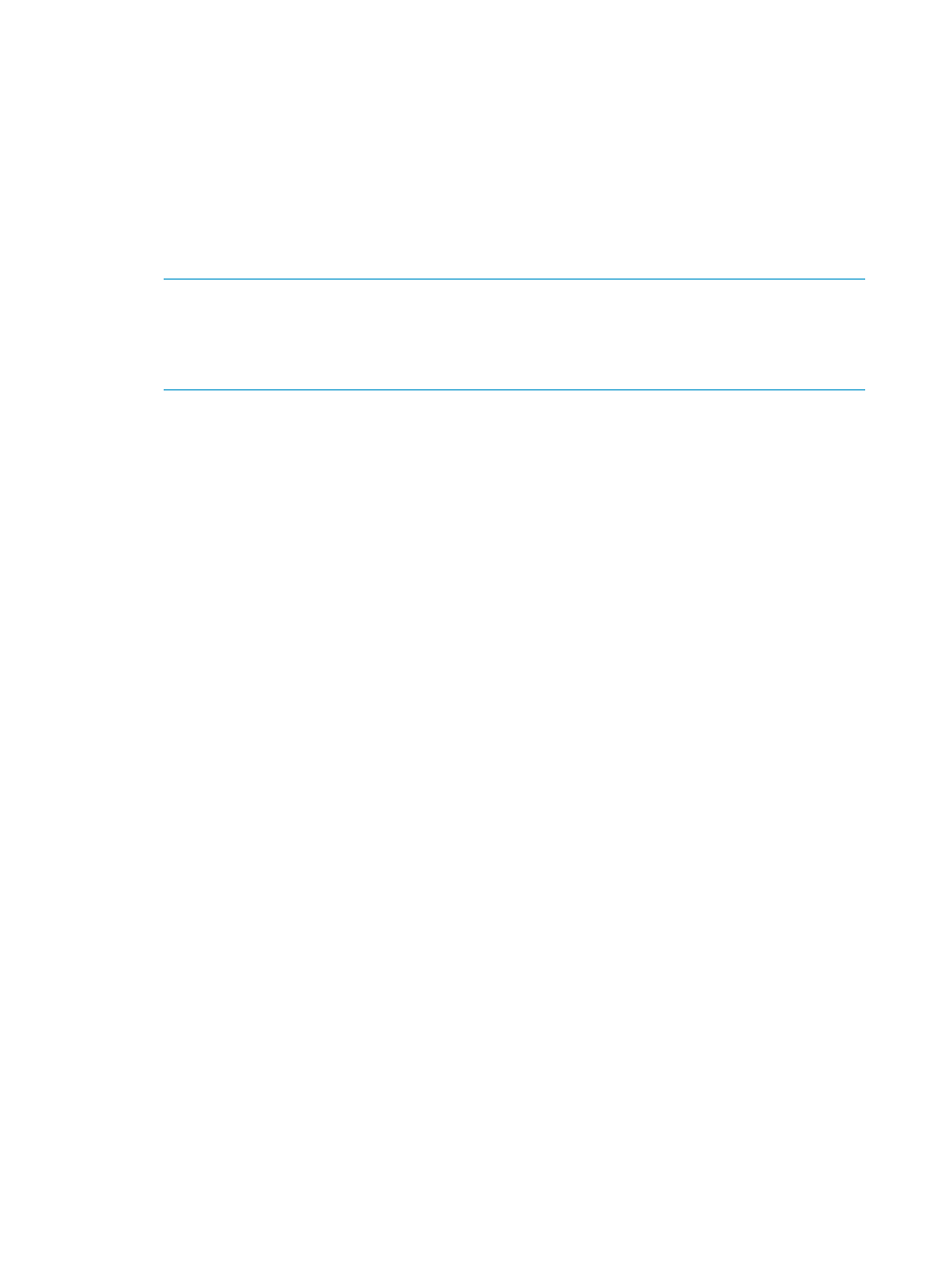
1.
Choose from one of the following options:
•
Select Start
→All Programs→ HP Insight Software→Uninstall HP Insight Software and
select HP Virtual Connect Enterprise Manager.
•
From the Control panel, click Add or Remove Programs, select HP Insight Software, and
click HP Virtual Connect Enterprise Manager.
2.
Confirm the removal.
After removing HP Virtual Connect Enterprise Manager, some files might not be removed.
Manually removing such files might cause an access denied error message. If this occurs,
reboot the server where VCEM is installed, and then remove the files.
NOTE:
The removal operation does not remove the following VCEM folder.
C:\Program Files\HP\Virtual Connect Enterprise Manager\
The VCEM folder does not cause any system damage or prevent VCEM from future
reinstallation.
3.
The removal logs are located in %systemdrive%\HPIC\logs\timestamp folder. The
%systemdrive% is the drive where the operating system is installed (such as C:) and the
timestamp
identifies the system clock timestamp.
Performing post-installation configuration tasks
Post-installation configuration tasks
If you are installing VCEM for the first time, perform the following post-installation tasks.
1.
Verify that the Virtual Connect module and HP Onboard Administrator firmware for all VC
Domains to be managed by VCEM meets the minimum requirements. For a complete list of
hardware, firmware, and software requirements, see
“Preparing for a VCEM installation”
2.
Select either of the following options:
•
Start
→ All Programs→HP Virtual Connect Enterprise Manager→HP Virtual Connect
Enterprise Manager
•
HP SIM
→Tools→ Integrated Consoles→ Virtual Connect Enterprise Manager (VCEM)
If VCEM is a stand-alone installation, click the VCEM desktop icon. The VCEM Home page
appears.
3.
Enter the credentials that you entered when performing the installation. The VCEM home page
appears.
•
If an HP SIM discovery has been performed, all Virtual Connect modules appear.
•
If an HP SIM discovery has not been previously performed, and no Virtual Connect
modules appear, perform an HP SIM discovery before continuing.
1.
Discover the Onboard Administrator IP addresses with enclosures that have VC
Ethernet modules.
2.
Click VC Domains to verify whether any VC Domains have been discovered.
For more information about performing an System Insight Manager discovery, see
the HP Systems Insight Manager User Guide.
4.
(Optional) If you are installing VCEM as part of the HP Insight Software suite, access the Insight
Managed System Setup Wizard after performing an HP System Insight Manager discovery
and complete the steps in the wizard. You can also run the Insight Managed System Setup
Wizard as part of the HP Insight Software suite in order to set up systems such as applying
VCEM licenses to systems you want to manage. For more information about the wizard, see
the HP Insight Software Installation and Configuration Guide.
16
Installing and configuring VCEM
