Setting time zone for management station, Setting the duration to predict – HP XP Performance Advisor Software User Manual
Page 79
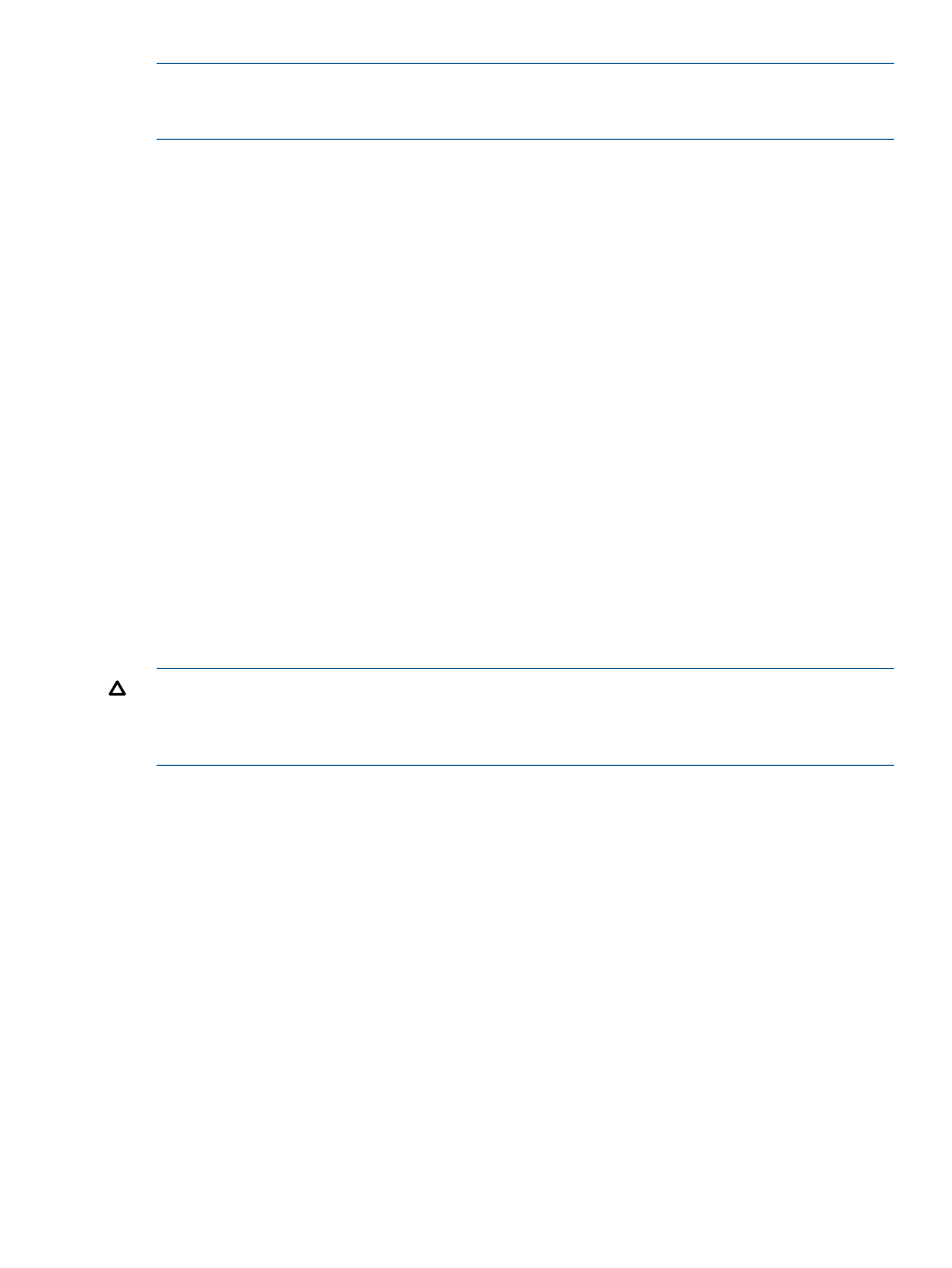
NOTE:
This change affects only those messages that are created after you instigated the severity
change. All messages that were logged before you set the severity level still remain in the HP XP
P9000 Performance Advisor database and appear on the Event Log screen.
To set the severity level:
1.
Click PA and DB Settings+User Settings in the left pane.
The User Settings screen appears.
2.
In the Event Log Settings section, select the severity level as User Action, System Error, or
Critical Error from the Log all events with severity at list.
3.
Click Save.
After this setting is saved, the events generated are filtered and only those matching the
specified severity level are displayed on the Event Log screen.
Related Topics
•
“Setting time zone for management station” (page 79)
•
“Setting the duration to predict the LDEV response time” (page 79)
•
•
“Registering the XP or P9000 disk array SVP IP address in HP XP P9000 Performance Advisor”
(page 77)
•
“Registering the XP or P9000 disk array SVP IP address in HP XP P9000 Performance Advisor”
(page 77)
Setting time zone for management station
HP XP P9000 Performance Advisor enables you to select a time zone for your management station.
This ensures that the management station is synchronized with the time zone where it resides.
CAUTION:
Ensure that the date and time on the management station and hosts are synchronized
with the local time zone to receive accurate configuration data. This condition is also applicable
for the client systems that use the IE browser to access HP XP P9000 Performance Advisor on a
management station, and systems that have the CLUI software installed.
To set the management station time:
1.
Click PA and DB Settings+User Settings in the left pane.
The User Settings screen appears.
2.
In the TimeZone Settings section, select the appropriate time zone from the TimeZone list.
By default, the CurrentTimeZone displays the local time zone where the management station
resides is displayed.
3.
Click Save.
The management station time is set per the new time zone. The Current TimeZone displays
the selected time zone.
Related Topics
•
“Setting severity level” (page 78)
•
“Setting the duration to predict the LDEV response time” (page 79)
Setting the duration to predict the LDEV response time
You can set the duration that HP XP P9000 Performance Advisor must use to predict the average
read and write response time of LDEVs.
Setting time zone for management station
79
