Removing licenses, Removing permanent licenses – HP XP Performance Advisor Software User Manual
Page 40
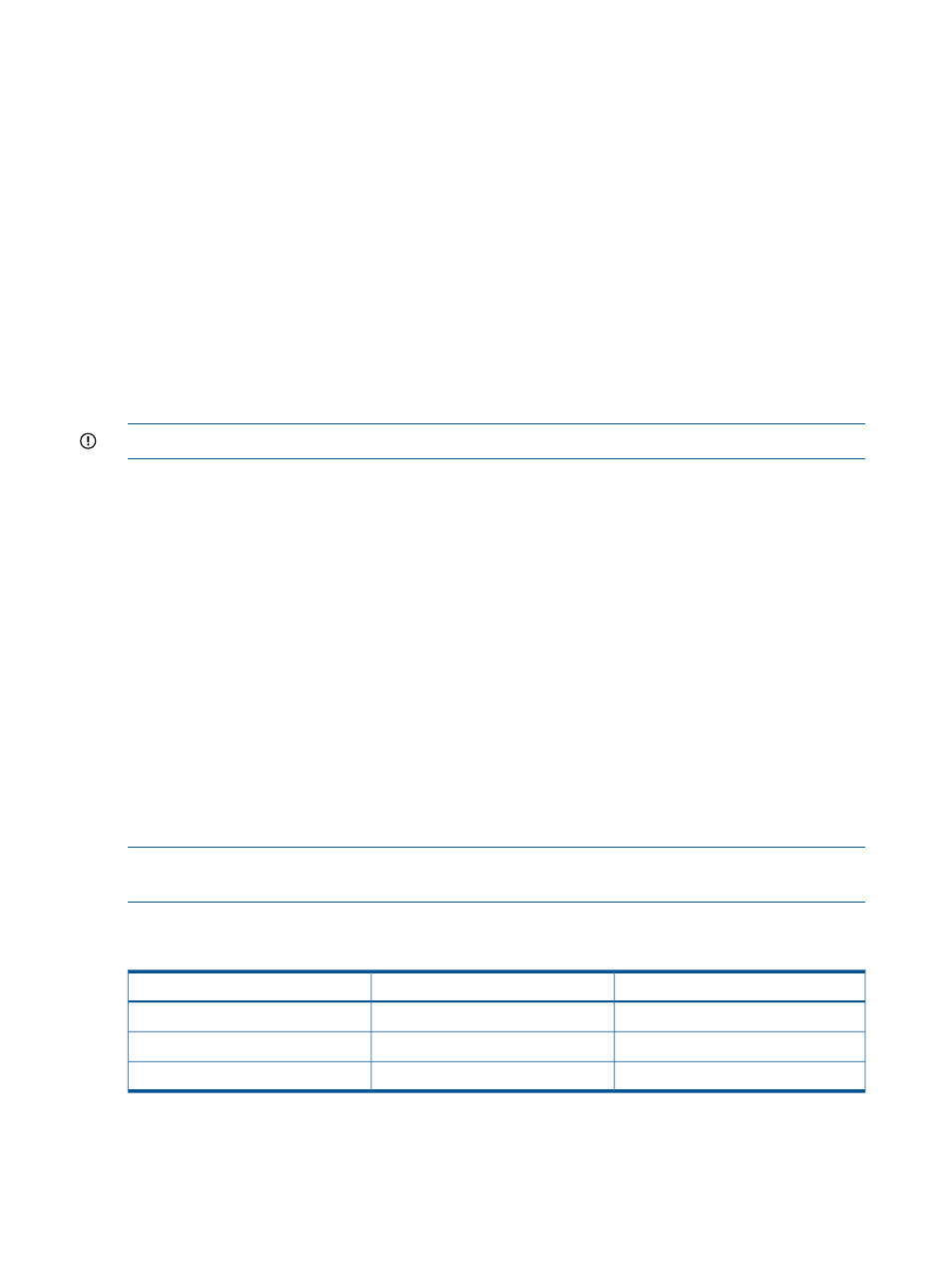
During a capacity violation phase, if you do one of the following:
•
Install a Permanent license for HP XP P9000 Performance Advisor to monitor the XP disk array.
Install a Permanent license or appropriate TB-Days of Meter based Term license for HP XP
P9000 Performance Advisor to monitor the P9000 disk array.
•
Reduce the internal raw disk capacity of the XP disk array or the usable capacity of the P9000
disk array to match the Permanent licensed capacity. Then, perform an outband mode of
configuration data collection.
HP XP P9000 Performance Advisor verifies the internal raw disk capacity of the XP disk array
or the usable capacity of the P9000 disk array. If it is less or equal to the licensed capacity,
the existing capacity violation is removed. In addition, the outband configuration collection
is allowed and the updated configuration data is available in HP XP P9000 Performance
Advisor for that XP or the P9000 disk array.
Removing licenses
This section describes the procedure for removing the Permanent and Meter based Term license.
IMPORTANT:
Only an Administrator or a user with administrator privileges can remove licenses.
Removing Permanent licenses
To remove a Permanent license from the current management station:
1.
Click PA and DB Settings+License in the left pane.
The License screen appears.
2.
In the View License Status section, select the XP or the P9000 disk array record and click
Remove License.
3.
In the Remove License section, select Permanent from the License Type list. You can also choose
the license type All, which is the default selection.
When you select the license type, all the licenses of that license type are removed. If you
require an instance of that license type, select the respective .dat file and install it again.
For more information on adding licenses, see
“Installing licenses” (page 30)
.
Removing Meter based Term licenses for P9000 disk arrays
HP XP P9000 Performance Advisor removes the aggregate TB-Days of Meter based Term license.
There is no option to remove the individual TB-Days of Meter based Term license.
NOTE:
Once a Meter based Term license is removed, it cannot be added again. However,
another Meter based Term license can be installed.
Consider the following scenario where different TB-Days have been installed:
Table 2 Meter based Term licenses for P9500 array 53036 with 105 TB-Days capacity
Status
Available Capacity
License Capacity
Active
10TB-Days
100 TB-days
Active
5TB-Days
100 TB-days
Active
100TB-Days
100TB-Days
In the above table, the License Capacity shows the total count of the TB-Days installed, while the
Available Capacity shows the remaining TB-Days. So, the aggregate TB-Days is 115TB-Days.
When you remove Meter based Term license, the aggregate TB-Days are removed, which is
115TB-Days. You can not remove individual TB-Days, such as 5TB-Days or 10TB-Days. In such a
40
Managing licenses for XP and P9000 disk arrays
