Purging data – HP XP Performance Advisor Software User Manual
Page 144
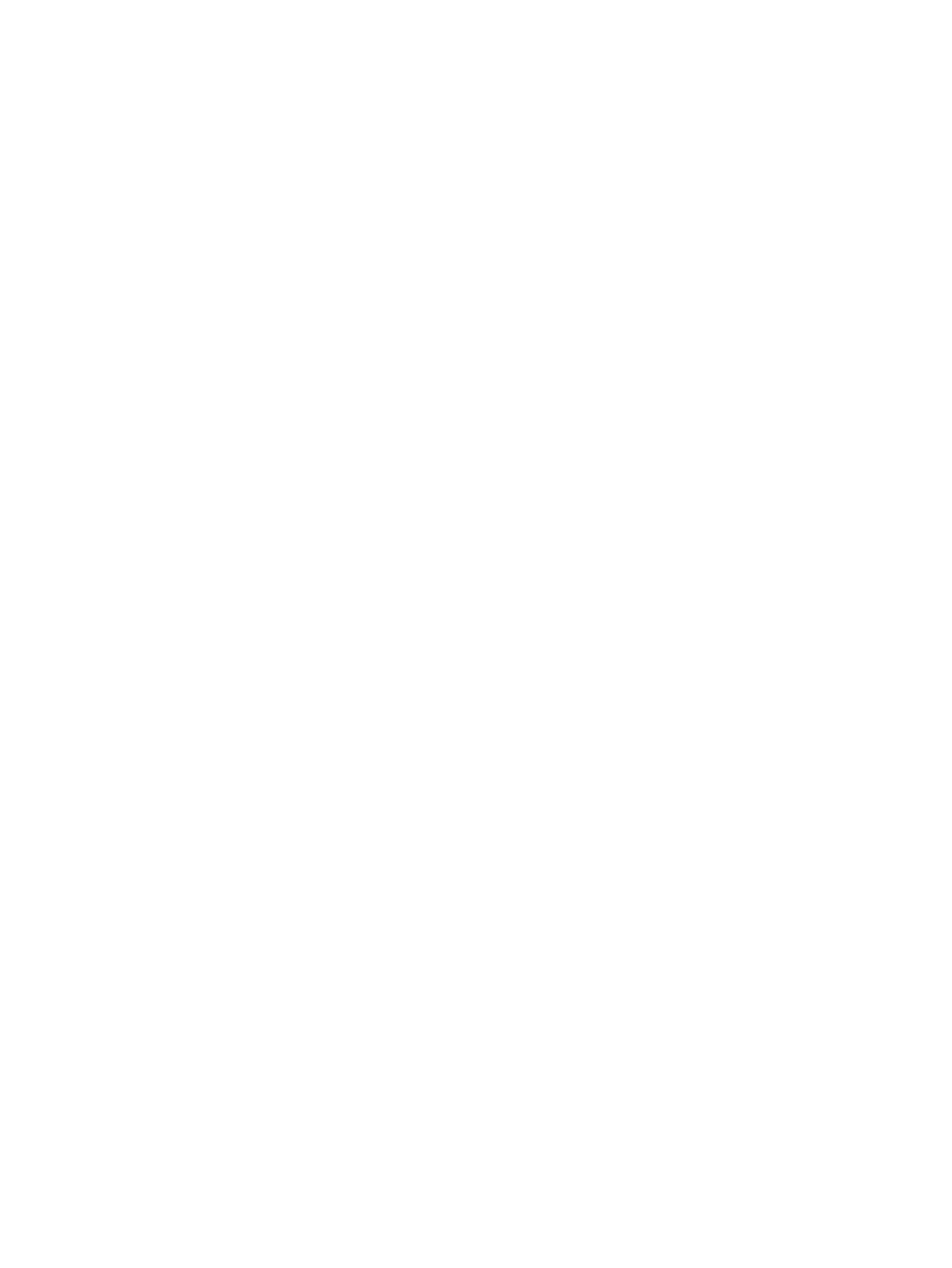
1.
Click PA and DB Settings+Database Manager in the left pane.
The Database Manager screen appears. By default, the DB Configuration/Purge is enabled.
2.
From the Configured Maximum Database Size list, select the disk space that you want to
allocate.
By default, the Current Database Size displays 3 GB that is the default disk space allocated
for HP XP P9000 Performance Advisor database after first installation. It means that a minimum
of 3 GB from the disk space available on your management station is allocated for the
database.
If HP XP P9000 Performance Advisor is upgraded from a previous version, the Current Database
Size displays the size of the database that is upgraded to the current version.
The maximum disk space that can be allocated is 300 GB.
3.
Click Save to commit your changes.
The Current Database Size displays the new allocated database size.
The Disk Space available on drive where Database exists displays the remaining available
system disk space.
The prediction on the rate at which the current database grows for the current allocated disk
space is also displayed.
Related Topics
•
“Automatically increasing the database size (AutoGrow)” (page 142)
•
“Manually purging the data” (page 145)
•
“Purging older data” (page 145)
•
“Automatically purging data” (page 146)
•
“Creating and viewing Export DB CSV files” (page 147)
•
•
•
“Deleting logs for archival and import activities” (page 164)
•
“Migrating data to another management station” (page 164)
Purging data
You can manually purge configuration and performance data for an XP or a P9000 disk array,
or data older than the current specified date. HP XP P9000 Performance Advisor can automatically
purge data. For more information, see
“Automatically purging data” (page 146)
.
•
When you purge data for an XP or a P9000 disk array, the corresponding configuration and
performance data are permanently removed from the database.
•
When you purge data for a specified duration, only the performance data collected for the
XP and the P9000 disk arrays during that duration is permanently removed from the database.
You can continue to collect performance data for those arrays, as their configuration data still
exists in the database.
Purging data eventually increases the performance of HP XP P9000 Performance Advisor, as
considerable amount of disk space used by the database is released back to the database.
144 Managing the HP XP P9000 Performance Advisor database
