Launching hp xp p9000 performance advisor – HP XP Performance Advisor Software User Manual
Page 345
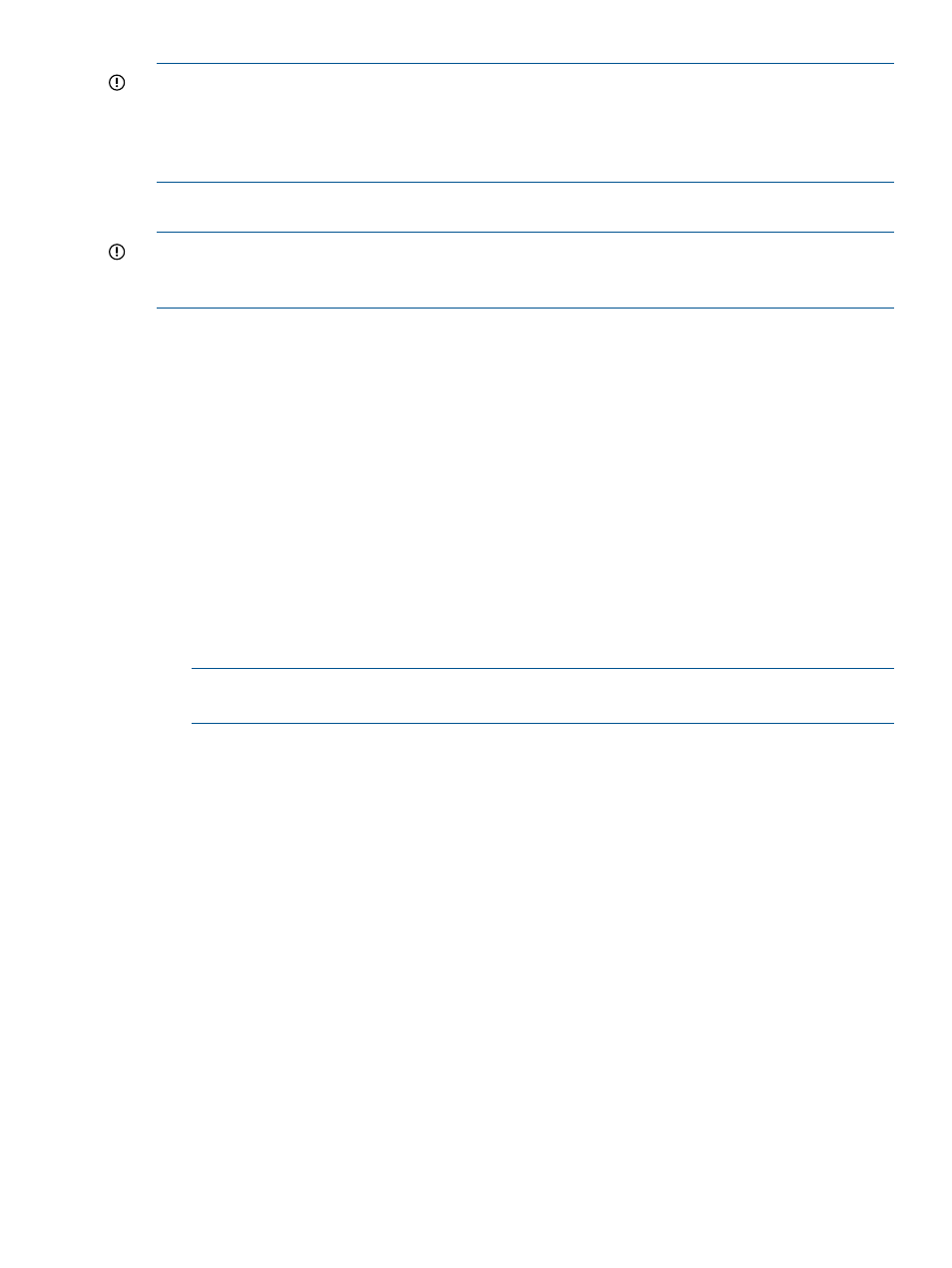
IMPORTANT:
Whenever you update the appDefinition.xml file for the management station
IP address or the appProfile.xml file for the session name, execute the above-mentioned
commands, so that P9000 Remote Web Console uses the latest XML files to launch the HP XP
P9000 Performance Advisor session. Also, if a session of P9000 Remote Web Console is already
open, log out and log in to view the updated session details.
Launching HP XP P9000 Performance Advisor
IMPORTANT:
Ensure that the cookies are not turned off in your Internet Explorer window where
the HP XP P9000 Performance Advisor session is launched. Cookies are required for authentication
in HP XP P9000 Performance Advisor.
1.
Launch P9000 Remote Web Console by specifying the following URL in your web browser:
https://IP-address-or-host-name-of-SVP/
2.
Provide your user name and password credentials on the Login credentials.
For more information on logging into P9000 Remote Web Console, see HP P9000 Remote
Web Console User Guide.
3.
On the HP P9000 Remote Web Console screen, select the P9000 disk array under Storage
Systems in the left pane for which you want to view the usage data.
4.
Select one of the components for that P9000 disk array to view the usage data.
You can view the usage data for the following components:
•
MP blades (see
“Viewing MP blade usage data” (page 346)
)
•
Parity groups (see
“Viewing Parity Group data” (page 348)
)
•
Logical devices (see
“Viewing Parity Group data” (page 348)
)
•
Host groups (see
“Viewing Parity Group data” (page 348)
NOTE:
Use the Shift key to select multiple records sequentially or Ctrl to select multiple
records randomly.
Launching HP XP P9000 Performance Advisor from P9000 Remote Web Console 345
