HP XP Performance Advisor Software User Manual
Page 100
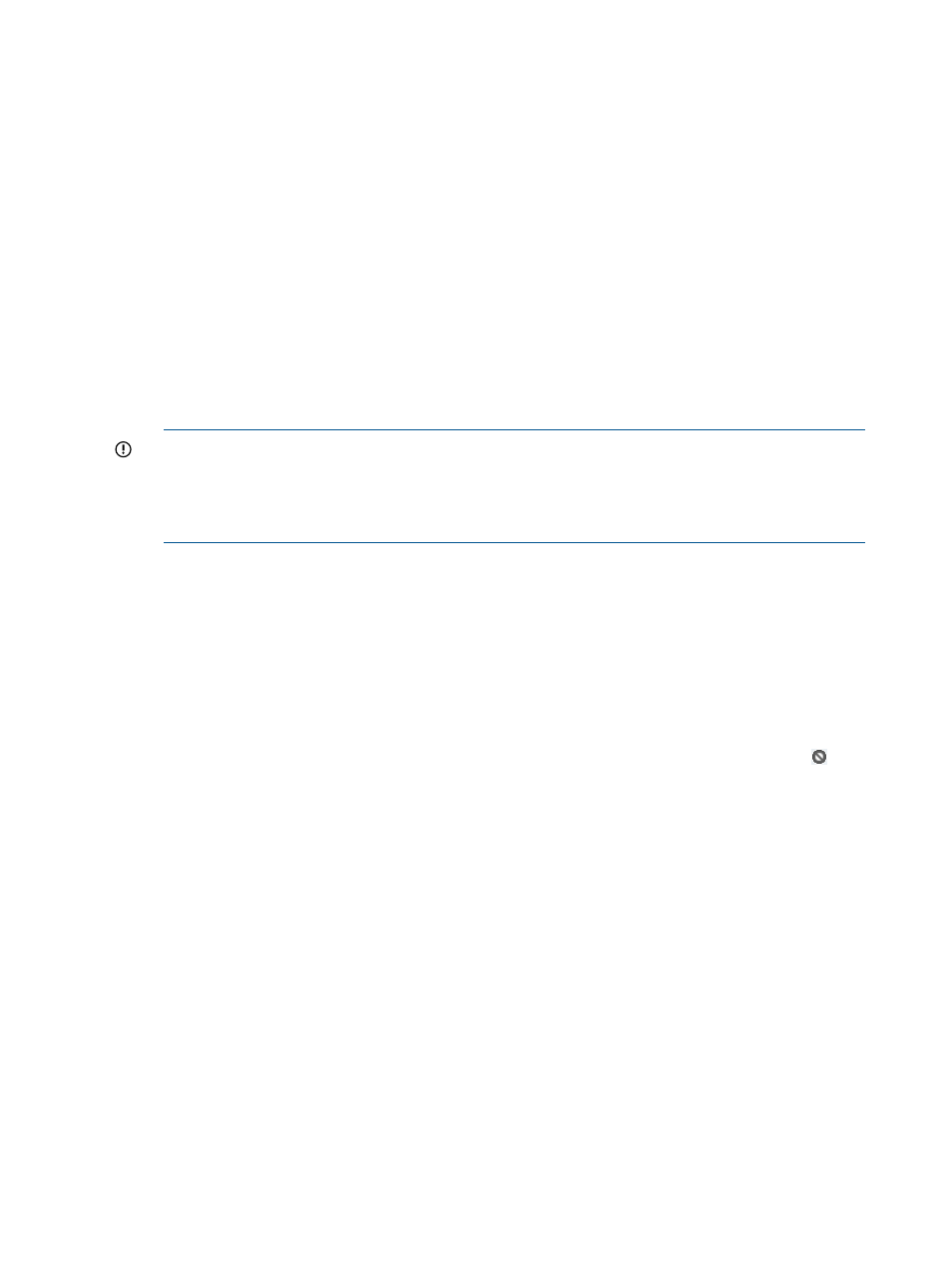
2.
Click the text box corresponding to a metric and category whose overall usage summary you
want to view.
For example, to view the overall usage status of an XP disk array in the Backend category,
set the threshold limits for the backend metrics, such as the RG Util (%) and the DKA Util (%)
metrics.
3.
Enter the threshold value.
When you set the threshold limits, HP XP P9000 Performance Advisor verifies the usage of
components against the set threshold limits. Accordingly, the appropriate status icons and the
average usage summary values are displayed on the Dashboard screen.
•
If you have not set the threshold limit or if you do not want to view the XP or P9000 disk
array overall usage data for a particular category, enter 1 or 0 in the metric text box.
•
If the threshold limit is set to 1, - (dash) is retained in the metric text box.
•
If the threshold limit is set to 0, the same is retained in the metric text box.
•
If the threshold limit is not set or if it is set and later deleted without entering any value,
- (dash) appears in the metric text box.
IMPORTANT:
•
Use integers as threshold values, not decimal numbers.
•
You can specify the threshold limit for individual categories or for all the categories based
on the requirement. There is no maximum limit on the threshold limits.
HP XP P9000 Performance Advisor displays the default threshold values for the following
metrics. You can retain these values or enter new values for your environment:
•
CHA Util (%): 70%
•
Write Pending (%): 28%
•
DKA Util (%): 70%
•
RG Util (%): 50%
•
MP Blade Util (%): 70%
The MP Blade Util (%) metric is applicable only for the P9000 disk arrays. So, the
(Not
Applicable) status icon appears for the XP disk arrays in the MP Blade category on the
Dashboard screen.
4.
Select one of the options as the threshold duration: Current, 6 hrs, 12 hrs, or 24 hrs.
If you select the duration as current in threshold screen then:
•
The dashboard displays the status based on latest performance data.
•
No Perf Data status is displayed on the dashboard screen when there is no performance
collection data for 2 continuous cycles.
•
If multiple schedules are provided for a single component, then the dashboard displays
the status based on the maximum interval set across all the components.
The threshold duration is considered for all those categories, for which the threshold limits are
set. It is not applicable individually for the Frontend, Cache, Backend, or the MP Blade category.
For example, a threshold duration of 6 hours for a P9500 Disk Array is considered by HP XP
P9000 Performance Advisor to monitor the usage of components in those categories whose
corresponding threshold limits are set.
100 Monitoring performance of XP and P9000 disk arrays
