Deleting favorite charts – HP XP Performance Advisor Software User Manual
Page 279
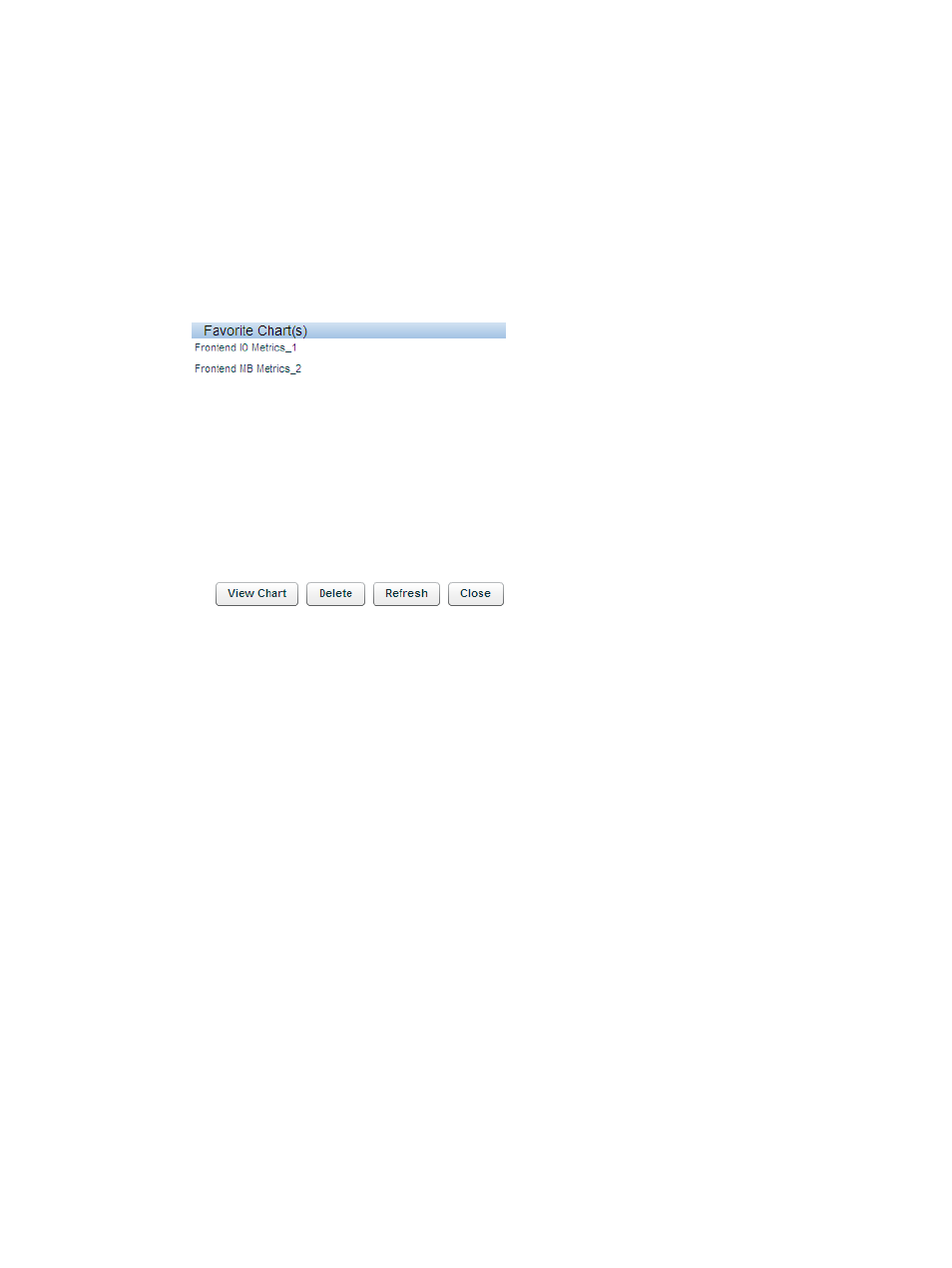
The favorite chart re-renders itself to provide the performance graphs of components for the selected
duration. However, every time you view a favorite chart, the previous set of data points are not
retained and displayed along with the current set of data points. For example, if 6 hours is selected
as the current duration in the Date/Time Filter for the Chart Work Area, the favorite chart that you
select displays the performance data points collected over the last 6 hours only. The chart does
not display the set of data points previous to the 6 hours duration. If you do not specify a time
range, the data points for the last 1 hour of the management station are displayed in the chart
window.
To view favorite charts:
1.
Click Load Fav Chart(s).
A pop-up dialog appears displaying the favorites charts that you can view.
2.
Select one or more favorite charts from the list and click View Chart.
The favorite chart appears in the Chart Work Area and is selected by default.
•
You can add components for metrics in the same metric category to this favorite chart
and save it with the same name, or provide a different name.
•
If you provide the existing favorite chart name, the new set of metrics and components
are appended to the list in the existing favorite chart.
•
If you add components and metrics for a different metric category, the performance graph
of components are automatically added in a new chart window and you must save it as
a separate favorite chart.
•
If a chart window already exists for the metric category, for which you load a favorite
chart, the performance metrics for components in the favorite chart is automatically
appended to the existing chart window. For example, if a chart window exists for
Utilization metrics in the Chart Work Area and you load a favorite chart for the same
metric category, the performance metrics of components are automatically appended to
the existing Utilization Metrics chart window. If required, you can save the updated
favorite chart again.
Deleting favorite charts
To delete a favorite chart:
1.
Click Load Fav Chart(s).
A dialog box that lists the favorite charts appears.
2.
Select a favorite chart from the list and click Delete.
The favorite chart is removed from the list.
Plotting charts 279
