HP XP Performance Advisor Software User Manual
Page 270
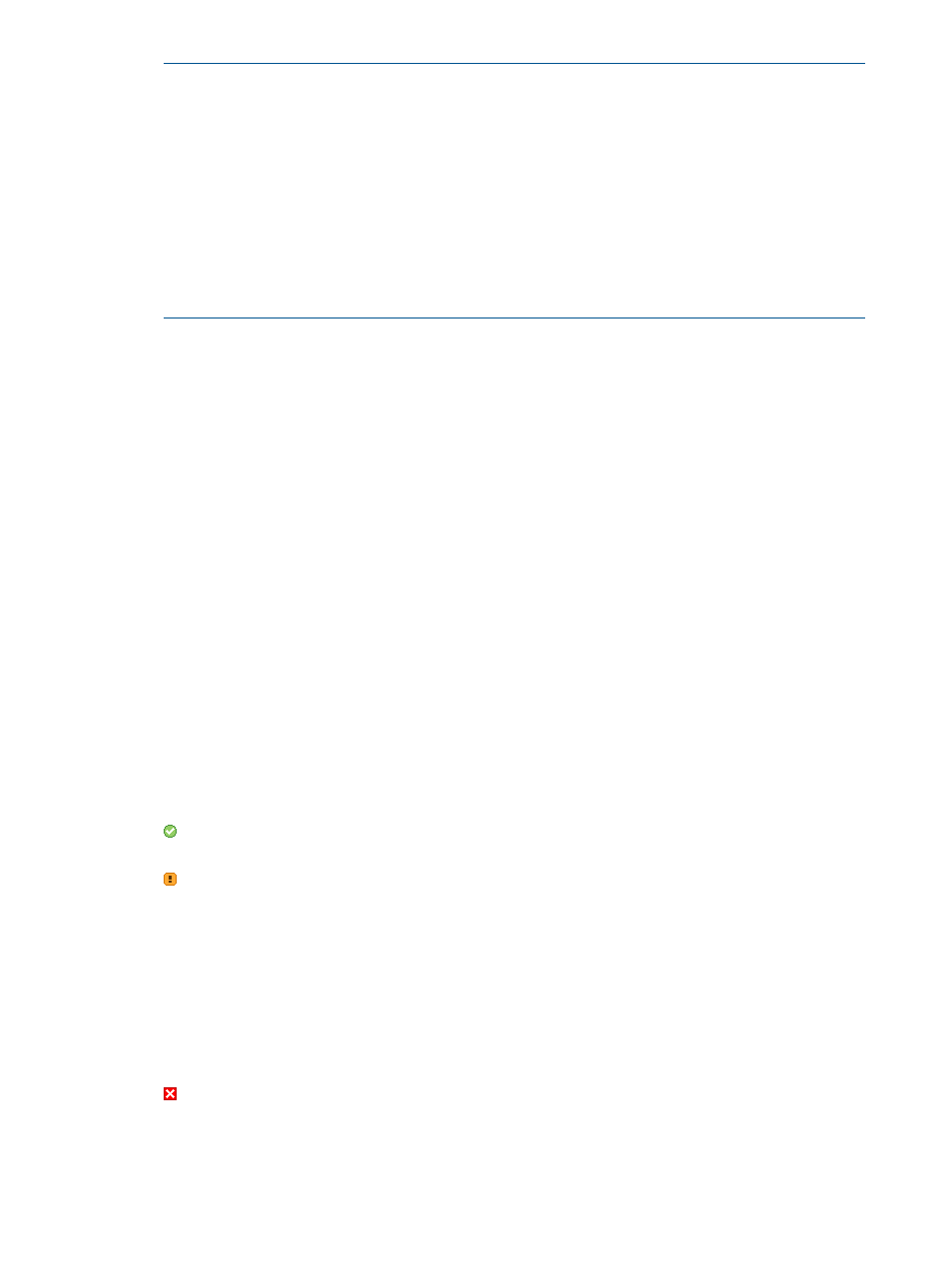
NOTE:
◦
These selections work only on the active chart windows.
◦
If the total number of data points from all the performance graphs exceeds 500 in a chart
window, the data points are not rendered to optimize the charting functionality in HP XP
P9000 Performance Advisor. You can hover the pointing device over the line graphs to
view the data points.
◦
The performance or utilization graphs for inactive components will only have the start
and end data points plotted in the chart window, and connected by a straight line.
◦
For every individual component the percentile value is displayed in the tooltip.
Place the pointing device on a particular data point to view the following details:
•
The XP or the P9000 disk array to which the selected component belongs
•
Selected component name
•
Selected metric name
•
Selected duration
•
Current performance value
•
Drive type information, if the component is a RAID group or LDEV
Individual Chart windows
When you select components and associated metrics in the component selection tree under Charts,
the corresponding performance graphs are automatically plotted in the Chart Work Area. The
chart window that displays the performance graphs appears selected (active chart window). By
default, every chart window in the Chart Work Area appears selected. The title of the chart window
indicates the metric category for which the performance graphs are plotted. The number besides
the metric category in the title indicates the sequence in which the chart windows appear. You can
also rearrange and resize individual chart windows in the Chart Work Area.
The following icons are also displayed at the top left corner in a chart window beside the chart
title. These icons indicate the current status of the graphs plotted in the chart window and change
for every component for which the data points are plotted. Hover the pointing device over the
status icon to view the error or the current status that appears in a tool tip.
•
(Normal): Appears when the data points are rendered and displayed in the chart windows
without any errors.
•
(Warning): Appears when the data points are not properly rendered and displayed in the
chart windows. It can be due to the following reasons:
◦
Invalid input. For example, the selected start date and time might be greater than the end
date and time.
◦
The HP XP P9000 Performance Advisor database might be unavailable when you tried
to plot the performance graphs.
◦
The performance graphs might be plotted for a component, for which the performance
data is not yet collected.
•
(Critical): Appears when the HP XP P9000 Performance Advisor Tomcat service does not
respond.
Click the status icons to refresh the chart windows status. The chart windows re-render to plot the
performance graphs again.
270 Using charts
