Exporting ldev data, Viewing raid group information, Exporting ldev data viewing raid group information – HP XP Performance Advisor Software User Manual
Page 224
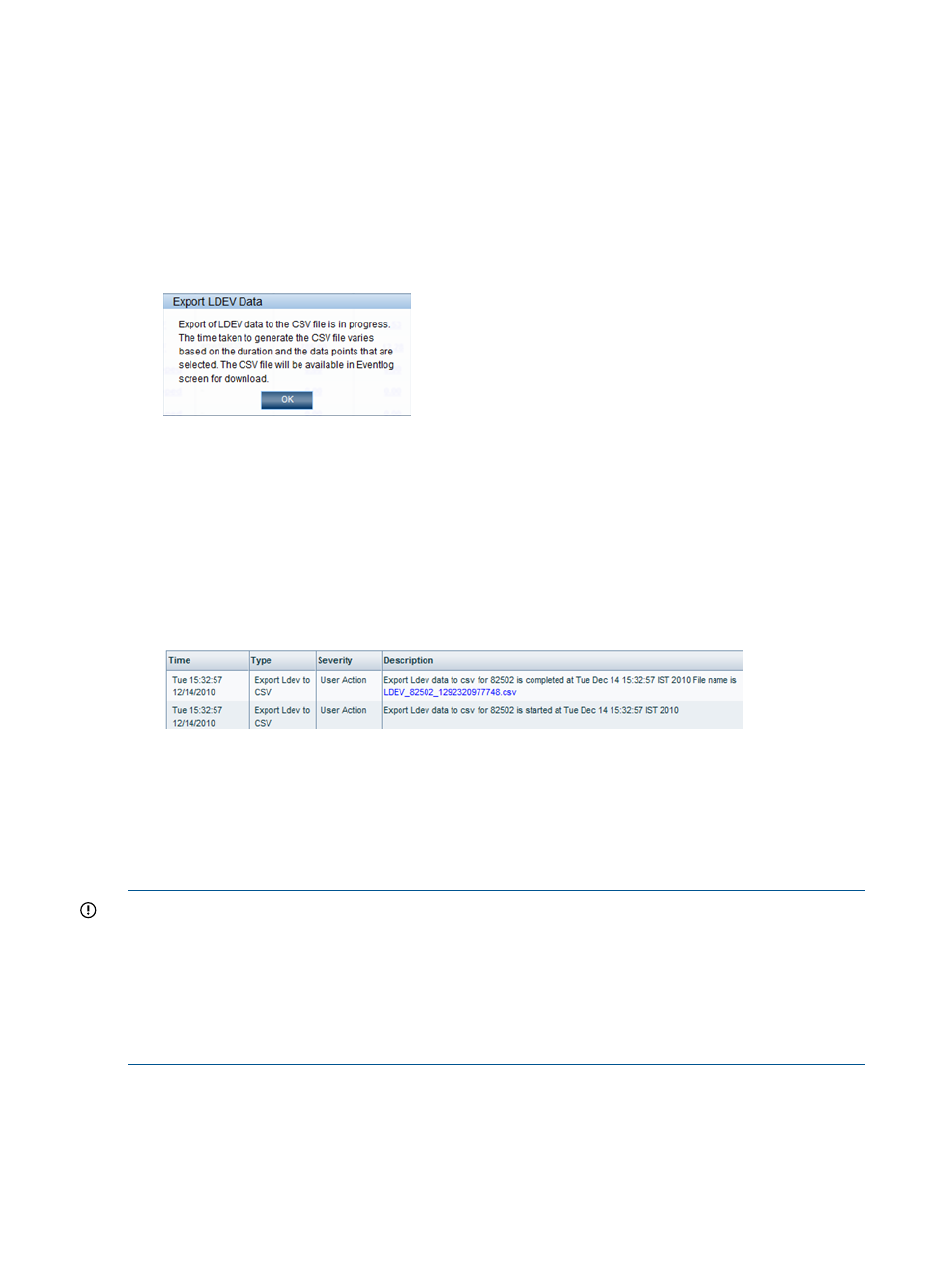
Exporting LDEV data
You can export LDEV data to an Excel spreadsheet for the date and time range that you specify.
The data for all the LDEVs monitored by HP XP P9000 Performance Advisor during the specified
start and end date, and time are exported to a spreadsheet in a CSV format. To export the LDEV
data:
1.
Select the date range from the Start Date and End Date calendars.
2.
Select the time range from the respective hour : minutes : seconds lists.
3.
Click Export to Excel.
The following informational message appears:
4.
Click OK to continue.
A record for the export activity is logged in the Event Log screen. The record includes the
name of the XP or P9000 disk array, and the date and time when the export activity was
initiated.
After the data is exported, another record is logged in the Event Log screen. In addition to
the disk array, the date and time stamp, the record also includes a link to download the CSV
file.
The following image displays the records logged for the XP disk array, 82502.
The LDEV data is exported to the CSV file located at: Local_drive:\HPSS\pa\tomcat\
webapps\pa\export
. All CSV files are available in this specified location. The local drive on
the management station refers to C:, which includes the Windows operating system and the HPSS
folder. A separate CSV file is created for every export operation. The existing CSV file is not
replaced by the new file. The file format is as follows: LDEV_
refers to the date and time when the export operation is initiated).
IMPORTANT:
•
The port type, such as Fibre, Ficon, Escon, or FCoE (applicable only for P9000 disk arrays)
is displayed beside the CHIP port ID.
•
If the LDEV data is exported for a P9000 disk array, the LDEV data includes the MP blades
assigned to the LDEVs during the selected duration. Each MP blade ID includes the cluster #
and the blade location. For example, if MPB-1MA is the MP blade ID, 1 indicates the cluster
# and MA indicates the blade location for MPB-1MA.
Viewing RAID group information
Click a RG ID item in the LDEV table to view the RAID Group details and disk mechs details. The
Disk Mech displays the 2-way and 4-way parity group concatenation. The 2-way parity group
concatenation can be configured as either 2D+2D or 7D+1P. The 4-way parity group concatenation
224 Viewing XP and P9000 disk array components
