Configuring notification and monitoring settings – HP XP Performance Advisor Software User Manual
Page 119
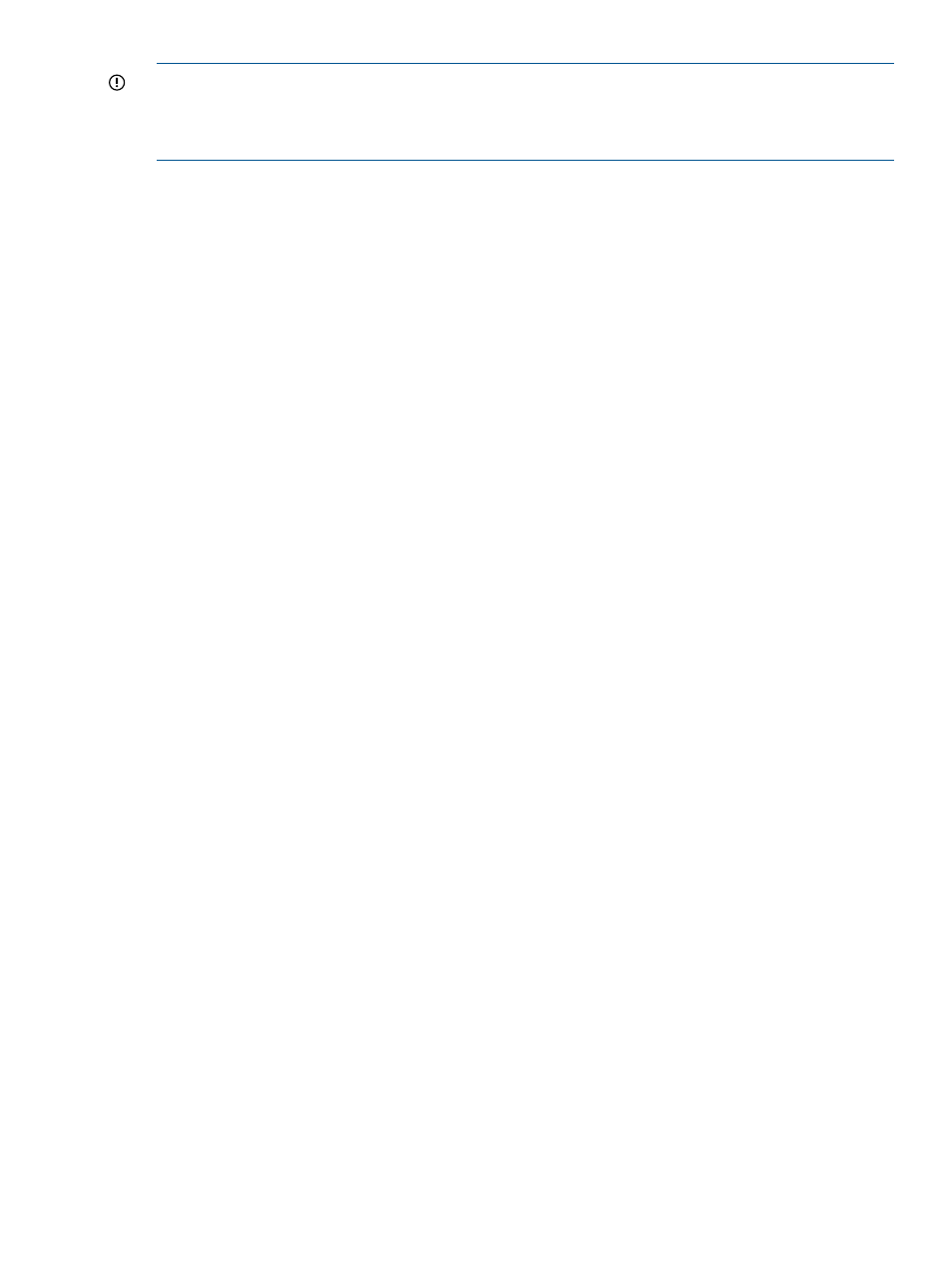
IMPORTANT:
HP XP P9000 Performance Advisor does not support the THP Pool RG Utilization
and LDEV RG Utilization metrics. Thus, you cannot create an alarm using these metrics. Alarms
that are created earlier using these metrics will be removed when you upgrade from any previous
version to HP XP P9000 Performance Advisor v5.5.
Related Topics
•
“Setting threshold level” (page 120)
•
“Configuring alarm notifications” (page 121)
•
“Establishing scripts for alarms” (page 123)
•
“Enabling or disabling alarms” (page 124)
•
“Applying a template” (page 125)
•
“Deleting records in the Alarms table” (page 126)
Configuring notification and monitoring settings
After you select components and metrics, and click Add alarm(s), records for the components are
added to the Alarms table. You must configure the following settings for the components, so that
HP XP P9000 Performance Advisor can monitor the selected components:
•
Setting threshold levels. For more information, see
“Setting threshold level” (page 120)
•
Specifying destinations. For more information, see
“Configuring alarm notifications” (page 121)
•
Specifying script destinations. For more information, see
“Establishing scripts for alarms”
•
Enabling or disabling alarms (see
“Enabling or disabling alarms” (page 124)
•
Using the configured settings of a previous record as a template. For more information, see
“Applying a template” (page 125)
•
Deleting component records. For more information, see
“Deleting records in the Alarms table”
If you want to configure notification and monitoring settings across component records, use the
Shift key for sequential selection of records and Ctrl key for random selection of records.
Filtering records based on metrics and alarm status
The alarm filters are available in the Show section above the Alarms table. You can use a particular
filter or a combination of filters to view alarm records that match a specific criteria. These filters
are enabled only when you add alarm records for a component in the Alarms table. By default,
all the alarm records configured on the selected XP and P9000 disk arrays, and component are
displayed in the Alarms table.
Filtering records is based on the metrics and status of alarms configured on components and
provides records specific to a selected metric and alarm status.
To filter records:
1.
Go to the Show section above the Alarms table.
Configuring notification and monitoring settings
119
