Catalog problems, Error problems, Hp sim problems – HP Insight Foundation Software for ProLiant User Manual
Page 42: Catalog problems error problems hp sim problems
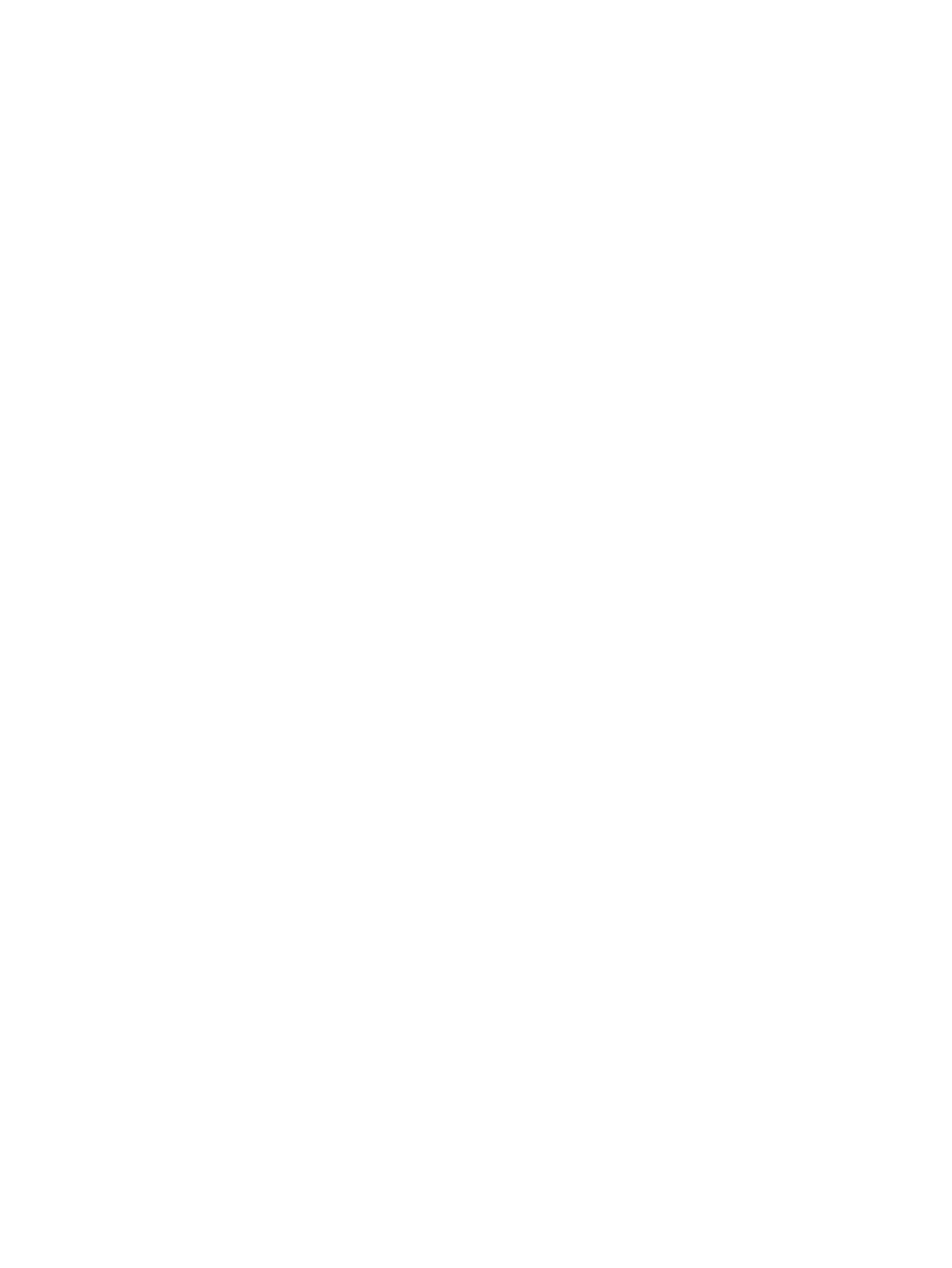
5.
Under Script ActiveX controls marked safe for scripting, select Enable.
6.
Click OK to save your settings. You are returned to the browser.
Catalog problems
When I copy the files from a ProLiant and Integrity Support Pack into the repository manually, I might not
see all of the new components listed on the Catalog page. What can I do to see these files?
Solution: When you copy files into the repository manually without using the VCRM, the repository might
need to be rescanned and the catalog rebuilt. For more information regarding copying files into the repository
manually, refer to the VCRM help files,
Updating the Repository Manually from the HP SmartStart CD (for
ProLiant servers) or HP SmartSetup CD (for Integrity servers). For more information regarding rescanning the
repository, refer to VCRM help files,
Rescanning the Repository and Rebuilding the Catalog.
The rescan functionality does not seem to work on my VCRM. Why is this happening?
Solution: The rescan functionality does not work when the Auto Update is in progress. After the Auto Update
is complete, the repository rescans itself, and all the components and ProLiant Support Packs downloaded
during the Auto Update are displayed in the catalog.
During the automatic update, I received the following error, The automatic update failed because
an error occurred while retrieving the download site catalog.
The error message
referenced an error for the catalog.xml file and an error code 12007, 12015, and etc. What does this mean?
Solution: While the automatic update process was in progress, the VCRM was unable to connect to the
website.
HP recommends the following actions:
•
Verify that the hardware connection for the Internet is secure, for example, phone line or cable, to the
machine where the VCRM is installed.
•
Verify the domain name server (DNS) settings are correct.
•
Verify that the proxy server, port, and proxy user authentication settings are correct.
After I use the 'Upload a Support Pack' feature, why are some of the new Support Packs marked invalid and
other files missing, even though the upload appeared to complete successfully?
Solution: The upload completes after all files have been transferred from the local system to the VCRM. For
performance reasons, transferred files are queued for cataloging as a separate activity at the VCRM server,
meaning that upon completion of the upload, not all of the files will immediately appear in the catalog, and
uploaded Support Packs may be marked as invalid until all files have been cataloged, usually within a few
minutes.
Error problems
My VCRM upgrade is failing with the following error An error (0) occurred while trying to
install the MSXML Parser 3.0
.
Solution This error occurs when the component is extracted and installed over a network.
HP recommends that you install the component without extracting over the network. For example, launch
cp00xxx.exe
on each system.
HP SIM problems
After installing HP SIM 4.1, the VCRM is not accessible. There is no link available by way of SMH, and when
I attempt to connect directly by entering https://VCRMSystem:2381 in the browser, a 404 error code
appears.
Solution: The access rights to the \compaq\wbem directory were not set up correctly during the uninstall of
HP SIM 4.0/4.01 followed by the installation of HP SIM 4.1. As a result, the VCRM does not successfully
register with the SMH.
42
Troubleshooting
